Skipping preview during model import by changing settings
Default settings scenario
When a user imports a 3D model in STEP or IGES transfer file format into Vertex G4, the file converter first creates a so-called preview model.
During this operation, the program goes through all parts of the model. After that, the user can still adjust parameters (Heal parts, Remove small dimensions, etc.) before the model is finally imported into G4.
For very large and complex models, the overall import process can take a long time.
If you want to speed up the import time, the preview stage can be skipped by changing G4’s settings. Note: After making this change, the user will no longer be able to adjust the preview parameters, because the stage will be skipped.
Skipping the preview
The preview function can be skipped by changing the import settings. Important: Close Vertex G4 before changing the settings!
Go to
C:\vxg4\system\setupfolder.Copy the file
options_uconnect_reader.txt.Paste it into
C:\vxg4\custom\setupfolder.
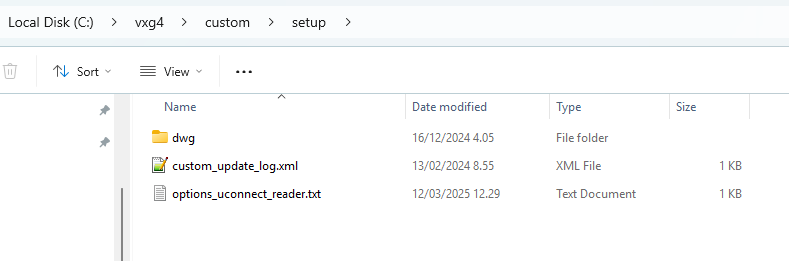
Open the copied file in a text editor (Notepad, Notepad++, etc.).
Edit the file as shown in the example image — remove the exclamation mark at the start of the last line and set the command value to
FALSE.
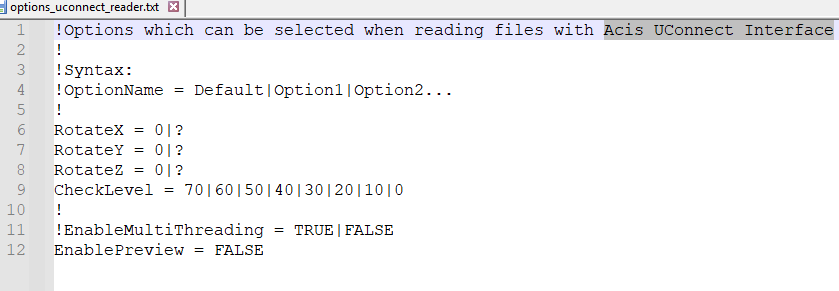
Save the file and close the editor.
Restart Vertex G4. The skip-preview function will now be active.
Note: If you want to restore the preview, delete this settings file from the custom folder.