Projections in an assembly drawing
Projections from Multiple Models into a G4 Assembly Drawing
An assembly that includes subassemblies and their part drawings typically displays only the top-level drawing on a single sheet. However, subassembly drawings and their part drawings can also be shown in the main drawing using different methods.
Hiding Parts from a Projection
In the drawing window, select Projection → Viewing Direction → Pick from Model
Select a surface or auxiliary plane from the model. Click OK, then place the projection.
Activate the projection and select Hide Parts.
Select the parts to be hidden, either:
From the model directly
Or from the assembly tree
Confirm with the middle mouse button.
The program adds the selected parts to the hidden list.
You can hide more parts by selecting Add, or preview the selection with Apply.
Click OK. Now only the visible parts will appear in the projection.
You can move the projection or create new ones.
Example: An isolated part with multiple projections and dimensions. A helper line is drawn around it and labeled “Projection”.
Using Appearances
You can bring in drawings of other parts into the top-level drawing by using Appearances.
In the example below, an appearance named ADAPTERI is created, and all other parts are hidden.
After hiding, remember to update the visibility status.
In the drawing, choose Projection.
In the New Projection window, the newly created appearance is shown. Select Viewing Direction → Pick from Model.
Select the front view and choose a surface from the adapter part.
Place the projection and create the necessary additional projections.
Add an isometric projection and dimension it.
Using Copy-Paste for Projections
You can also copy and paste projections from one drawing to another:
Select a projection → Clipboard → Copy
Go to the target drawing and select Paste
The example drawing below demonstrates three different ways to bring projections into a single drawing.