Imported STEP model visibility in the Vertex G4 window
Situation:
Occasionally, when importing into Vertex G4 a 3D model in STEP format created by an external party, the model does not appear normally in the G4 workspace window.
In practice, nothing is visible in the window, but the model structure is shown in the feature tree.
Solution:
Usually, when an assembly model disappears from the screen after refreshing with F5, the reason is that some part’s geometry is located far away from the rest of the assembly geometry. After an F5 refresh, the system attempts to display the entire geometry of the open model. If most of the assembly is modeled around the origin (as is typically the case) but one part’s geometry is “exploded” perhaps kilometers away from the origin, the post-refresh view will zoom far out from the origin.
There is no single clear method for dealing with this kind of problematic model, but the following approaches usually help:
Method 1
An “empty model” almost always occurs because a part or subassembly is located far away from the others.
To identify which subassembly or part is causing the problem:
Hide everything in the model.
Start restoring parts/subassemblies one by one, pressing F5 after each.
When you find the offending part/subassembly, make the necessary corrections so that it works properly with the F5 command.
Method 2
If nothing is visible in the workspace even though reference planes are visible, first try increasing the size of the planes until they are visible, then zoom in on the model.
Sometimes models zoom extremely far out due to the issue described above.
The problem may be caused by “ghost parts/features” introduced during STEP conversion — they may not be visible in the model, but they disrupt the “zoom all” command because they are located far from the origin.
In such cases, models often also have ACIS geometry errors (model names appear in red), which can contribute to the problem.
Fixing ACIS geometry errors usually restores normal model visibility in the workspace.
If there are no ACIS errors but the zoom issue persists, try this technique:
In the assembly tree, go to the first part.
Right-click in the workspace → ACIS Geometry → Heal.
Use the default settings.
Move back up in the structure and repeat for other parts.
When the model displays normally after an F5 refresh at the top assembly level, the fix has succeeded.
Save the model so the changes are preserved.
Method 3
Hide all parts, press F5.
Restore one part, press F5.
Restore another (or several) parts, press F5.
Continue this hide/restore process until you identify the problematic part.
Once the offending part is found, you will need to either remove it or attempt to repair it, depending on the situation.
This last method is generally the fastest way to proceed.