Part model or assembly simplification by replacing models via the dimension table
Large Assembly Models
When working with large and complex models, you often encounter situations where the models become very heavy to handle, and their file sizes can reach several gigabytes.
Example Model
In the example below, two IFC-format frame assemblies have been imported into an assembly. One of them (the smaller hall in the picture) has a file size of about 500 MB. For better manageability in the program, it is practical to have a lighter visual model available quickly when needed.
Converting a Model into a Lightweight Surface Model
A heavy model can be made significantly lighter for viewing purposes using the same method as with faulty ACIS models: save it in DAE format to the hard drive and then import it back. More information on this method can be found HERE.
You can also lighten a model by removing unnecessary parts or by creating a new lightweight model, for example, by copying visible surfaces or by remodeling it with basic features (extrusion, etc.).
Simplifying an Assembly by Replacing Models via the Dimension Table
You can turn an assembly into a so-called design automation model, allowing you to switch between the original and lightweight versions of models within the assembly as needed.
Steps:
Convert the main assembly containing the models to be simplified into a design automation model.
Select the top level of the assembly in the feature tree, right-click, and choose Properties.
In Properties, select Design Automation and confirm with OK.
Ensure that at least one dimension is assigned a variable in the Formula field.
In the example, the variable is named M1.
This enables the dimension table view in the assembly.
The variable itself might not be used for anything in practice, but it can also control actual geometry if needed.
Define interchangeable models for the assembly’s components using the Replace command.
Right-click the desired model in the feature tree and choose Replace.
In the browser, click the desired lightweight model, right-click, and select Choose.
Then, in the Interchangeable Models section on the left, right-click and select Add.
Exit the command by pressing OK.
Repeat this process for all models in the assembly for which you want lightweight alternatives.
Switching to a Lightweight Model in the Assembly
Once the interchangeable lightweight models are defined, you can switch between them via the dimension table:
Right-click in the workspace and choose Dimension Table.
In the Interchangeable Instances column, select the desired model and replace it with the lightweight version (e.g., hallirunko2_dae).
Confirm with OK, and the program will swap the model in the assembly.
In the example, the model hallirunko2 was reduced to 31% of its original file size.
You can switch back to the original heavier model the same way.
Differences Between Simplification Techniques
A lightweight model is a surface model, which can only be constrained in G4 using planes or custom reference geometry.
If you replace a model with a lightweight version in an assembly, it’s recommended to lock it in place.
The Shell Model command in Vertex G4’s Simplify menu may sometimes be a faster/easier way to reduce visible geometry and file size. In other cases, the dimension table method described here is more effective.
Main Advantages of the Dimension Table Method
Speed – In the example, a 500 MB model was swapped for a lightweight version in 6 seconds, whereas creating a shell model took about 20 minutes.
Versatility – This method can also be used to quickly replace faulty ACIS models with surface models in an assembly, removing ACIS error messages. If needed, you can revert to the original model just as easily via the dimension table.