Printing order of pages in a multi-page drawing
Situation:
The user has created a multi-page drawing under the same model. The problem is that when the drawing is printed to a PDF file, the wrong page appears first.
How can the pages be arranged in a different order in the PDF file?
Solution:
Go to the drawing sheets section (left panel in the drawing), select the first sheet, and right-click. From the list, choose Properties.
In the Page number field, change the order number accordingly (in the example image, 1 → 2).
Then click OK.
Repeat the same procedure for the other sheets in the drawing.
After this, the sheets will be printed in the desired order in the PDF file.