Save an AutoCAD DWG file as a profile cross-section
From AutoCAD DWG drawing to G4 cross-section and saving to the library:
Import the DWG file into the G4 environment by dragging it to the desktop. Select 2D Drawing.
Accept the Default Setup. Explode the symbol and group.
Check the continuity of the lines by chaining the geometry:
Select an element → Fetch Chain
Change to profile line → Properties
If desired, save as a Vertex 2D drawing in the archive.
Enter the name and other details.
This way, the original DWG is converted into a Vertex .vxp file (2D drawing), which can be used and edited if necessary.
Window-select and Copy the entire geometry to the clipboard.
Specify a reference point at the desired location.
Create a new G4 document:
Enter the required details.
Create a new sketch on the XY plane.
Paste from the clipboard.
You can change the insertion point if needed.
Place it at the origin.
Check the geometry integrity.
The sketch must be closed in order to create a cross-section.
For example, a red dot indicates a discontinuous line or extra geometry, etc.
Dimensioning complex geometry can be laborious and often unnecessary if the original geometry is intact.
Automatic constraints can be used (though in this case, for the cross-section, it might not be the best idea).
You can draw additional grip points, i.e., guide lines, in the geometry if needed.
Approve the sketch:
The geometry is correct if, in the Operation Details window, you can select: Cross-Section.
The cross-section is now ready.
Define the material properties (default is steel density and color).
You can also assign item information to the cross-section.
Optionally, assign visualization material.
Save the part, and finally Save to Library as a Profile.
You can create a separate folder for the profile.
Do NOT use spaces in the folder name!
Test the new profile:
Add Profile
Refresh the browser
It works! Done.