Converting an imported model to a surface model (lighten imported model to a shell model)
NOTE: This feature is available in Vertex G4 version 2025 (31.0.3) and later. It is not available in earlier versions.
Geometry errors in imported models (ACIS errors)
When working with models imported from other CAD software, it is common to encounter situations where the imported model contains geometry errors.
Vertex G4 notifies you of this when importing the model and marks the model’s name in red after the import. If you then place this model into another assembly, the software will again display the error message and mark the assembly name in red as well.
NOTE: Highlighting an invalid model in red is an intentional feature of Vertex G4, meant to prompt the user to take action—either to repair, replace, or remove the faulty model from the structure.
There are several ways to repair a model within G4, such as healing, surface editing, or feature removal. You can also remodel the faulty geometry by using it as a reference—either by traditionally extruding a new solid model or by copying the model’s surfaces.
Below is an introduction to a new Vertex G4 feature that allows faulty geometry in imported models to be bypassed quickly.
Lighten Imported Model to a Shell Model
This function automatically converts the visible surfaces of the imported model into a surface model (shell model) when the command is executed.
The command can be applied to the entire model, subassemblies, or individual part models.
NOTE: There is no undo for this operation. Once the model is converted, it will remain a surface model.
Therefore, it is important to either save a copy of the faulty model under a different name before converting or be prepared to re-import the original model later in STEP or other supported formats if needed.
Lightening the Entire Model
To convert the entire imported model:
In the feature tree, select the top-level model.
Right-click and choose Lighten → Imported to Shell Model.
After the operation, the model’s structure changes.
Before:
(full solid model with original structure)
After Lighten command:
(model name includes “(l)” indicating it is now a surface model)
When the whole imported 3D model is converted, its substructure is removed.
Since it is now a surface model, it has:
No mass
No volume
However, the model can still be positioned in assemblies using its surfaces and planes as constraints. Keep this in mind when working with the lightened model.
Lightening Substructures (Parts, Subassemblies)
If the imported 3D model is in assembly form, its substructures appear in the assembly tree.
If only certain parts have geometry errors, only those appear in red.
You can lighten only the faulty substructures by using the same command:
This process lightens just the problematic subassemblies or parts one at a time.
NOTE:
In some cases, after running the command, the red highlight disappears immediately; in others, it remains.
If it remains, run the Analyze command, which rechecks the geometry. After that, the red highlight should disappear.
Using this method, most of the model remains as solid geometry—only the parts with ACIS geometry errors are converted to surface models.