What's new in Vertex Flow 2025 (the whole list)
In addition to 108 bug fixes, the following changes have been made to Flow:
Renewed user management
See the presentation on the main page and more detailed information in the instructions.
Timeline
See the presentation on the main page
See the instructions of the Object Timeline and the instructions of User Timeline.
Export and Import: XLSX support
Export and import functions support now also file format .xlsx
Export does not support XLS any more. Import supports it, but the support will end in Flow version 26.0.
Import: adding a part to a structure
In import you can insert a part without loosing the existing parts in a structure.
See the picture 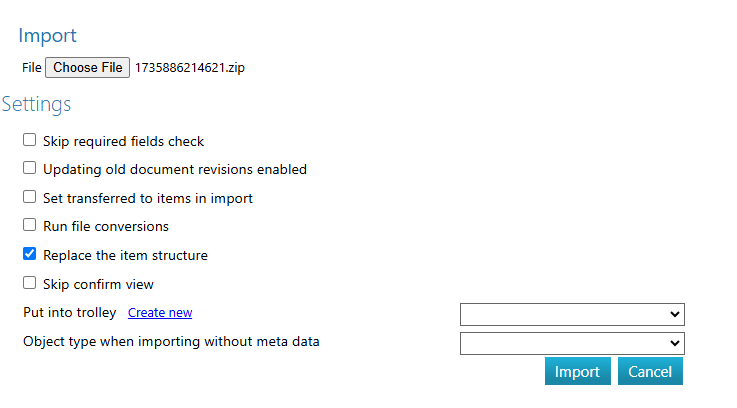 and read more in section Replace item structure of the instructions.
and read more in section Replace item structure of the instructions.
Import: confirmation page
Näet listasta, mitä objekteja ollaan tuomassa uutena ja mitkä päivittävät olemassa olevia objekteja. Voit estää yksittäisten objektien tuonnin ennen tuontitoiminnon kuittausta.
See the picture 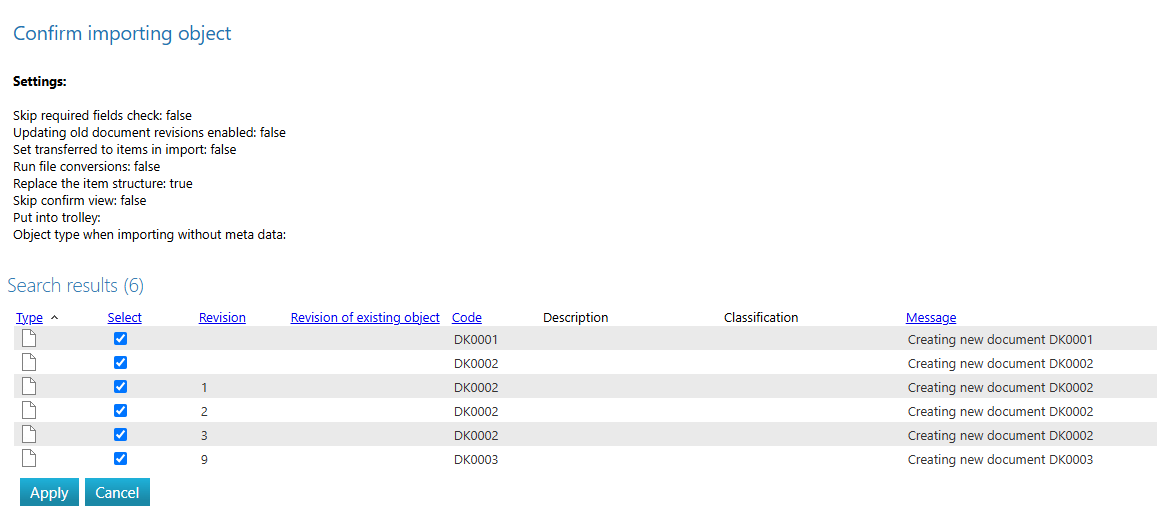 and read more in section Confirm the import of the instructions.
and read more in section Confirm the import of the instructions.
Import: light import of documents
The import file package in zip format can grow unmanageably large, if there are a lot of files to be imported or they are large in byte size. If you already copied the files to the correct location on the Flow server disk, no need to zip the Excel import file. The import operation is then fast.
See import example XLSX file
lightImportExample.xlsx, where the value of column PATH defines the name of the subfolder in server folder pdmfiles/imp/.
Read more in the instructions.
Instructions: English Knowledge Base
Flow instructions are written also in English. You are reading them at the moment. Mainpage is https://kben.vertex.fi/flow.
PDF booklet: improvements
Support for primary files having PDF format (24.0.4)
Support for PDF files written by SolidWorks (24.0.4) VXFLOW-651
Read more on these instruction pages: Create a PDF booklet ja Create a PDF booklet from item structure
OpenAPI: additions to the interface
OpenAPI version 2 (authentication)
Document copy and item with BOM copy VXFLOW-1136
Document check-in saves check-in comments VXFLOW-834
Get and set assignee for an object VXFLOW-1126
License options: Task Manager (/task-manager), Configurator (/quote), Users data (/users) VXFLOW-608
Flow for SolidWorks: improvements and new features
Item structure copy supports also SW models and drawings VXSWADDIN-73
Excel transfer copies model and drawing custom properties to Flow VXSWADDIN-31
Possibility to supplement item information in transfer tool VXSWADDIN-60
Checkbox for transfer tool to mark items to be transferred VXSWADDIN-52
The transfer tool sorts the related models and drawings sequentially VXSWADDIN-51
Read more here.
Flow for Office: improvements
TLS1.2 ja TLS1.3 support
Black Theme support
OAuth2 support
Automatic update VXFLOW-663
Flowlet: improvements
Check-in problems fixed
Initialization speed-up
Delete files function
Background operations: update model
Updating a large assembly model will reserve the resources of your G4 for a long time and your work will be interrupted. By taking advantage of the model update function of the Flow background converter, you avoid this problem. read more in the instructions.
Background operations and the Trolley: scheduled background operations (license option)
In large assemblies, it can be efficient to update the assembly model at a quiet time, for example at night. Timing can be limited only to a certain group of users. In addition, scheduled file conversions can be defined to be copied to a server disk folder (license option).
See the presentation on the main page and more detailed information in the instructions.
Object card: an object in the recycle bin is clearly marked
See the picture 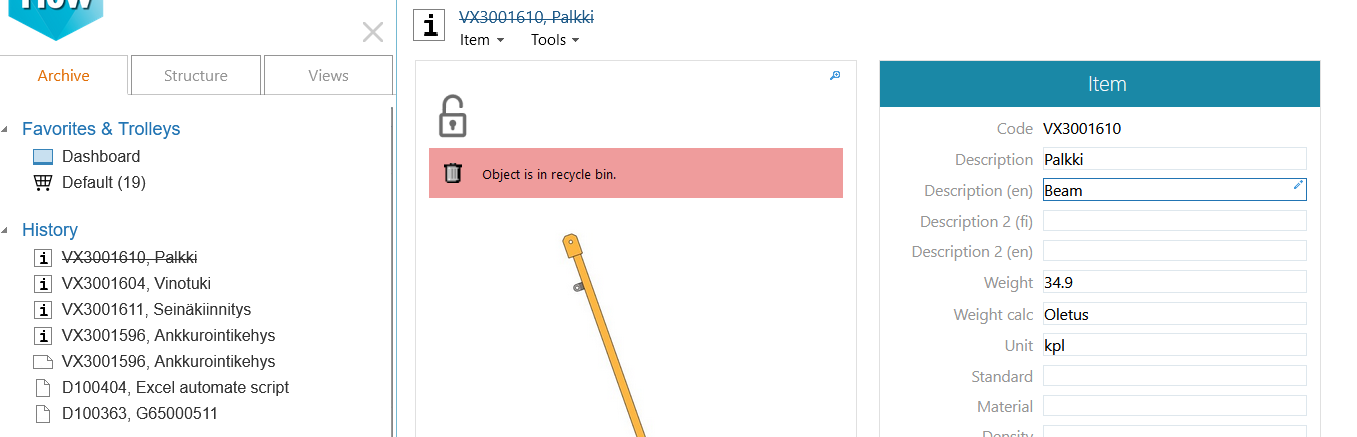
Object card: glasses icons added to the small window that appears on hover
For example, a viewing function using Flowlet has been added to the small window that appears on the hover in the search result lines and in the connections block of the object card.
See the picture 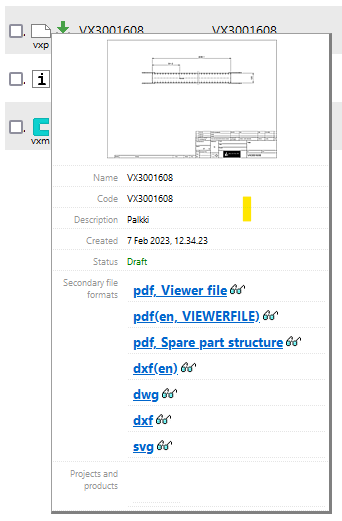
Search functions: filtering by file extensions
You can search and filter documents by the extension of the main file name (.xls, .xlsx, .vxm, etc.).
See the picture 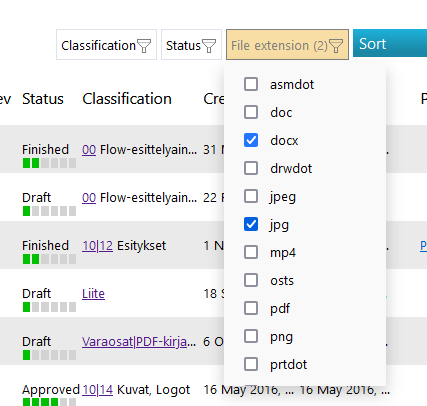
Object comments: subscription status is visible on the object card
You no longer need to open the object comments page to see your subscription status. If you have subscribed to the object's comments, the comment icon on the object card will look different.
See the picture 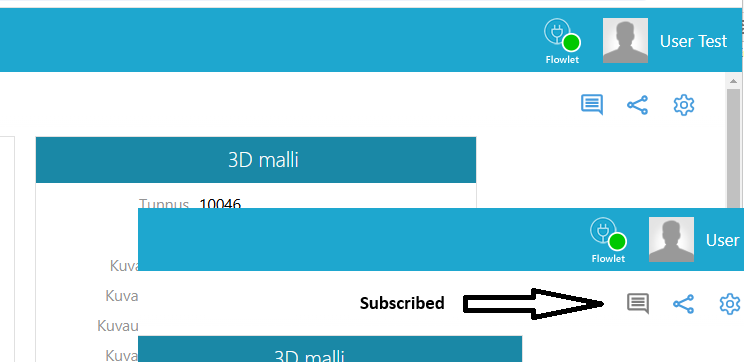
Object comments: see all unread comments
From the start page, you can view all the conversations you've subscribed to that have comments you haven't read yet. You don't need to visit each object card separately.
Read more in the instructions.
Object comments: view all the subscribed conversations
You can view all the conversations you have subscribed to, including those you have unsubscribed from using the All subscriptions function in the Conversation window.
Read more in the instructions.
Trolley: unsubcribe shared trolley
You can unsubcribe a trolley using the function Leave from share list.
Trolley: share trolley address
You can share the address of the trolley, for example, in an email.
Binder tool: create zip folder
By default, the binder tool makes a PDF book. You can optionally create a corresponding ZIP package instead of a PDF book.
Read more in the instructions.
Workspace: search by filters and program remembers checkbox selections
The user experience of the page Tools > Workspace -sivun has been improved by adding there filters. In addition, the checkbox settings are saved.
Internal messages: shows the number of unread messages
You can see the number of messages you received waiting to be read in a red ball on the edge of your profile picture.
Item BOM: ABC classification analysis
Read more in the instructions.