Create a PDF Booklet from an Item Structure
General Information
This feature allows you to compile various part lists from an item structure into a PDF booklet, such as a spare parts catalog or a manufacturing parts list. You can also compile documents related to the structure into a single PDF file.
The administrator has the right to edit the XML templates for the PDF booklet.
You can compile a PDF booklet only from the latest revision of the item.
The PDF booklet includes not only the view files of objects of types Drawing, Drawing (Other), Drawing (SW), and Document but also PDF-format main files if they are of type Document or Drawing (Other). This clarification was introduced in version Flow 24.0.4.
About product structures in general: Product Structures.
Create a PDF Booklet
(1) Select the item whose structure you want to use to create a PDF booklet.
(2) Choose the action Item > Item Structure > PDF Booklet.
Flow opens the Create PDF Booklet dialog box, which contains three sections.
The Create PDF Booklet tab is selected by default in the dialog box.
(3) Select if needed:
Spare Parts Booklet
Consumables Booklet
(4) Select the XML template that defines the format of the PDF booklet
(5) Choose the content language.
The default language or English.
Selecting English requires that there is an English version of the PDF view files.
The same applies to other languages.
(6) Choose the page orientation.
Landscape
Portrait
(7) Enter or select search criteria, if necessary, to filter the content to be included in the PDF booklet from the item structure.
Do not enter or select search criteria if you want the PDF booklet to display the entire structure.
Open the PDF booklet for viewing
(1) Click the link "open here: identifier.pdf"
Flow will download the file to the browser's download section.
See download section notes: Browser considerations.
(2) If needed, click the file in the browser's download section.
Windows will open the file with the program associated with the .pdf file extension (e.g., Adobe Acrobat Reader).
Collect structure documents
(1) Select the item for which you want to create a PDF booklet from the structure.
(2) Select the function Item > Item Structure > PDF Booklet.
Flow will open the "Create PDF Booklet" dialog window, which contains three sections.
The "Create PDF Booklet" tab will be selected by default.
(3) Select the "Collect Structure Documents" tab.
(4) Choose the page orientation or orientations.
(5) Select paper sizes.
(6) Choose the content language.
(7) Enter or select any necessary search criteria based on which the documents will be collected from the item structure.
Do not enter or select any search criteria if you want to collect all the documents from the structure.
(8) Select any necessary additional options.
(9) Click "Create."
Flow will generate the PDF file and add it to the browser’s download section.
See download section: Notes about browsers.
For the Administrator
The administrator can create new XML template files to guide the creation of PDF booklets as needed.
See: New PDF Booklet Template