Use Binder Tool
Purpose of use
The Binder Tool in Flow collects instruction-classified documents related to the product structure into a PDF book or alternatively into a zipped folder structure where it stores PDF files.
Printing the map requires that the delivery package (top-level item) is linked to the product or project (or sub-project).
Background
Installation, operation, and maintenance instructions are increasingly required as a compilation tailored to the delivered device's specifications.
Vertex Flow's Binder Tool operates by collecting instruction-classified documents related to product structure items into a PDF book or folder structure.
This book thus represents instructions tailored to the specific delivered assembly.
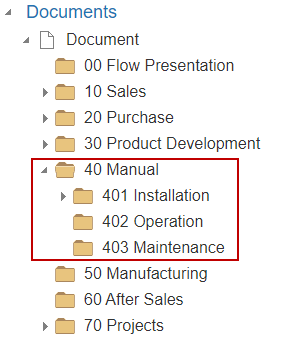
Instructions related to Binder tools
(1) Select the product or project associated with a structural item.
(2) Choose Tools > Binder Tool.
Flow opens the dialog box "Create PDF Book: XYZ."
(3) Select the Bookmark from the dropdown list.
Only bookmarks set as base bookmarks are available for selection.
(4) Choose the file type.
PDF: PDF Book ZIP: Flow creates a folder structure where folders correspond to bookmarks and document files are stored within.
Flow saves the folder structure as a ZIP package.
(5) Select the language.
If no content language is selected, the default language will be used.
(6) Select the page size.
(7) Choose the orientation of the PDF book pages.
Horizontal or Vertical.
(8) Optionally, select Build Table of Contents.
(9) Optionally, add a Cover Page.
(10) Optionally, select the levels from which the PDF book will be compiled.
By default (-), documentation is gathered from all levels.
(11) Click Create.
Flow creates a PDF book from the documents and adds a link to "Created.
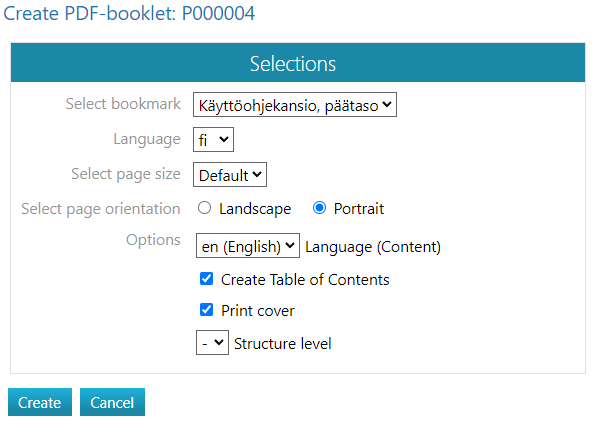
Bookmark structure rules
The collection rules for bookmarks are displayed on the mapping tool’s start page.
The table shows the rules for each bookmark. If a rule is inherited from a higher-level bookmark in the structure, it is marked with an asterisk (*).
Rules can also be defined for the ZIP folder structure based on file format.
Read more about file format rule definitions here.
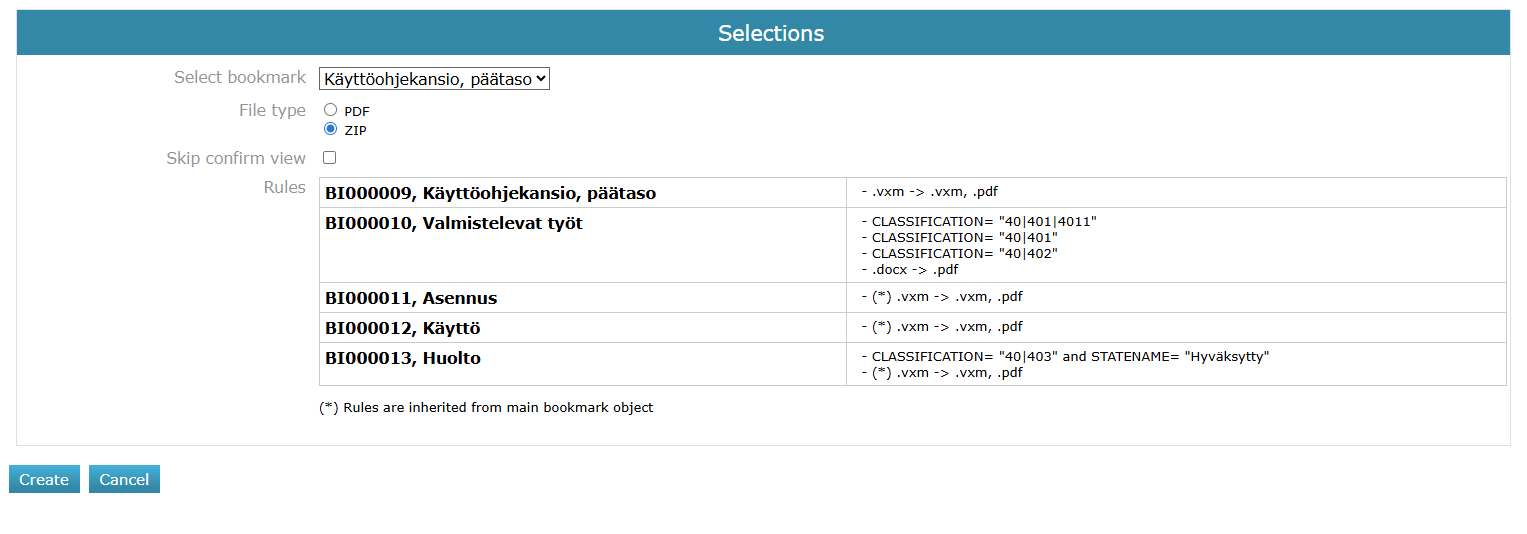
Administrator functions
Set a bookmark as base
The use of the Binder Tool requires selecting a bookmark as base.
Only those bookmarks that have been set as base can be selected.
Other bookmarks will not appear in the selection. (1) Select the Archive tab.
(2) Choose Others > Bookmark.
(3) Select the action Search or choose Class which retrieves the relevant bookmarks.
(4) Choose the bookmark.
(5) Select the action Bookmark > Set as base.
Flow will prompt for confirmation. (6) Select OK.
