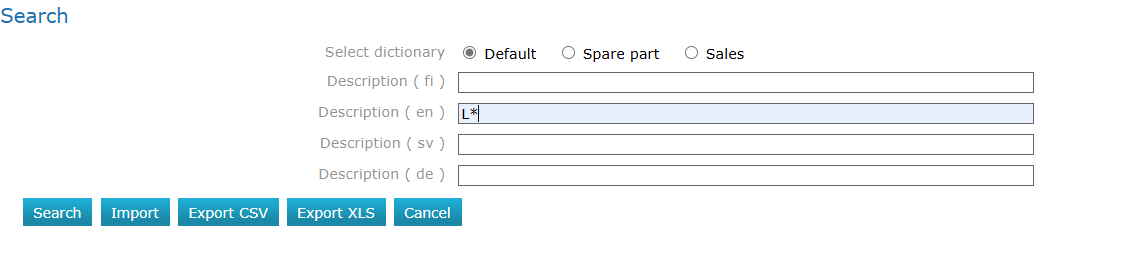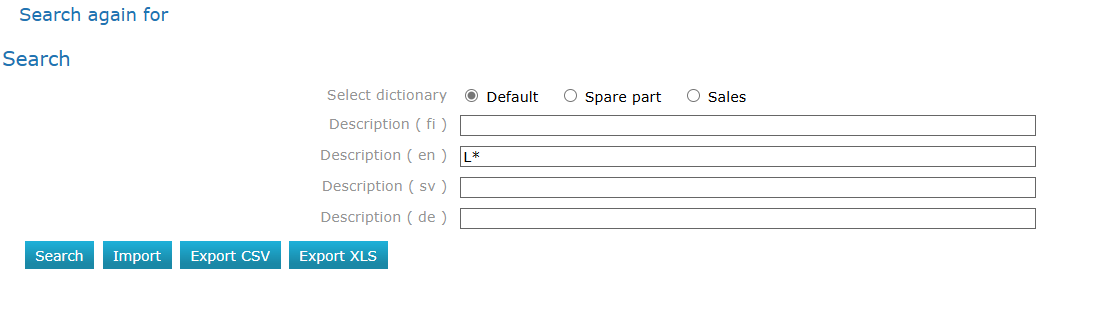Use of dictionaries
Benefits of using a dictionary
Using a dictionary allows you to standardize the terminology in the descriptions of items. Different terms are not used for the same thing, for example, "screw" versus "bolt".
The benefits of using a dictionary increase when you need to produce documents in two or more languages from the same material.
A clear and logical vocabulary enables the production of different language documents, which in turn facilitates export activities as different language materials can be generated with less effort for different market areas.
Vocabularies are managed with the Flow Dictionary object.
The dictionary manages three types of information in the item classification:
- Technical descriptions.
- Spare part descriptions.
- Sales descriptions.
This way, different stakeholders such as sales, production, and aftermarket receive the necessary information in the correct language.
On this page:
Use a dictionary to complete the descriptions
Next to the selected description fields available for editing on the item card, there is a selection button that allows you to choose a description from the dictionary.
- You can also provide a description by typing it manually, but in this case, the description will not be saved in the dictionary, and creating reports in different languages will require manual work.
It is advisable to separate descriptions and technical information into different fields. There are two reasons for this:
- Many items share a common description. For example, the description "Hexagonal Screw" applies to all items of this type, regardless of size.
- So, once you have translated the description for a desired language, you have the vocabulary ready for all different sizes of hexagonal screws.
- When technical information (such as size indicated by "M8x60") is in its own field, it is not translated because it is universal information.
- The technical information could be in the Description2 field of the Item object.
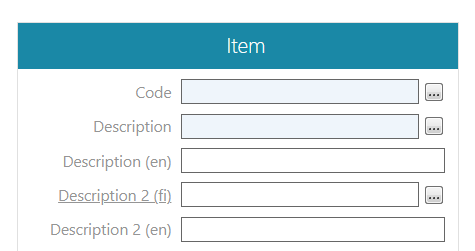
Search for a description from the dictionary
(1) Create a new item or select an item whose descriptions you want to modify.
- See: Create a new object.
- See: Edit object properties.
(2) Click the button next to the Description field.
- Flow opens the Select Description dialogue window.
(3) Enter string(s) into the Description fields as needed.
- Leave the Description fields blank if you want to browse the entire contents of the dictionary.
- Use the wildcard character * (asterisk) if you are unsure of the spelling of a word or phrase.
- You can search for a word based on either the Finnish or English description.x
(4) Select the Search action.
- Flow lists the dictionary words based on the search criteria.
(5) Select the word to be added to the Description field by clicking the selection button on the respective row.
(6) Select the Select action.
- The selected word or phrase will be added to the Description field.