Edit the dictionary in Flow
General
Modifying an individual word and its translations is most efficiently done directly in Flow.
- At the same time, you can update the description in the objects where the modified description has been added from the Flow dictionary.
Regarding dictionaries in general: The use of dictionaries
On this page:
Edit dictionary words
(1) Select the Archive tab.
(2) Choose Tools > Dictionary.
- Flow opens the Edit Dictionary dialogue window.
(3) Select the dictionary:
- Default
- Spare part
- Sales
(4) Enter search criteria for the words to be modified if necessary.
- Leave the Description fields blank if you want to browse the entire contents of the dictionary.
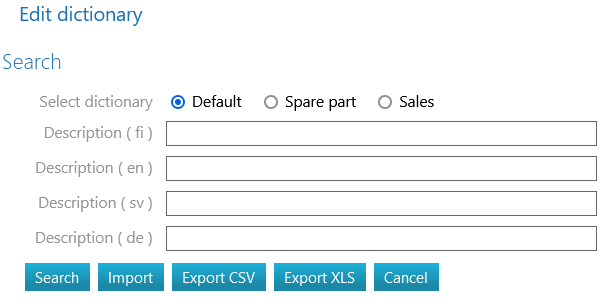
(5) Select the Search action.
- Flow lists the words according to the search criteria. *
- You can modify the search criteria if needed and search for words again.
(6) Select the selection button next to the word that you want to modify.
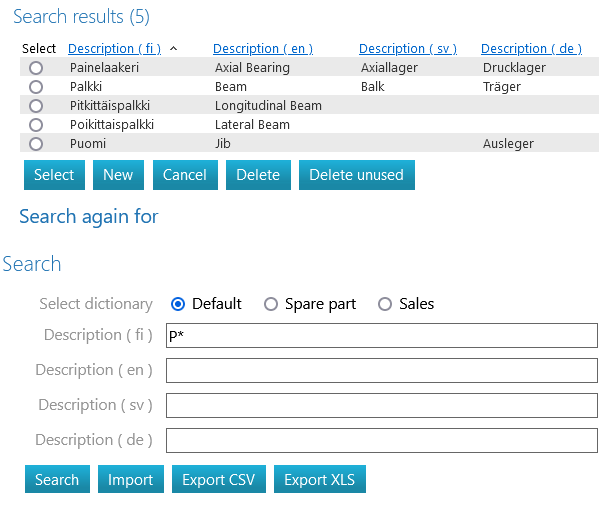
(7) Select the action "Select".
- Flow opens the conversation window "Edit the dictionary".
(8) Edit and update the descriptions in the dictionary.
(9) Select the action "Save".
- Flow asks: "Replace the existing description in the dictionary?"
(10) Respond with "OK" if you want to replace the descriptions in the dictionary, or
- Select "Cancel" if you want to cancel the changes made to the dictionary.
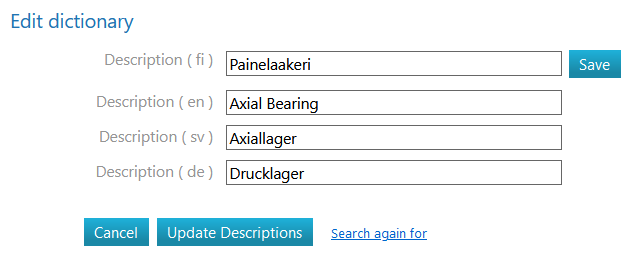
Update object descriptions if necessary
After editing and saving a word in the dictionary, you can update the content of the description fields for those objects that have been fetched from Flow's dictionary.
(11) If necessary, select the action "Update descriptions".
- Flow asks: "Update descriptions for objects?"
(12) Respond with "OK" if you want to update the descriptions for the objects, or
- Select "Cancel" if you want to cancel the updating of object descriptions.

