Generate Assembly Drawings
This article uses a pre-added Hot-rolled column and beam structure with all connections added previously. Beams and columns are already turned into Beam Panels (Generate Hot-roll Member Drawings)
- In 2d, hold down CTRL and select the beam panel labels.

- From the Panel ribbon choose Create Assembly

- Select the assembly style and label parameters and press OK
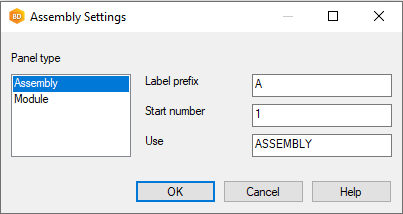
- The beam panels labels will be replaced with a single assembly label.

The formed structure is visible in the model tree.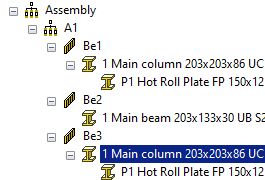
The beam panels belong to the assembly. You can combine multiple assemblies into bigger assemblies and combine again to more assemblies - Selecting the members and moving the mouse right and up will make appear a quick selection gizmo.
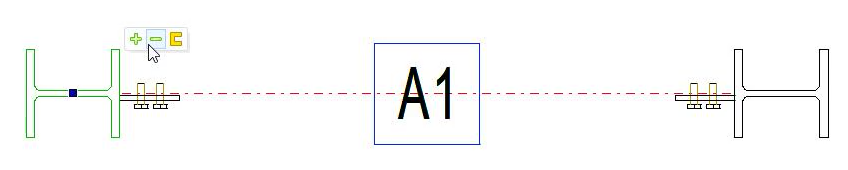
The + sign will select the next level up object in the tree
The - sign will select the next level down object in the tree
The C sign will select the top most level object in the tree - Click the assembly label and then right click Create Panel Drawing menu
- The Panel Template Drawings window will open.
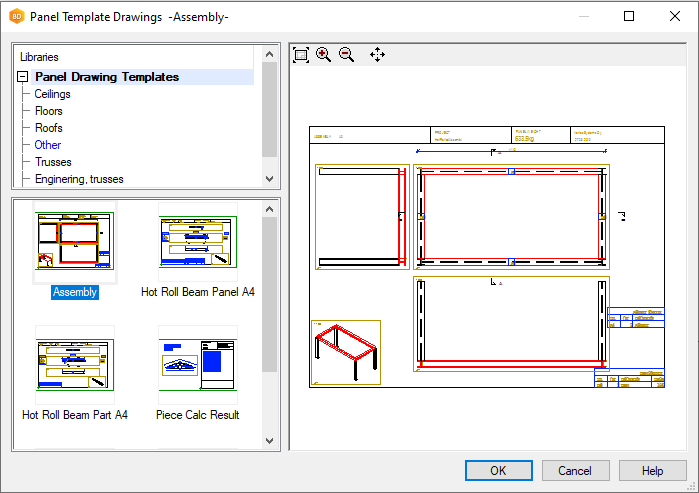
- Choose the Assembly template and click OK.
- The drawings will be generated.
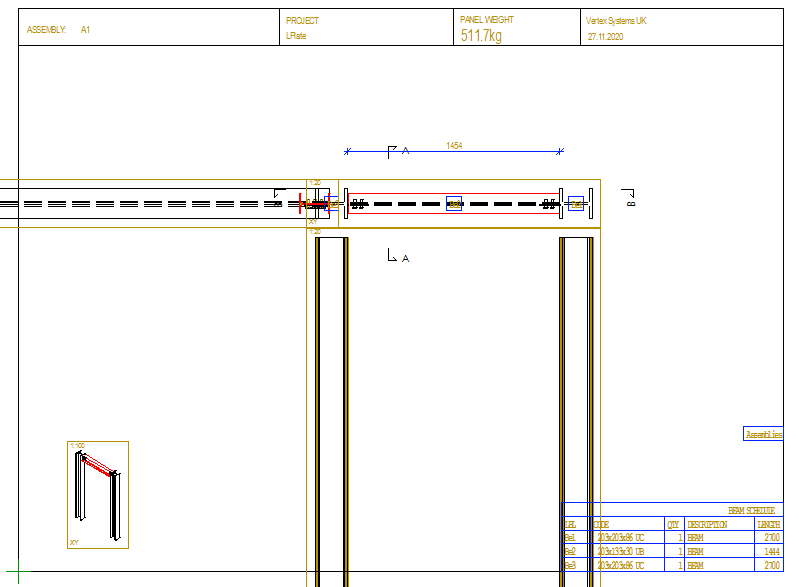
- It may be necessary to change the Assembly Drawing front direction. In 3d pick the Assembly and the direction axis will appear
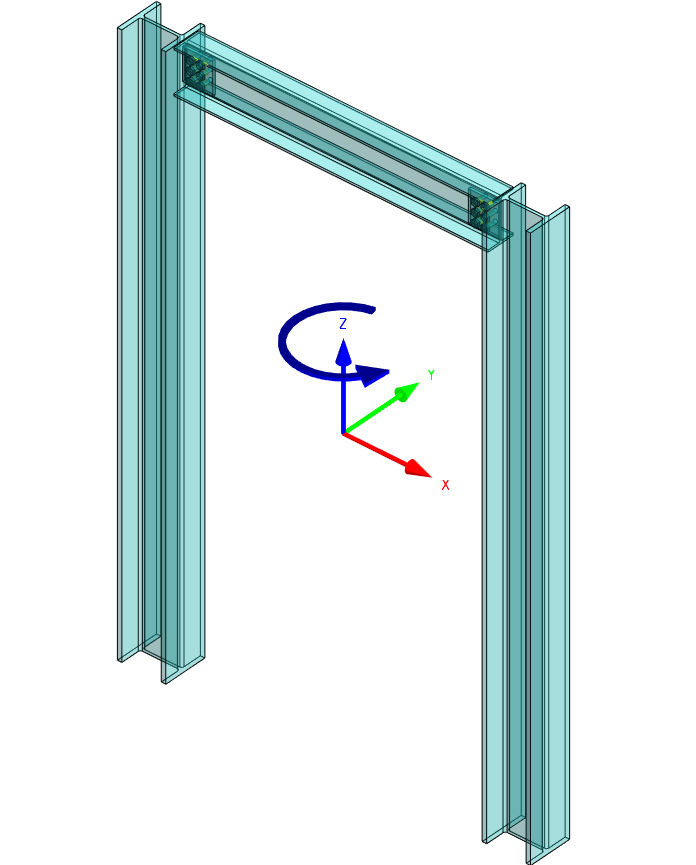
- Move the mouse over the appearing axis and it will turn green and then right click to set Origin Direction from Surface.
Pick the front of the Colum and the axis will change to point Z forward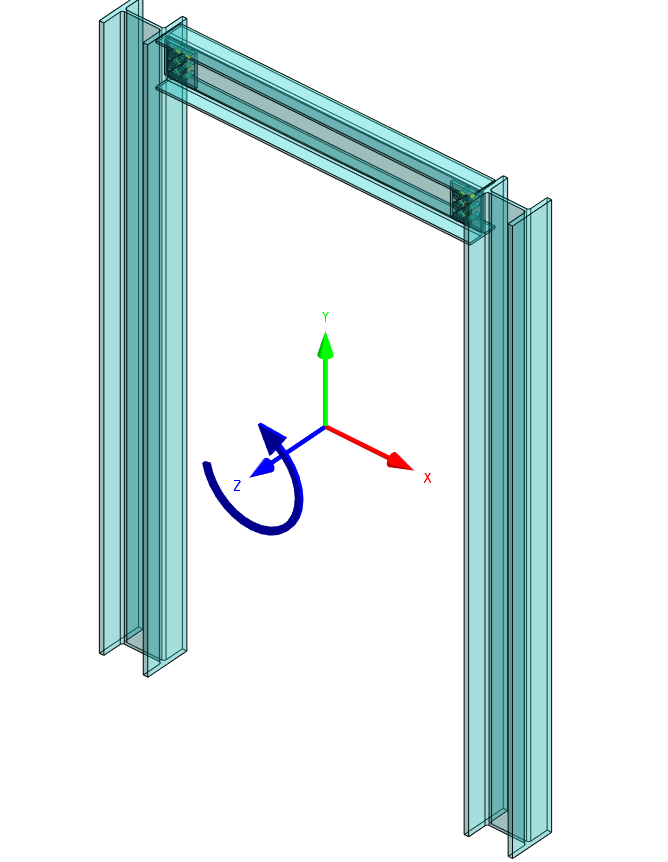
- With the assembly still selected right click and Create Panel Drawing again and choose Update
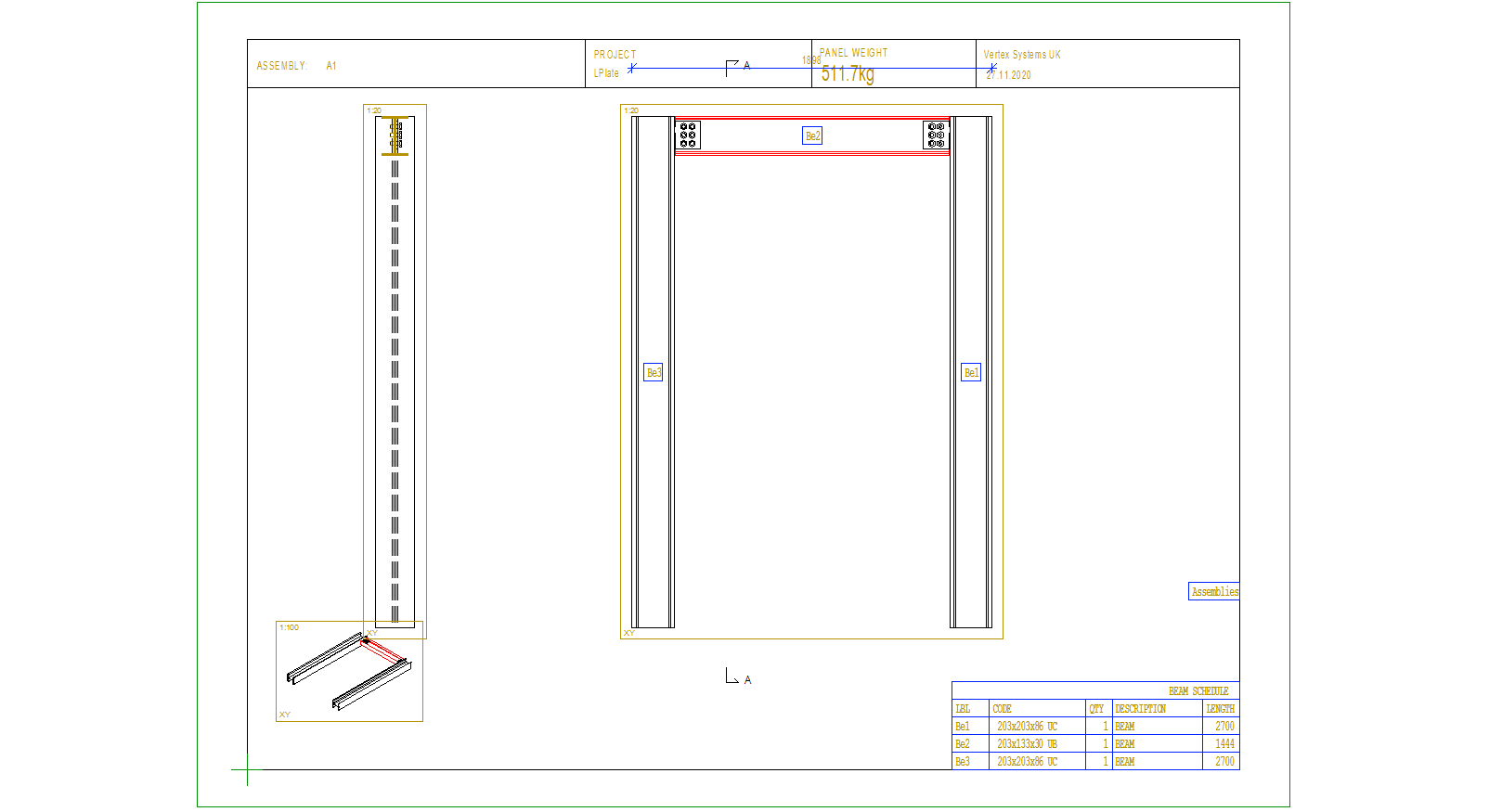
- Rescale views as desired
