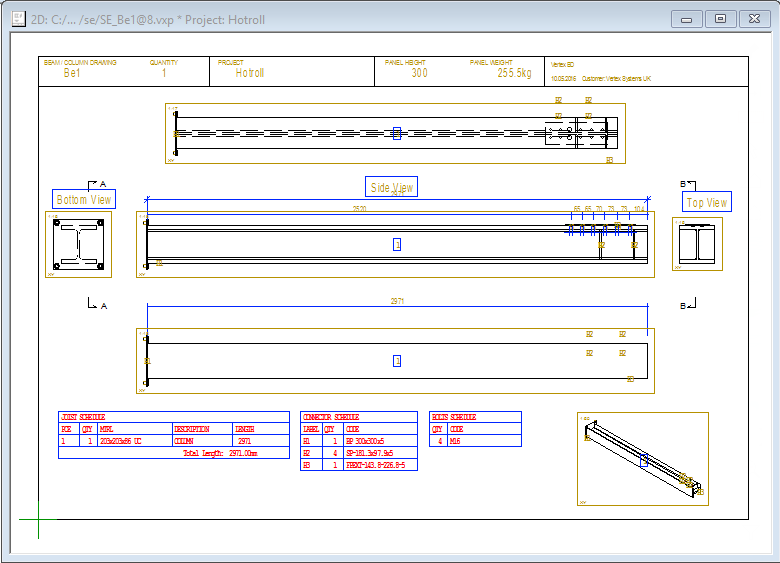Generate Hot-roll Member Drawings
This article uses a pre-added Hot-rolled column and beam structure with all connections added previously.
- In 2d or 3d, hold down CTRL and select the profiles to create labels for. Note labels are needed to generate the drawings.

- Click the Build Beams

- Labels will automatically be added in the 2d drawing only, so switch to this if not already active.
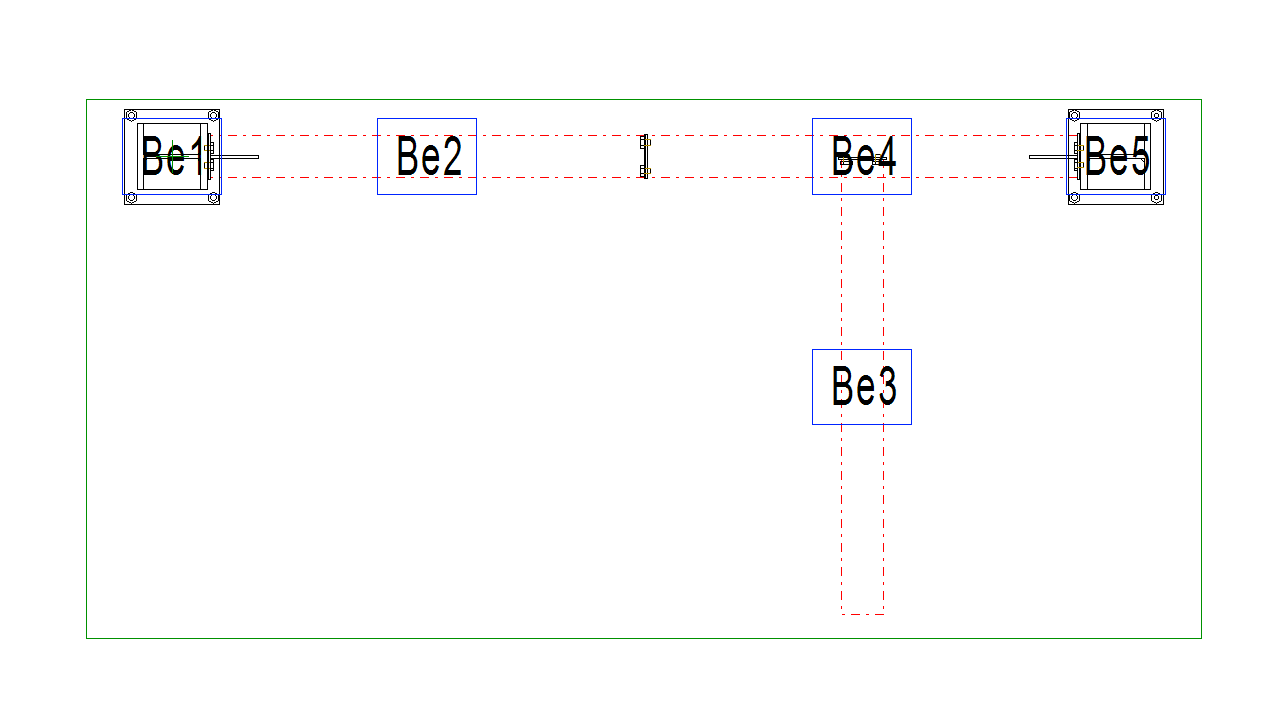
Select the labels to generate the drawings for.
Tip
You can select one label then hit CTRL+A to quickly select the rest.
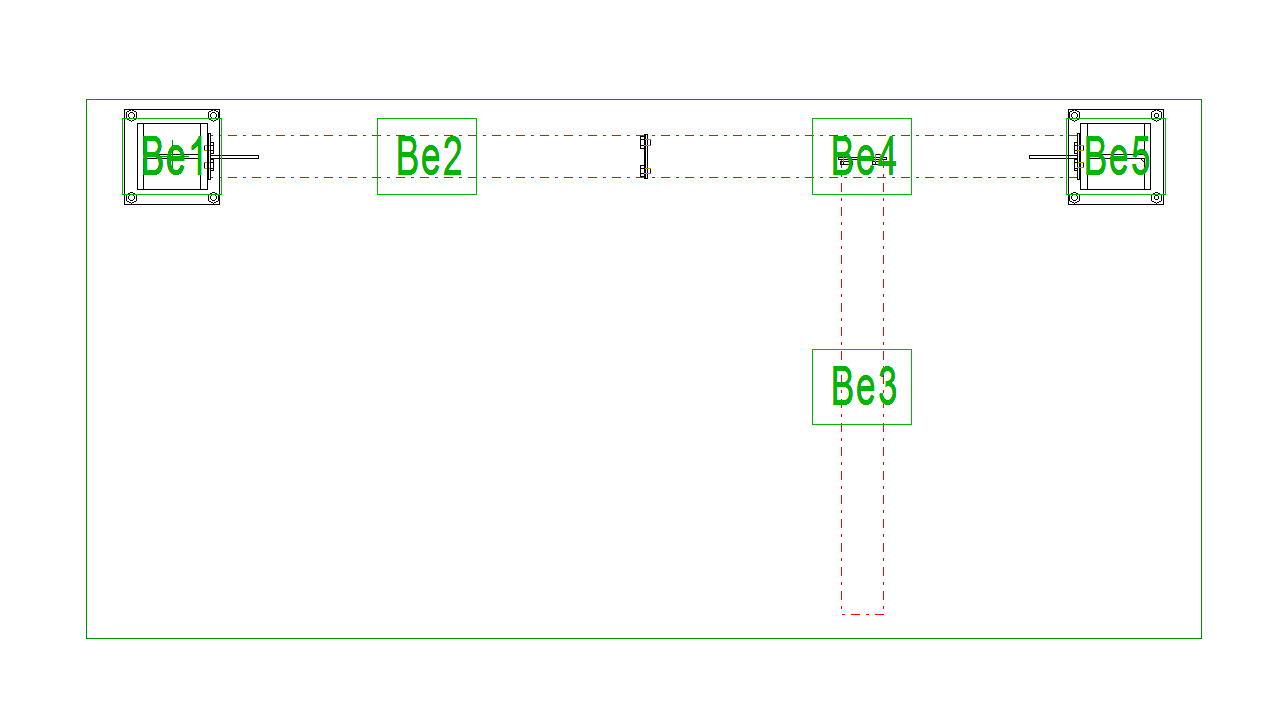
- Click into the Open Drawing

- Now click the Create Panel Drawing
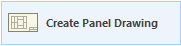
- The Panel Template Drawings window will open.
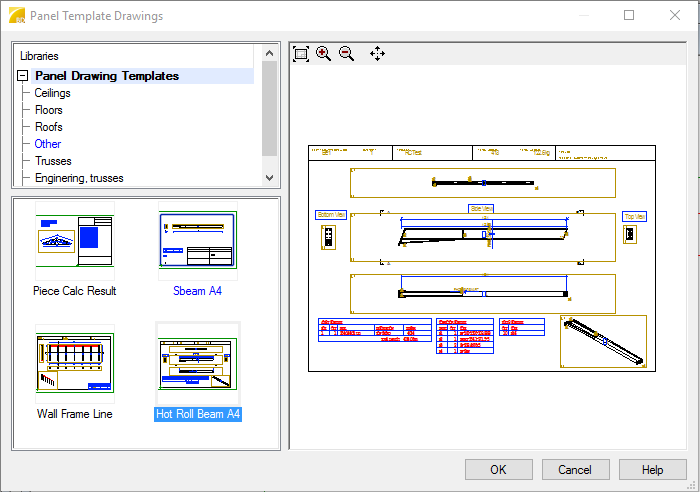
- Choose the Hot Roll Beam A4 template and click OK.
- The drawings will be generated.