Create a New Wall Library
- To create new walls and wall libraries go to System tab and select Walls function.

- Right click over the standard wall libraries in the top right corner on the Wall libraries dialog and select “Create New Library”.
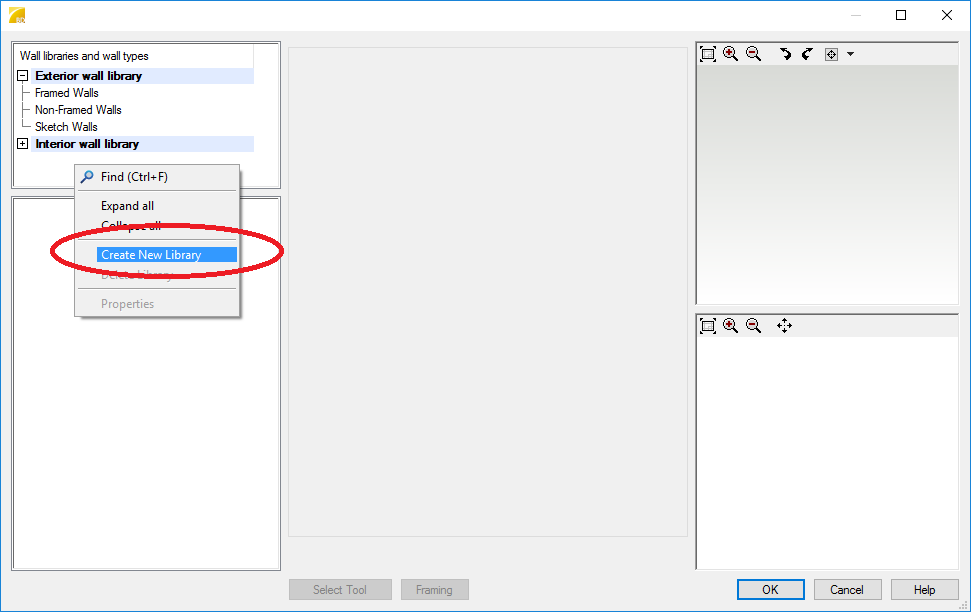
Name the new library.
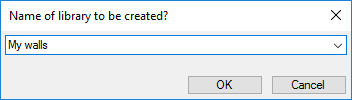
Set the priority to 0 so the new library will be on top of the list.
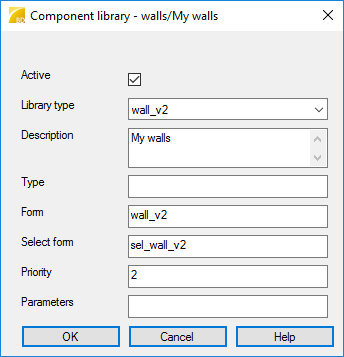
The new wall library is listed with standard libraries, in this article the name of the library is My walls. New walls are created by copying any standard wall as a base and modifying the wall. To copy any standard wall, activate some of exist libraries in Wall libraries and wall types and select any wall on the list. Right-click over the selected wall opens a menu where the wall can be copied to clipboard. Tip: A new wall can be created with minor changes when selected wall is similar with the new wall.
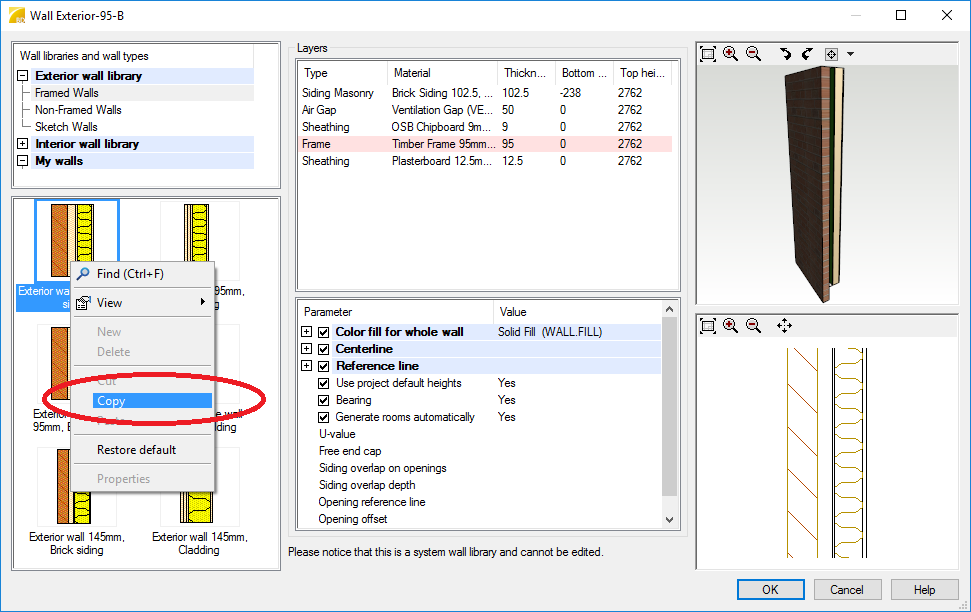
Select the library you've created and right-click over the empty wall list to select Paste.
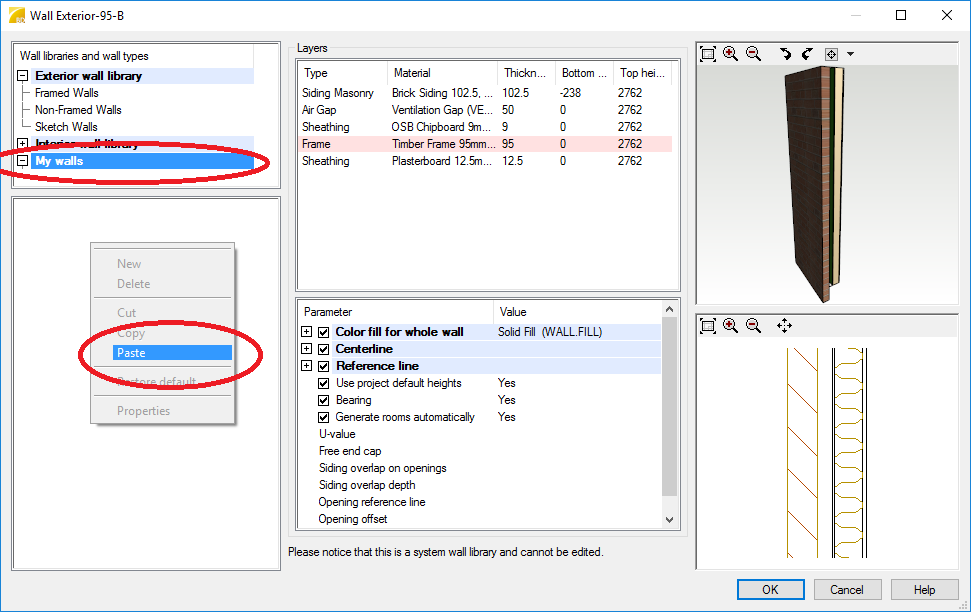
Update field values in Wall Library dialog. Special marks and spaces in the Name and the File fields are not allowed.
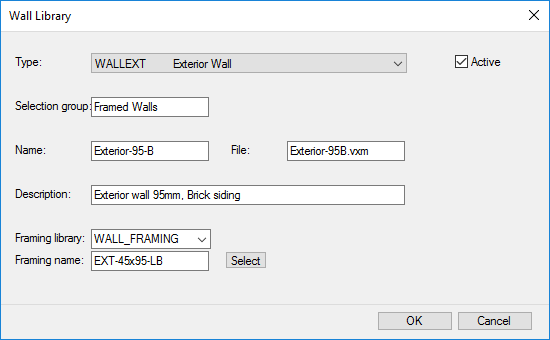
Modify the wall by choosing correct layers with correct materials. Layers can be added by activating a row and right-click Insert inside or Insert outside.
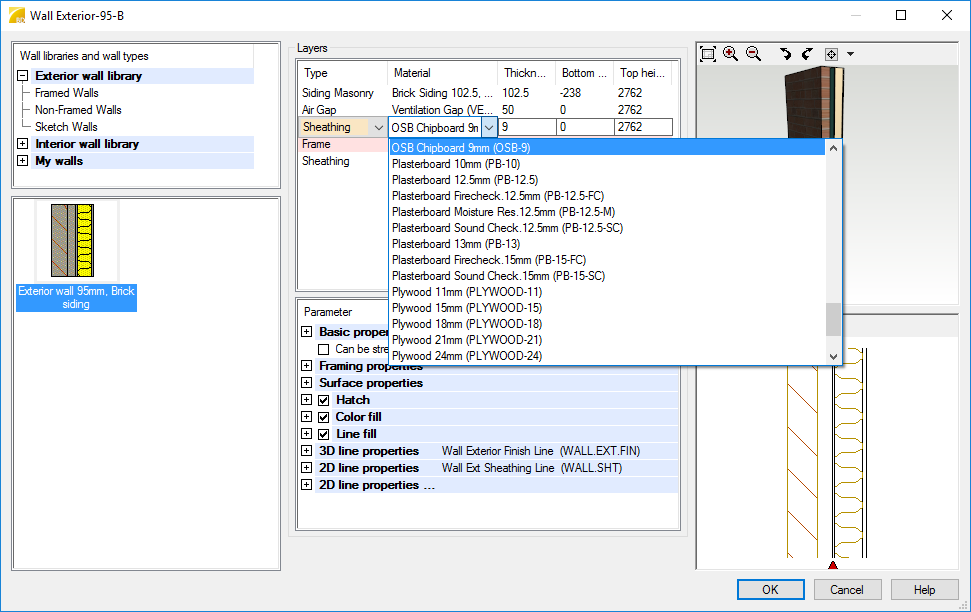
- Set a framing tool for a layer by selecting Framing Tools from the right-click menu.