Create a New Panel Drawing Template
You can create a new customer-specific library for your own template drawings. You can copy a template drawing from the system library into the library, open the drawing and edit it to suit the purpose. You can also import a panel drawing from an open project and turn it into a template drawing.
Create a New Template Drawing Library
Select System | Templates | Panel Drawings > Panel Template Drawings.
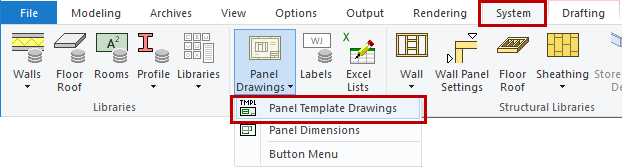
Move the cursor to the library list box, right-click and select Create New Library. Enter a name for the library.
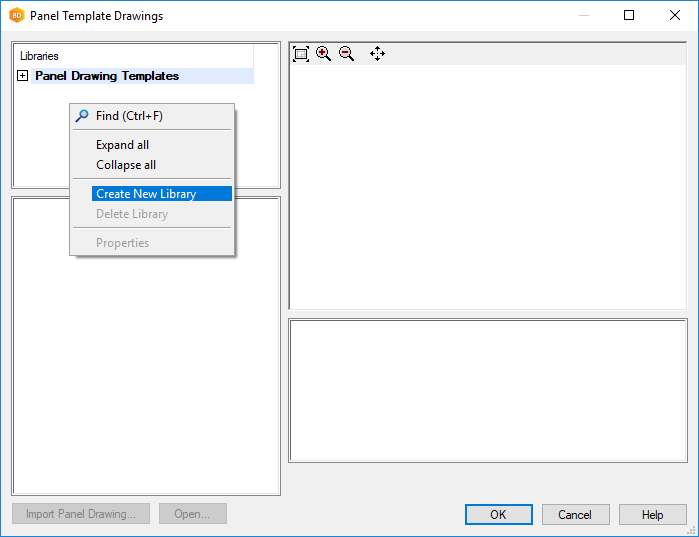
Enter a description for the library. If you want the new library to be on the top of the library list when you create the panel drawings, set the Priority to 0.
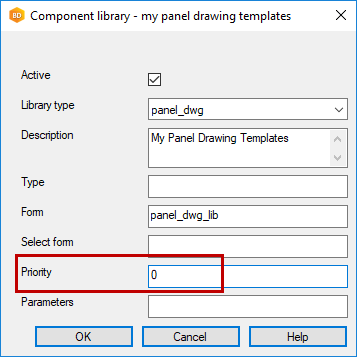
Copy a Template from an Existing Library
Add the first template to the new library by copying a template from an existing library.
Select the library and the template you wish to copy. Right-click and select Copy.
Select the library you created earlier. Right-click in the empty thumbnail area, and select Paste. Fill in the library data of the template.
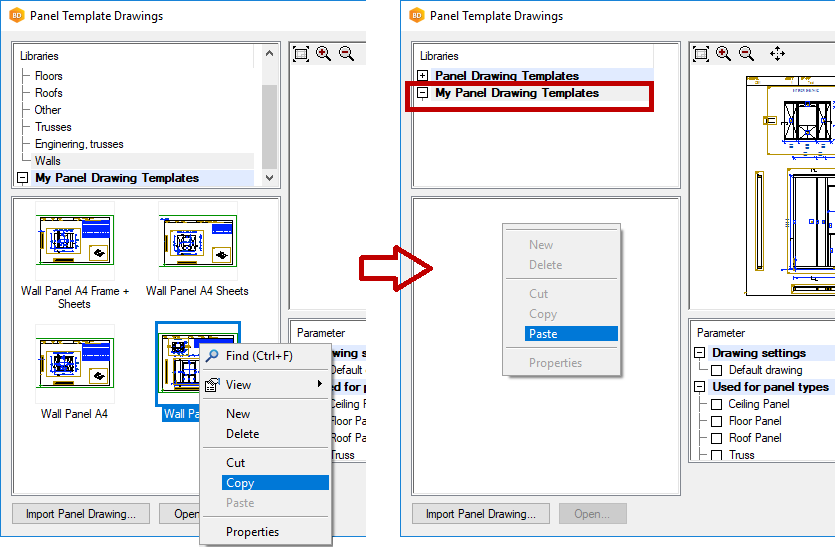
If necessary, select the panel types for which the template drawing can be used. When you select Default drawing, the template will be selected by default when you start creating panel drawings.
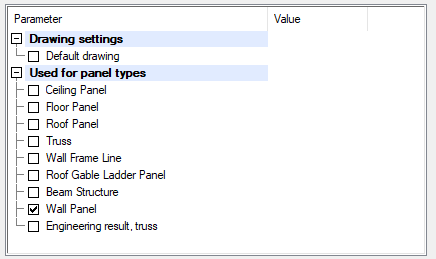
Open the Template for Editing
To open the template drawing, you will need an open project with a suitable wall panel with an opening to work as a reference panel. Activate the floor plan drawing to be able to view the panel labels.
Open the template drawing library as described above, and select the thumbnail image of the template drawing you created earlier.
Click the Open button.
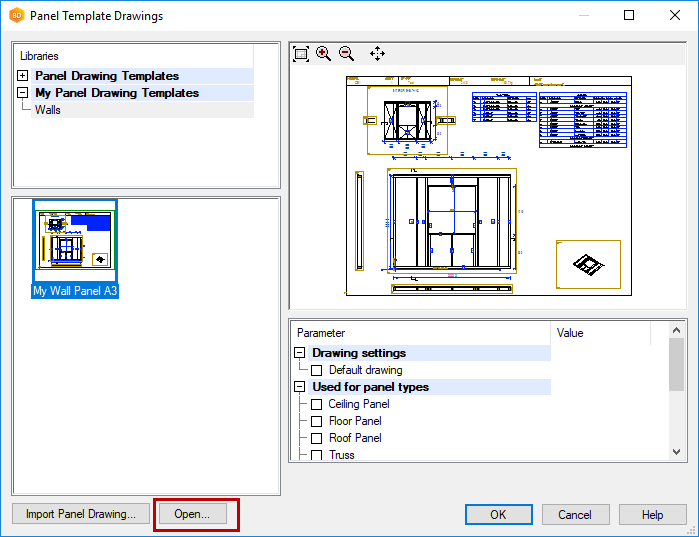
Select the reference panel to be shown in the template drawing.
The drawing opens behind the Panel Template Drawings dialog box. Click OK to close the dialog box.
Edit the template drawing: you can move views and add dimension lines or texts, for example.
Close the template drawing and save the changes.
Import a Panel Drawing
You can import a panel drawing from an open project and turn it into a template drawing.
Click the Import Panel Drawing button and select a panel in the floor plan. Fill in the library data of the template drawing in the dialog box.