User interface and basic functionality
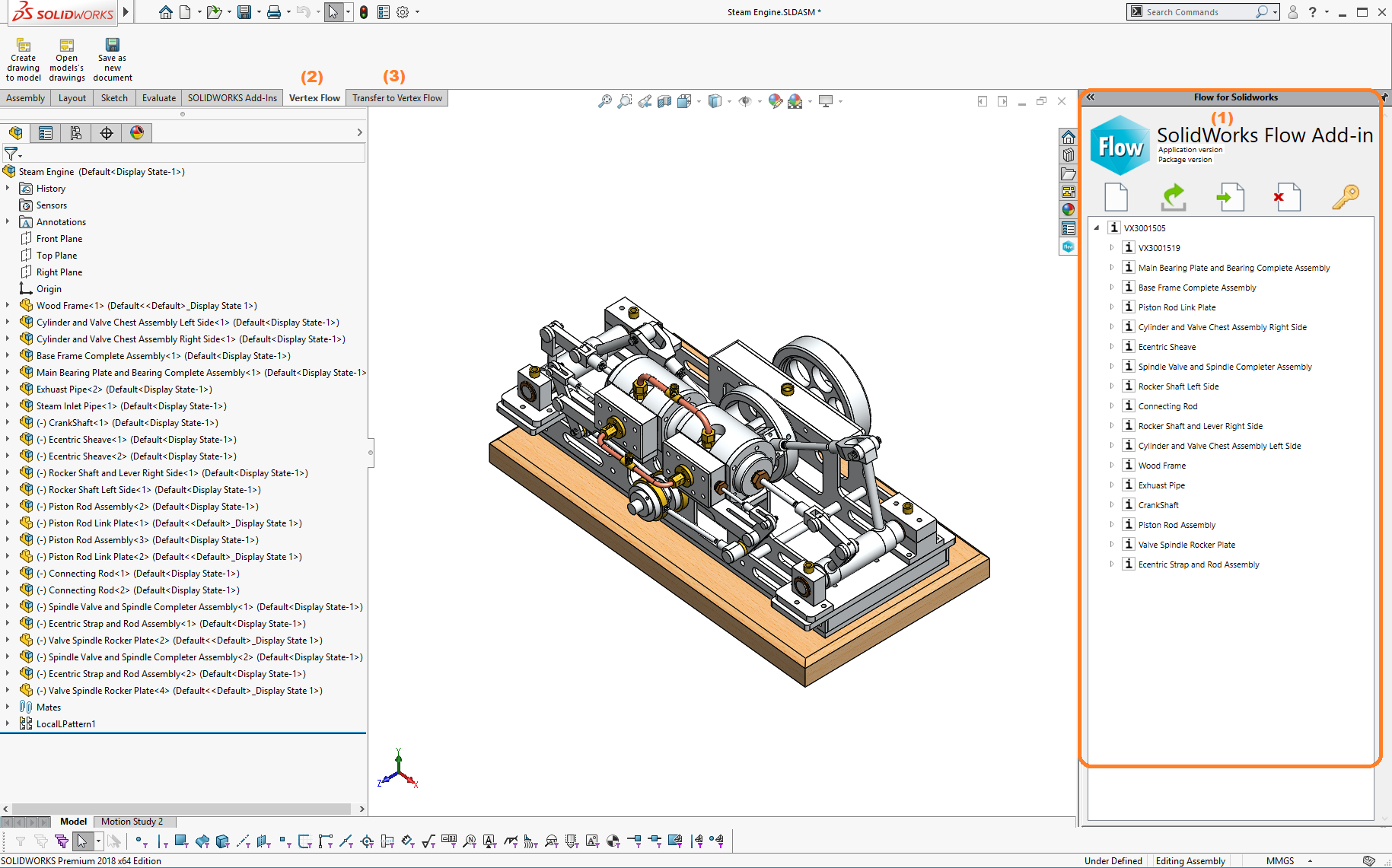
Task pane
The following functions are available in the task pane (1)
Create new Flow

Open Flow

Check in to Flow

Uncheck from Flow

Flow login/logout

Model's item structure
The model's item structure is shown in the task pane, and it allows you to view Flow item structure in SolidWorks. If the active part doesn't have an item attached to it, the model's structure window is empty.
Vertex Flow -ribbon toolbar in modeling
The following functions are available in Vertex Flow ribbon toolbar (2) when you are in the model window.
More information Model window functions
Create drawing to model

Open model's drawings

Save active model as new

Vertex Flow -ribbon toolbar in drawing
The following functions are available in Vertex Flow ribbon toolbar (2), when you are in the drawing window.
Bill of materials from Flow

Part number balloons from Flow

More information: Drawing window functions
Update title block

Select new drawing sheet from Flow

Vertex Flow -ribbon toolbar in assembly
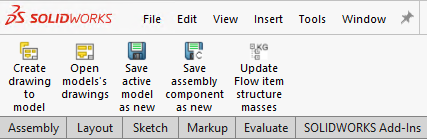
The following functions are available in Vertex Flow ribbon toolbar (2), when you are in the assembly window.
More information: Assembly window functions
Save assembly component as new

Update Flow item structure masses

Transfer to Vertex Flow -ribbon toolbar
Transfer functions are available in Transfer to Vertex Flow ribbon toolbar (3)
Functions are also available in the Tools menu when the model or drawing is not active.
Functions are used to transfer SolidWorks models and drawings to Flow
More information about the functions: Transfer CAD data to Flow
Add component from Flow to the open assembly
You can add components from Flow to the open assembly by following steps
- Search object with open Flow object function
- Drag and drop it into SolidWorks assembly window
- Place object to assembly
Search object
- Start Open Flow object from the task pane

- Search object from Flow by using the following search function
- Search any field

- Search object code

- Classification search
- History shows the latest objects handled in Flow browser or Flow for SolidWorks add-in
- Search any field
Drag and drop items from the search window to the Structure tab to start exploring objects in the structure.
You can make a more detailed search in the Flow Internet browser and utilize the history in Flow for SolidWorks browser.
