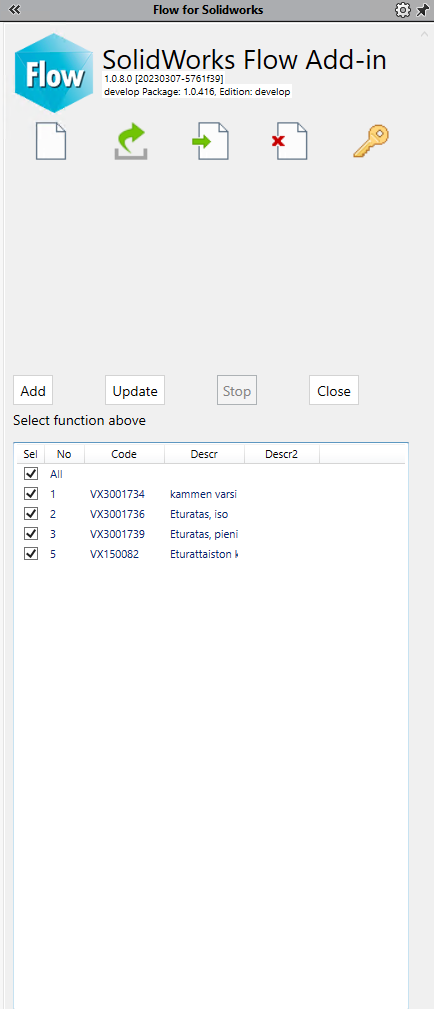Drawing window functions

You can add part number balloons with Part number balloons from Flow function.
Part numbers are defined based on item structure in Flow. Modify part numbers in Flow user interface if needed.
Follow the steps to add part number balloons to the assembly
- Click Part number balloons from Flow button
- Select the parts, whose part numbers you want to add, from the list
- Click add button
- Follow the instructions below the add button to insert part number balloons
The program instructs the addition of balloons step by step
Use update button to update part numbers on the list and part number balloons on drawing.
- In case the part number balloon turns violet, the part number balloon has some problems with linking, and it needs to be added again
- If you have changed part numbers in Flow, you can update drawing part number information with the update function
Use stop button to stop adding balloons
Use close button to close the part number balloons from Flow dialog