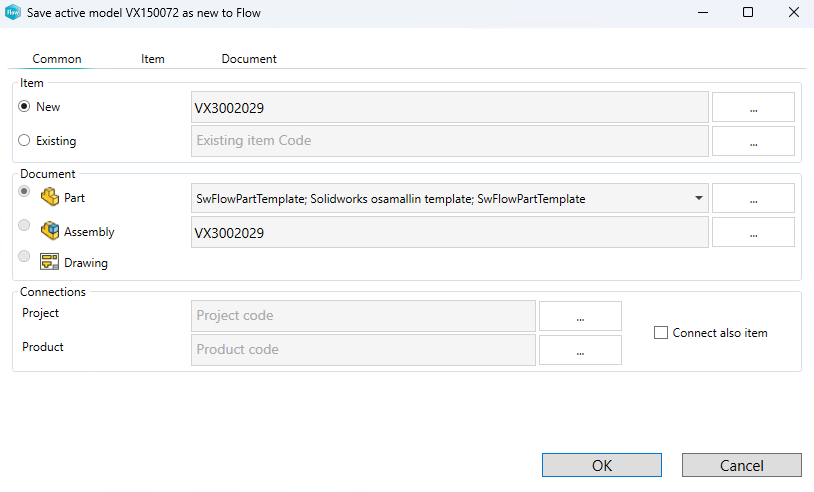Model window functions

Create a drawing to model creates a new drawing and links it automatically to the active item and model.
- Fill in the drawing information
- Drawing code is set automatically based on the model's code, or you can generate it using code series.
- Select template.
- More information about templates: Startup definitions and system settings
- Click ok
- On Select sheet properties dialog, you can press Cancel if you are using drwdot format drawing templates which contain file templates, drawing sheet, and tables (BOM & revision list)
- Create the drawing you want
More information about the next steps, e.g. check-in: Open, check in and check out Flow object
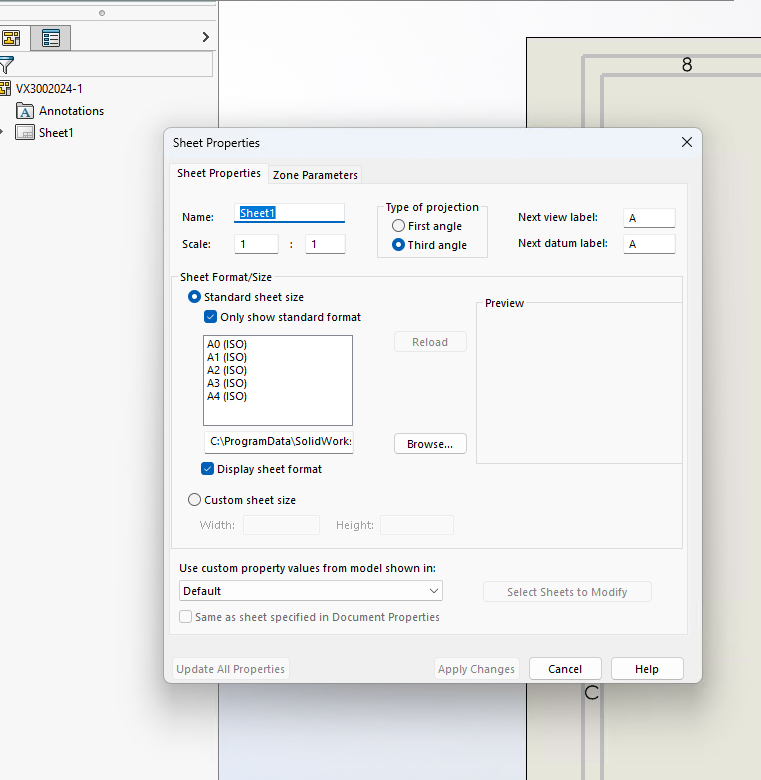

Open model's drawings opens the Flow browser and shows drawings linked to the active model
- Open the selected drawing by double-clicking it

Save the active model as a new document to Flow with Save as new document function
- Fill in needed information on common, item, and document tabs. More information Create new Flow object
- Save as new function copies model, item and drawings and sets them new codes
- Checkin model and drawing to Flow so that other users can access them