View connections
General
You can view the connections of an object from its object card.
You can only see the connections of objects for which you have at least viewing rights.
You can view connections in two ways:
Examine connections through the Connections block.
View connections via Tools > Connections > Show. If needed, you can close and open the connections block by clicking on the block's header bar.
Use the Connections block to view related objects
The title of the Connections block indicates the total number of connections.
If not all related objects are visible, open the Connections block or scroll the screen, allowing the program to load more related objects.
You can examine connections in three different views: as a list, as a visual list, and as boxes.
View as a list.

View as a visual list.
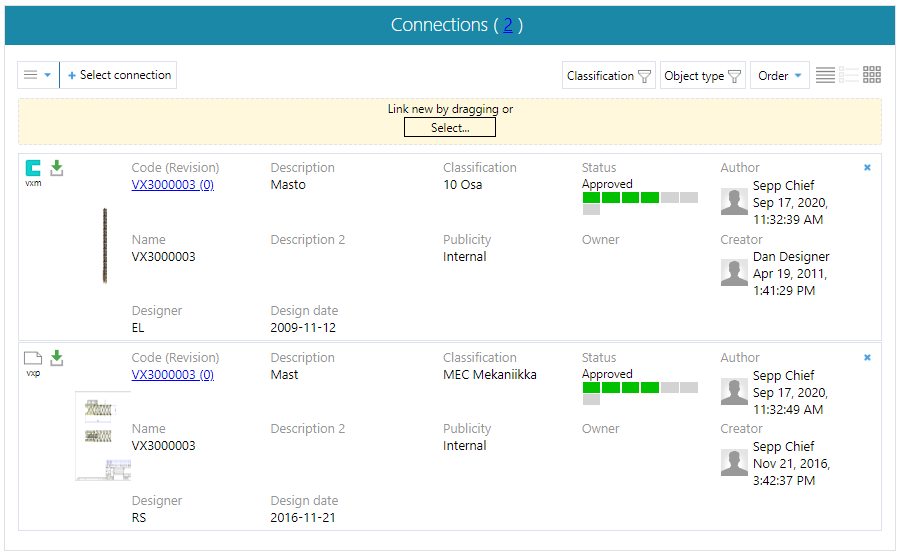
View as boxes.
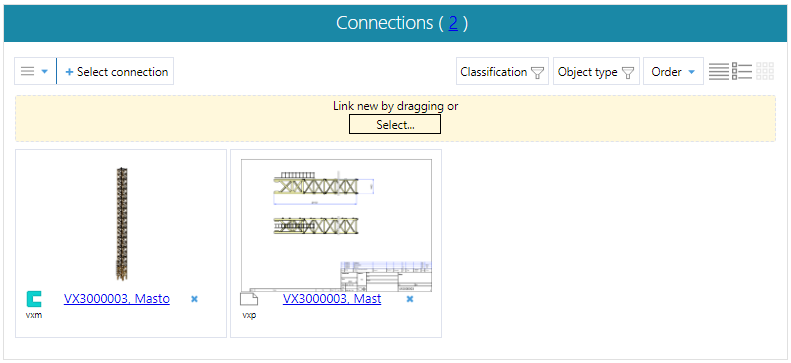
Show connections
(1) Select the action Tools > Connections > View.
The program opens the connections related to the object in a separate window.
(2) If necessary, you can navigate to the related object's card by clicking on the object's .
(3) Return to the object's card by selecting Close window.
Alternatively, you can choose the object from the Back to XXXXX section, where XXXXX is the object's . In this case, the object's information will be reloaded, making the action slightly slower than the Close window function.

