Open the item and its related document
General
When Vertex G4 is used together with Flow, items are primarily handled. This is item-based design.
When you load an item, the program opens the related document, primarily the model. If there is no model, the program opens the drawing.
If you try to open an item in Vertex G4 that has neither a model nor a drawing, the program will prompt you to choose what kind of document represents the item.
Working with Vertex G4 in connection with Flow: Vertex G4
Open an item
(1) Select the function File > Open or
Archive | Documents Open or
Open the browser by pressing the B key (B = Browser).
The program will open G4's general browser, which allows you to browse for the object to be opened.
(2) Browse and select the item.
(3) Open the item and its related model or drawing by double-clicking the item or
Select the item and choose the contextual action Open.
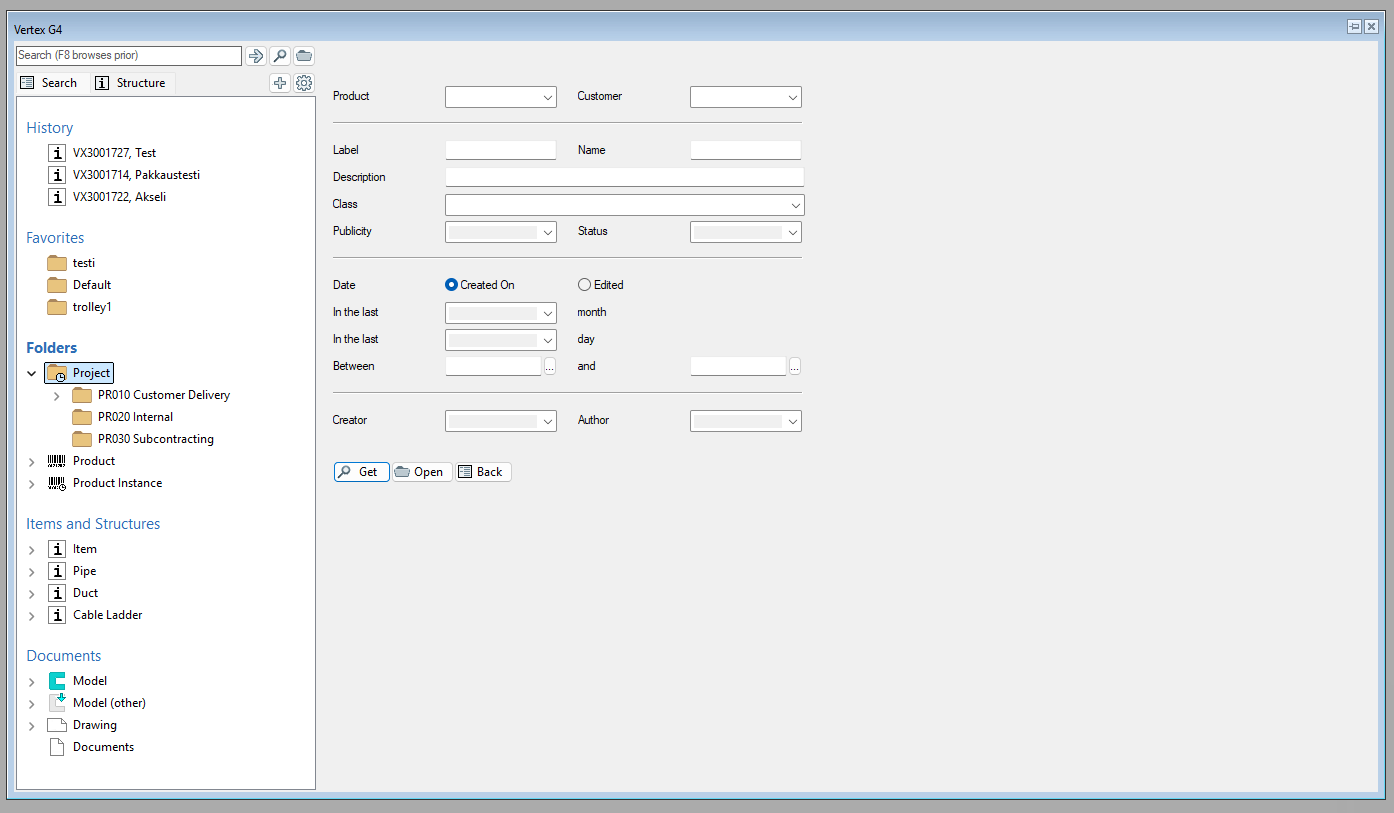
G4 opens the dialog window Open Mode.
(4) Select For Editing.
If someone else has check-outed the item, you can only open the document for viewing.
If the item has been approved, Vertex G4 will notify you that the item must be check-ined as a new revision.
Vertex G4 does not prevent you from editing the model, even if you open it for viewing.
However, you cannot check-in it over the old model.
You can save the item (model/drawing) that is open for viewing as a new item (model/drawing) and check-in it to Flow using the function File > Save As New.
If the item being viewed is not check-outed, you can check-out it for yourself using File > check-out for Editing.
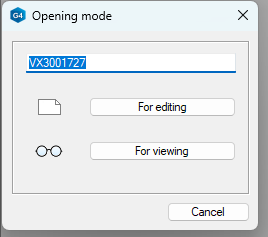
You can also open the item in Vertex G4 from the Flow user interface.
(1) Select the item that is associated with a model.
(2) Select the function Item > check-out and Open.
This function will start Vertex G4 if necessary (the program must be installed on your computer).
G4 opens the dialog window Open Mode.
(3) Select For Editing or For Viewing.
Save and check-in the Item and Related Documents
Save the Model/Drawing
During the design process, periodically save the model or drawing using the function
File > Save or
The keyboard shortcut Ctrl + S or
Select from the Quick Access Toolbar.
You can stop working with Vertex G4 without check-in the item and its related documents to Flow, in which case they will be saved in Vertex G4's local archive.
This way, you can continue designing the geometry even without network access.