Create a new item in G4
General
It is advisable to create items in Vertex G4 that are associated with either a model or a drawing. Other items, such as raw materials, should be created in Flow.
In Vertex G4, you can also create a model or drawing without an item, but if you are designing a product, it is always best to create the item at the same time.
Working with Vertex G4 in conjunction with Flow: Vertex G4
Start Creating a New Item
Select the option Archive | Documents | New or
File > New.
Vertex G4 will open the New Item / Document dialog box.
Select the document type:
Part = Part Model
Assembly = Assembly Model
Drawing = 2D Drawing
Select New (this is the default option).
Enter or fetch the item code.
Select From Series, which will allow Vertex G4 to retrieve the code from the item series defined in Flow.
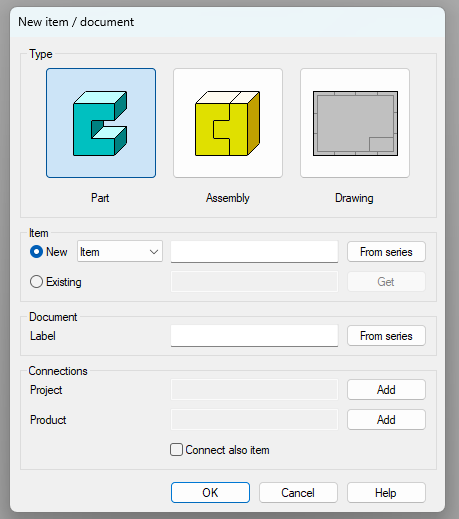
G4 retrieves the code and opens the item card for editing.
Enter descriptions or select options if you want to enter or select English descriptions as well.
Filling out the Description field is mandatory.
check-in to the previous dialog box by selecting OK.
Vertex G4 assigns the same code to the item and document (model or drawing).
We recommend using the same code for the item and the model/drawing.
If necessary, add a connection to the product or project.
We recommend that only the top item of the product structure (i.e., the item structure) be linked to the product or project.
The connection can also be made in Flow after the plans are completed.
See: Add Connection
Create the item by selecting OK.
Vertex G4 adds the item to Flow and opens the desktop for the selected document type.
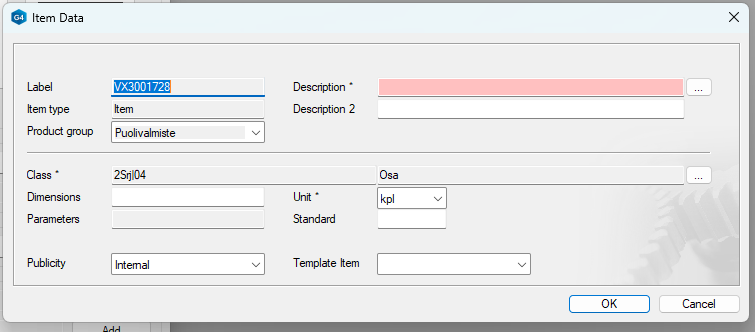
Translate the descriptions into English as well
If you selected, G4 will open the conversation window Descriptions.
(1) Enter descriptions in Finnish and English, or
Select the preset button if you want to search for words in the dictionary, and G4 will open the conversation window Search from Dictionary.
(2) check-in to the previous conversation window Item Details by selecting OK.
You can also complete the descriptions in the Flow user interface.
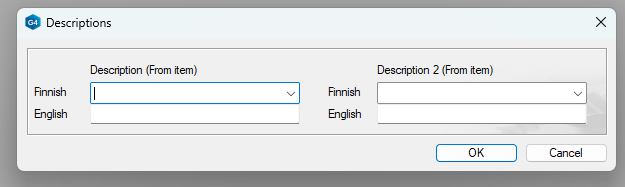
Search for descriptions in the dictionary
(1) Enter the string and select OK.
G4 will list the words available in Flow's dictionary.
(2) Select a description, and the program will check-in to the previous conversation window Descriptions.
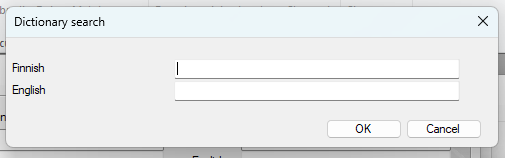
Save and check-in the item and related documents
Save the model/drawing
During design, periodically save the model or drawing using the function
File > Save or
The keyboard shortcut Ctrl and S or
Select from the Quick Access Toolbar

You can stop working with Vertex G4 without check-in the item and its related documents to Flow, in which case they will be saved in Vertex G4's local archive.
This way, you can continue designing the geometry even without network access.
