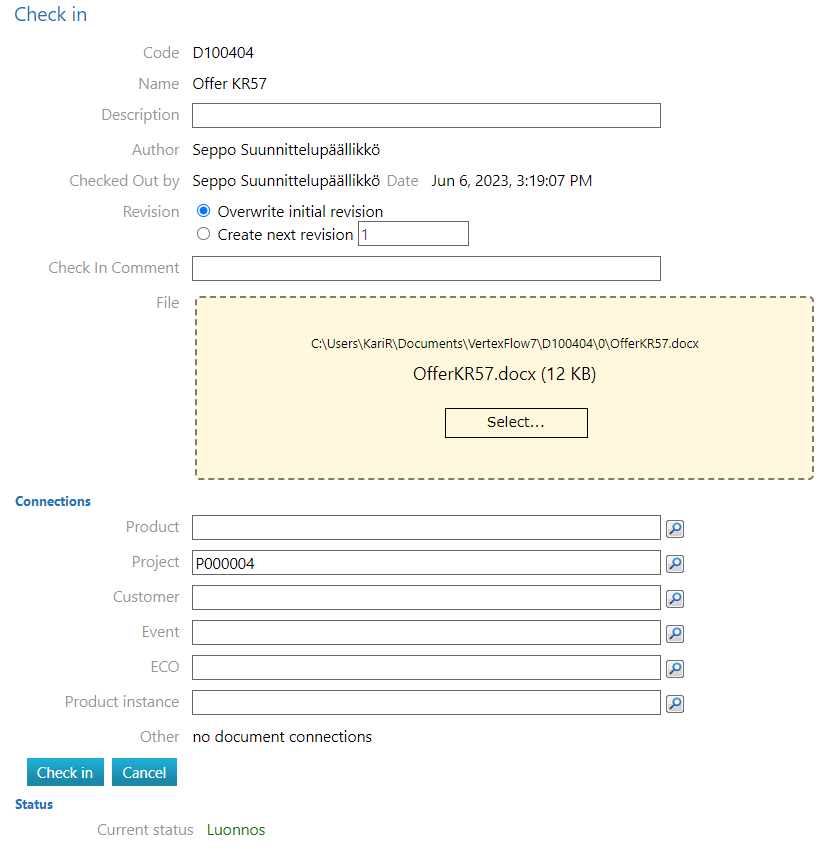Check in the Document
General
When you check in the edited and saved document, Flow copies the attached file from the workstation to the server and either saves it over the old attached file or creates a new revision of the document according to your choice. At the same time, Flow releases the reservation of the document so that other users can edit it.
You can make the check-in:
In Flow.
In the Office program. See: Checkin or Save Office Document
In Vertex G4: Checkin the item and its associated document
Generally in documents: Documents and their handling
Check in the Document
Do not change the attached file's name or location.
(2) In Flow, select the action Document > Check In.
You can find the documents reserved for yourself and awaiting check-in, for example, using the Archive tab function Favorites and Collection Bin > Desktop and selecting the block Reserved from the desktop.
Flow opens the check-in Reservation dialogue box.
(3) Edit the description if necessary.
(4) If necessary, create a new revision of the document.
The current status model may require creating a new revision.
See: Revision
(5) Write a description of the changes if necessary.
(6) If necessary, you can add attachments to the object.
(7) Confirm the check-in by selecting the action Check In Reservation.
If the program cannot find the attached file or if you saved the attached file under a new name contrary to the previous instructions, you can search for the attached file using the Select... button in the File field.