Create a New Profile Library
You can only add cross sections to a customer-specific profile library. You can create a customer-specific profile library by copying profiles from a system library to a new library of your own. The system libraries can be found in the System Libraries / Materials / Profiles folder of the library browser. Copy profiles from a library whose profiles are similar to the profiles you need. When you create your own library in this way, all the necessary database and setup files are copied to the custom library folder.
Open the library browser by selecting System | Libraries | Libraries.

Open the branch System Libraries / Materials / Profiles.
Select the folder of the library you want to copy from.
Select a profile in the right-side browser pane.
Select Copy to New Custom Library from the right-click menu.
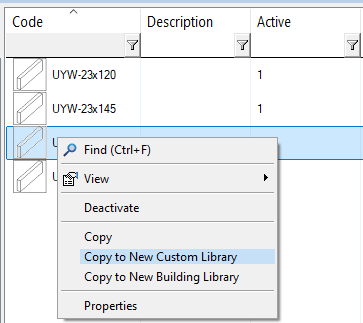
Enter a description of the new library.
Enter the name of the library.
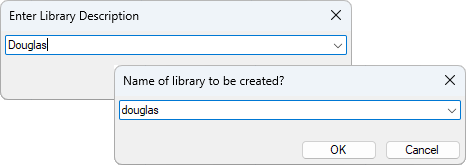
In addition to letters and numbers, only the special character underscore (_) is allowed in the name of a library. Do not use spaces.
In the library browser, the folder Custom Libraries / Materials / Profiles is activated, under which is the library you created.
To edit the library, select the library folder and then select Edit Library or Edit Profile Library > Cross section library from the right-click menu.
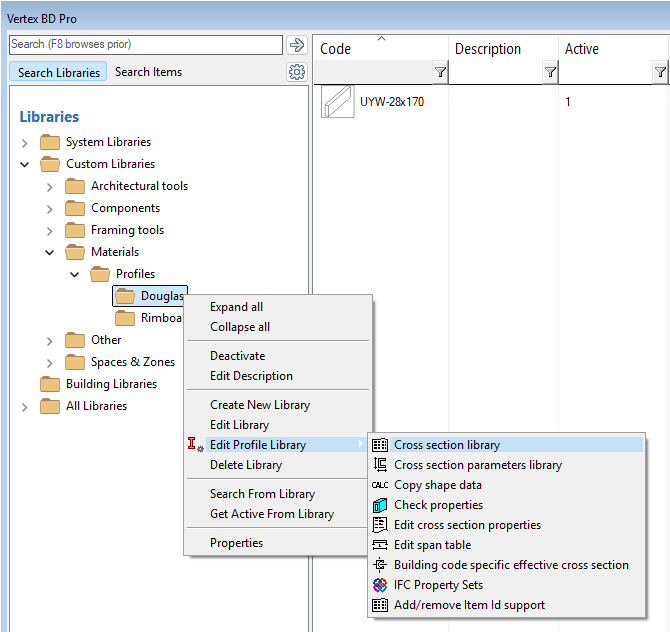
The Cross Section Library database view opens.
Edit the data of the profile you copied and add rows for new profiles.
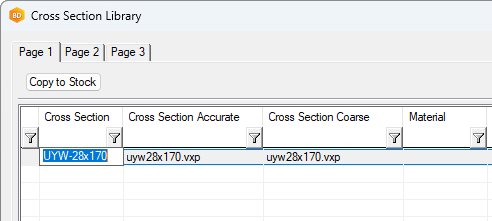
Learn how to add new profiles to your custom library:
