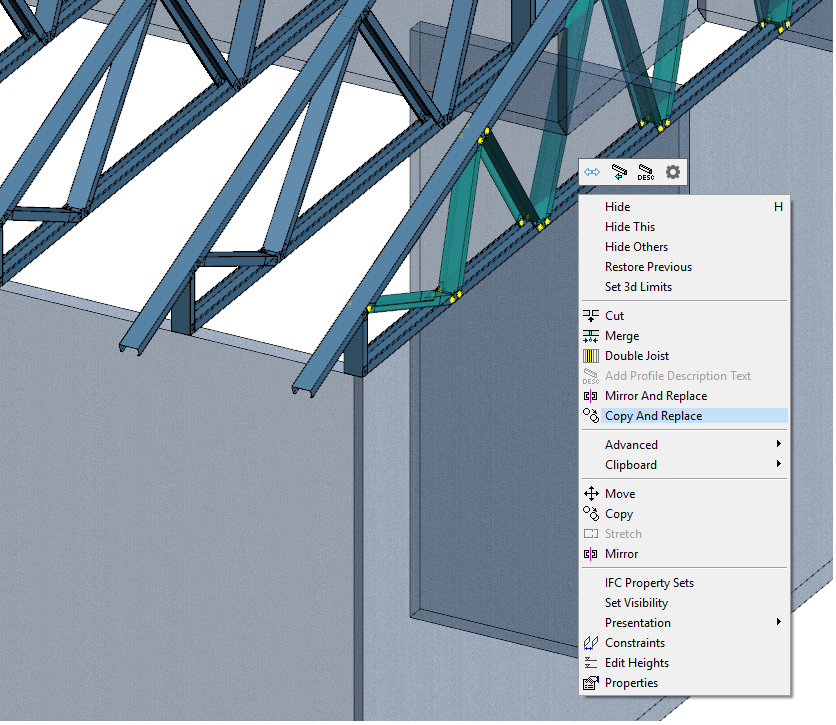8.9 Edit Truss Tips
Apart from truss parameters, truss webs can be modified ( such as move copy and mirror ) manually as well as side reinforcement can be added to top/bottom Chord as per the requirement.
Use the node to move the ends of the webs
- When two webs are selected, a grip point is formed between the ends of the adjacent profiles at the joint node. Grab the grip point and move the node to a new location. The cursor is locked in the chord direction by default.
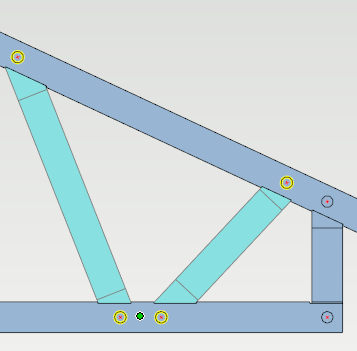
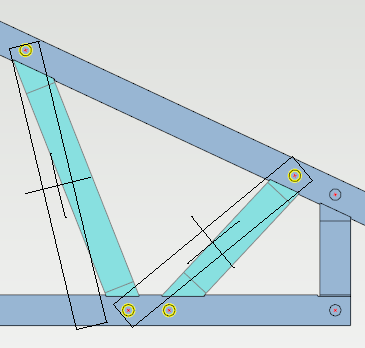
Move end of selected webs to certain distance from end of the bottom chord
- When two webs are selected, a grip point is formed between the ends of the adjacent profiles at the joint node.
- Click on the grip point. right click and from the contextual menu click on 'Set End Distance'. Now type the required distance ( for example 300mm ) and click on OK .
- Now as you can see the webs at the bottom chord have been moved exactly 300 mm away from the end of truss heel.
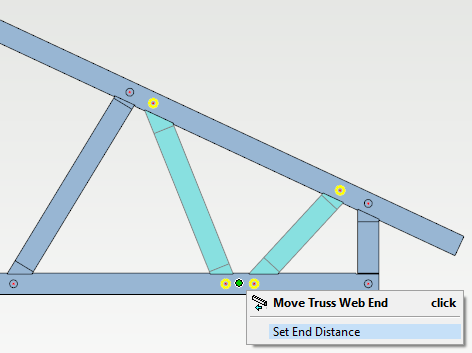
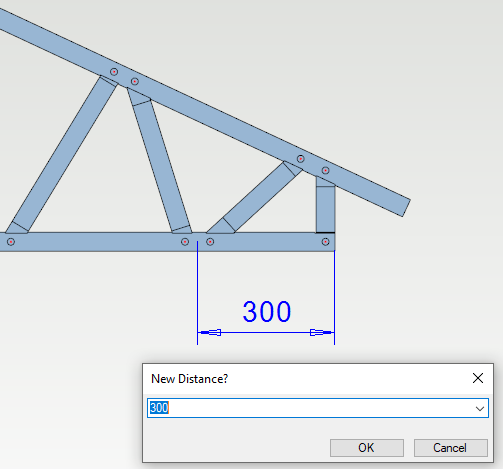
Add and remove web pairs, Available in one truss engineering window
- in version 2020 you can add and remove web pairs from the top chords of a truss.
- Select the top chord and then the + symbol get activated.
- Click on the the + symbol. It will add add diagonal pairs ( web pair ).
- From the same symbol, you can also select the removing of the diagonal pairs by right clicking on + symbol and from the drop-down menu click on 'Remove Web Pair'.
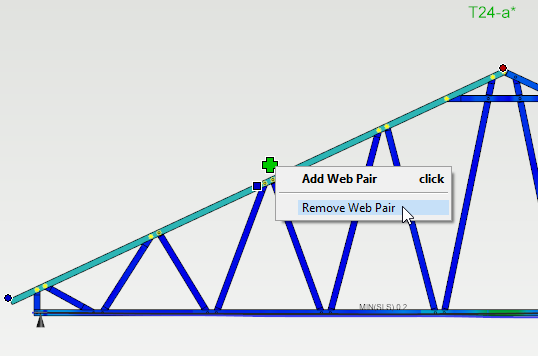
Mirror webs from one side to the other side of a symmetrical truss
- It's now easy to make symmetrical trusses if you have modified one side of the truss. After you have finished the changes on one side, just select the webs that you would like to mirror and select "Mirror and Replace" from the context sensitive menu.
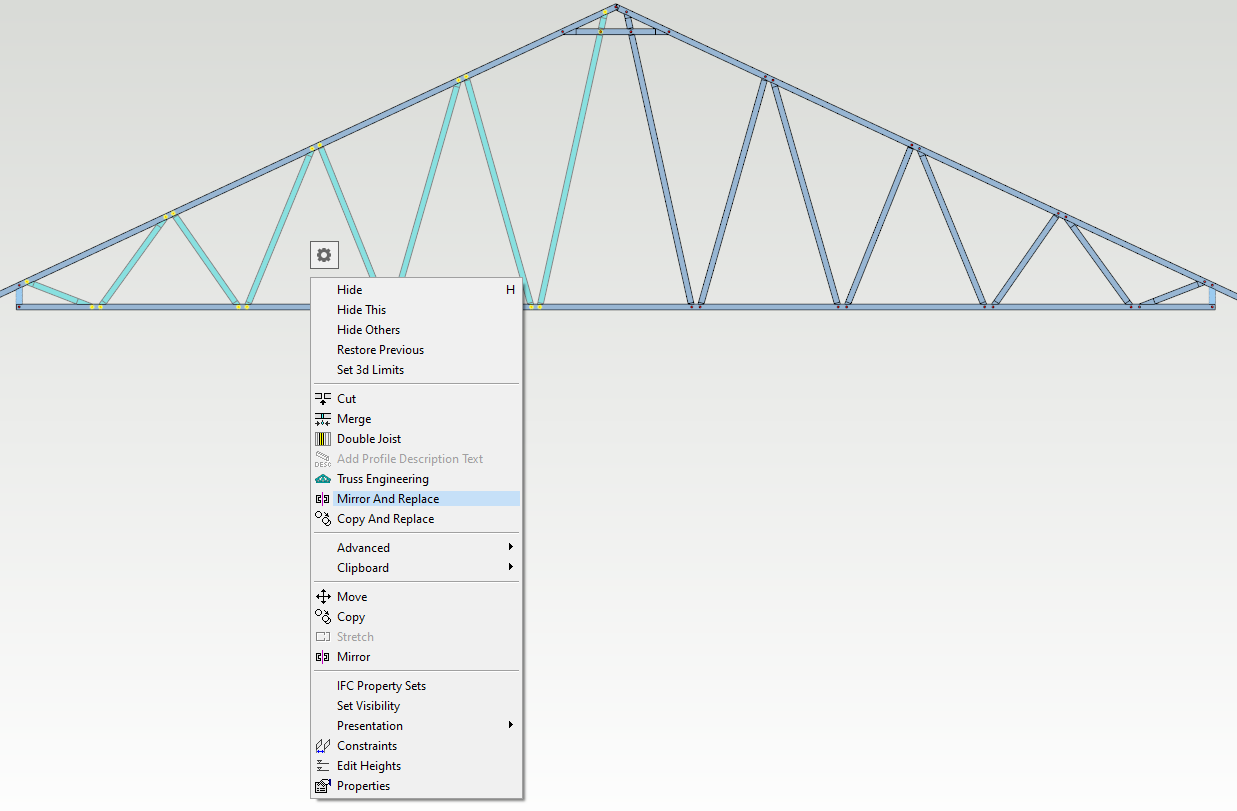
Add Side Piece Reinforcement
- A new type of reinforcement piece tool is available in the version 2020, under Modelling tab → Joint → Connection Details → Trusses folder as well as in one truss engineering window Connection Details → Trusses folder select Side reinforcement.
- Select the piece or multiple parallel pieces ( either one of Top chord or Bottom Chord where reinforcement is required ) right click and form the drop down menu click on OK OR press V to confirm. ( follow the prompts at the bottom left corner of the screen ).

- Select the end of profile ( Point 1), where to connect and then the end points of the reinforcement piece ( Point 2 ).
- Now in 'side reinforcement' menu you have choice to tick ON/OFF either one or both of 'Add to left side of selected piece end' OR Add to right side of selected piece end' and click on OK.
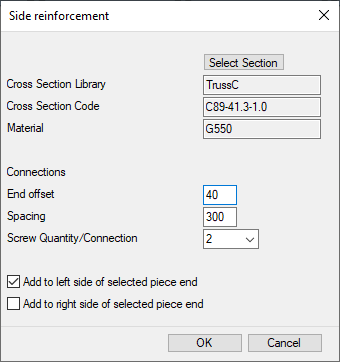
- Piece(s) ( side reinforcement ) are automatically connected to the truss and considered/added to the truss engineering analysis as well.
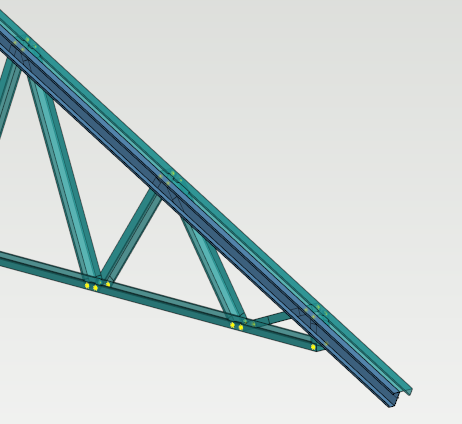
-
TIP
Side reinforcement can also be used to strengthen the bottom chord of truss ( especially when there is a long span ) as well as to strengthen top chord long overhang of truss.