Updating the Drawing Title Table
General
This function initiates the update of the drawing form template's title table in the Flow web interface.
The function reserves the drawing as a background process, updates the title table, restores the drawing, and generates attachment files (PDF, DWG, DXF) according to Flow license options.
You can update the drawing title table as an independent function from the drawing card, as a batch operation using the Trolley, or configure it to run automatically when a drawing is marked as Reviewed or Approved in the browser.
During the implementation of the Flow system, the workflow is tailored to the company's operating model.
This page presents the standard workflow of the delivery system, where the drawing title table requires not only the designer's item identifiers but also the reviewer’s and approver’s information.
If a drawing can be directly moved from Ready status to Approved (i.e., released for production), reviewer information may not be necessary.
In some companies, the designer also acts as the reviewer, or another designer marks the drawing as reviewed.
Updating the drawing title table via the browser is a separate Flow license option. DWG and DXF file conversions are also separate Flow license options.
In addition to drawings, you can also update the title tables of leaf series-type documents. In this case, Vertex ED/HD must be installed alongside Vertex G4 as a background translator on the server.
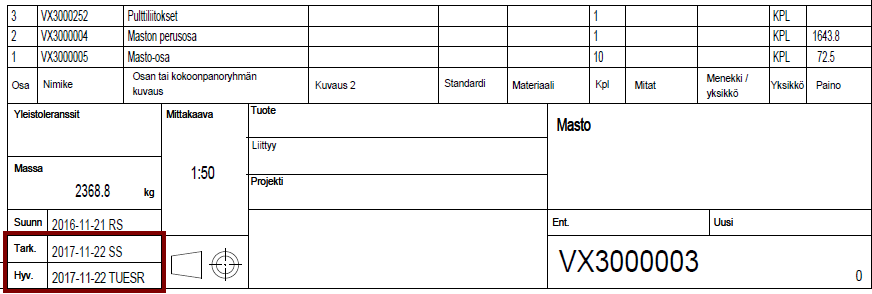
Approving a Drawing via the Browser
As a designer, you set the drawing that you consider complete to Ready status. At the same time, you select the person who will review the drawing.
The selected reviewer receives a notification on the Flow homepage about drawings that need to be reviewed. On their homepage, they can see objects under their responsibility in the My Responsibilities section, where they need to take action.

Approving a drawing or any other status change triggers the title block update when the status has the property "Transition to state 'x' launches CAD drawing title block update process (when transition is done by Internet browser)" defined.
Example
As a reviewer, in this example Seppo, you open the PDF version of the drawing via the browser and verify that it is correct.
Using the browser, you change the drawing’s status (by clicking the Status field) to Reviewed and send it for approval.
When sending the drawing for approval, select the approver and, if necessary, add a comment about the situation.
After selecting the approver, you will see a notification on the drawing card:
"The system has reserved the object, file update in progress."
The system then updates the drawing title block in the background, adding the reviewer’s information without the need to open the G4 program.
Seppo has selected Terho as the approver. Terho can see the objects under his responsibility on his homepage.
Terho opens the PDF version of the drawing via the browser and confirms that it is ready for production.
He changes the drawing’s status using the browser (Field: Status > Edit) to Approved.
When the drawing is approved, the responsible person information is removed.
After approval, a notification appears on the drawing card stating that the drawing is reserved during the update process. The system then updates the drawing title block in the background, adding the approver’s information without needing to open the G4 program.

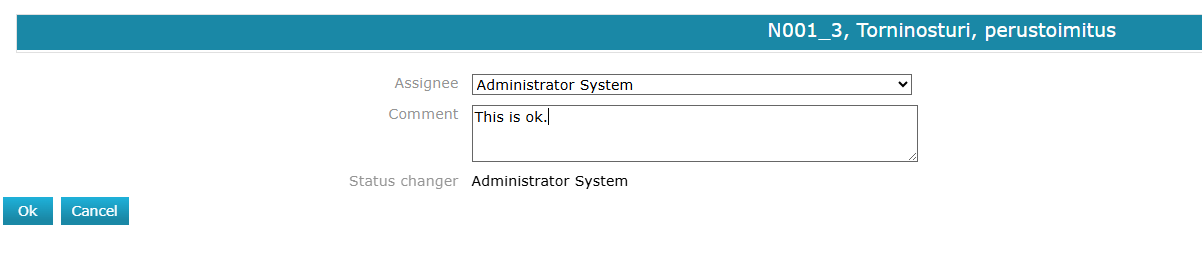

Updating the Drawing Title Block with a Manual Function
You can also update the drawing title block manually using the function: Tools > Update Title Block.
This function is needed if you have made changes to the drawing card via the browser or, for example, changed the responsible person.
Manual title block updates are not linked to status changes.
The system confirms the update:
"The drawing will be moved to the title block update queue. Do you want to continue?"
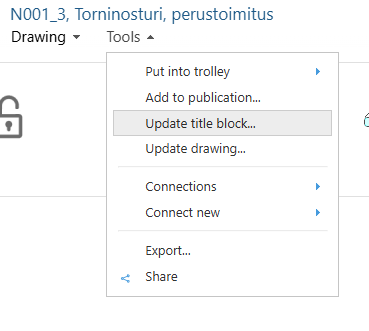

Updating Drawing Title Blocks via the Trolley
If you want to update the title blocks of multiple drawings at once, you can do so using the Trolley.
Add the desired drawings to the Trolley and select Tools > Update Title Blocks.
Maintenance Functions
Settings and management related to browser-based approval are presented on the Browser-Based Approval Maintenance page.