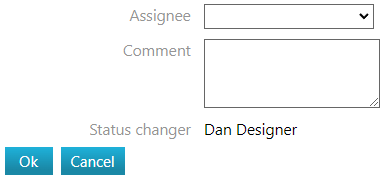Change the status of the object
General
Objects can be assigned a status as needed, determined by the workflow status model.
The various states of objects and whether a status change occurs for an object and at what stage are determined based on the requirements during the implementation phase of Flow.
Setting the status of an object is not an end in itself. The status is set if it serves the work community and the workflow.
All objects (documents, drawings, items, projects, etc.) involving multiple factors or departments can be earmarked for someone's responsibility.
This responsibility changes as the work progresses.
Workflow stages can also be tied to permissions; for example, if unfinished drawings are not intended to be visible in sales.
Drawings and items (often through approval) enter the production queue, and the designer takes on the next task.
The responsible person can always see on their desktop the objects under their responsibility upon logging in.
Handling the statuses of an item and its product structure differs from changing the status of an individual object. Learn more about item approvals and their transfer to the ERP system: Approve Item and Product Structure
In Flow, the status model is a collection of various statuses and defines which status transitions are possible. For example, a simple status model for an item could be Draft → Ready → Obsolete.
The permissible state transitions between different statuses are determined by the active status model.
Different object types may have different status models, but it is not mandatory.
The status represents the stage of the object in a particular status model. For example, a drawing is in the Draft status when it still requires changes.
Change the status of the object
You can change the status of an object if your user permissions allow it.
Changing the status of an item differs from changing the status of other objects because, at the same time, according to certain rules, the statuses of items and documents within the structure of the item can also be changed. Other objects do not have such a structure.
(1) Find the document (text document, drawing, model) whose status you want to change.
(2) Hover the cursor over the Status field in the Revisions Information section of the item, where the pencil icon will become active.
(3) Click the pencil icon to open the Status menu.
In the menu, you will see the statuses according to the status model of the document. Statuses not allowed by the status model will appear grayed out.
(4) Select a status.
Flow will prompt you for the responsible person and a comment.
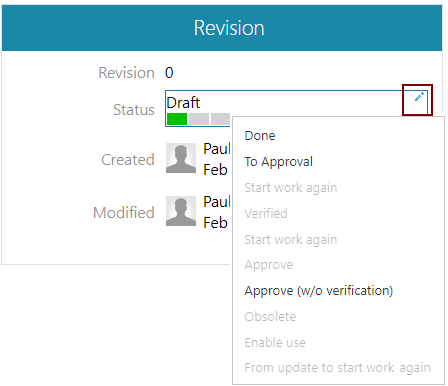
(5) Select the responsible person if necessary.
(6) Write a comment if necessary.
(7) Confirm the status change and the selection of the responsible person with OK.