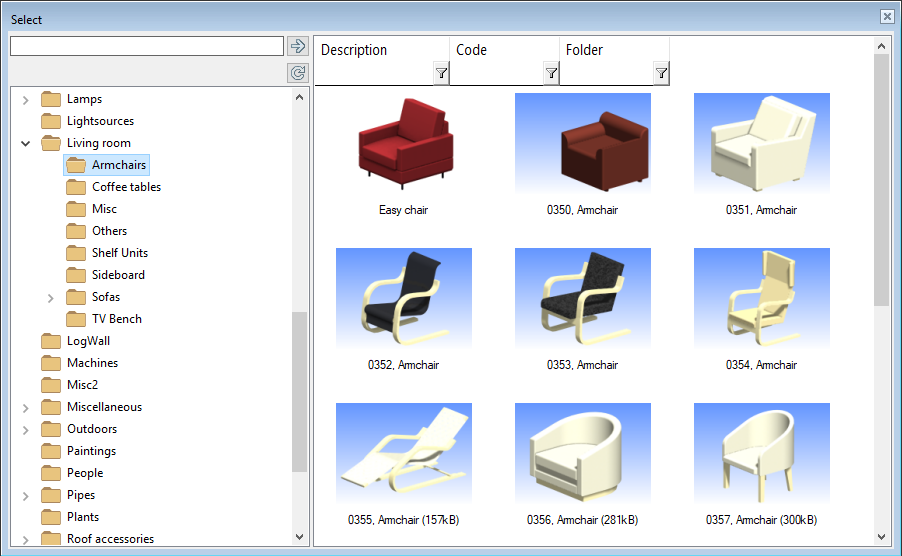Add a Component to the Component Library
You will need a 3D model for the component. You can model the component yourself (Vertex G4 modeler), or you can import a model as 3ds or 3D dwg file, for example, and save the file to Vertex file format (.vxm). Please note, that the model origin will be the locating point of the component. If necessary, move the model's geometry so that the origin point is at a desired locating point.
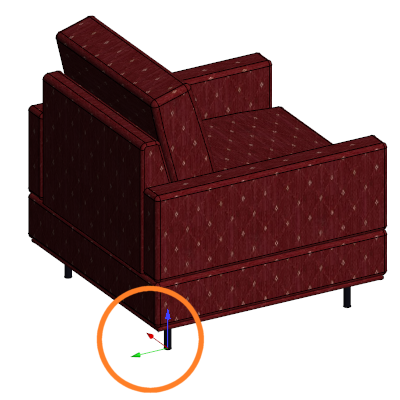
Add the component to the component library as follows:
Open the model.
Select Save To Library > Save Building Component to Library from the right-click menu.
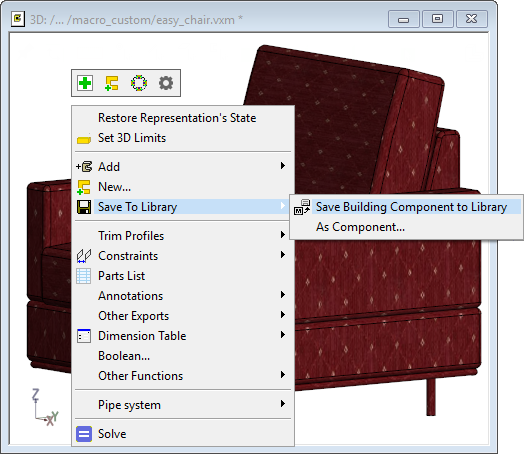
Enter the following data:
Library - The default library is MACRO_CUSTOM. If necessary, select another library by clicking Select.
Code - The code is used in material collection. It will also be used as the model file name in the component library. The model file will be saved as [code].vxm to the folder ../custom/complibs/macro_custom.
Type number- Selec 2 Other as the component type, for example.
Description - Enter a description for the component. The description will be displayed in the browser when you select the component to be added.
Browser path - Define the browser folder for the component. Do either of the following:
- Select an existing browser folder by clicking Select. The browser opens. Select a folder, right-click and select Select Folder.
- Create a new folder in the browser. Enter the name of the folder in the text field in the format /folder/ or /folder/subfolder/.
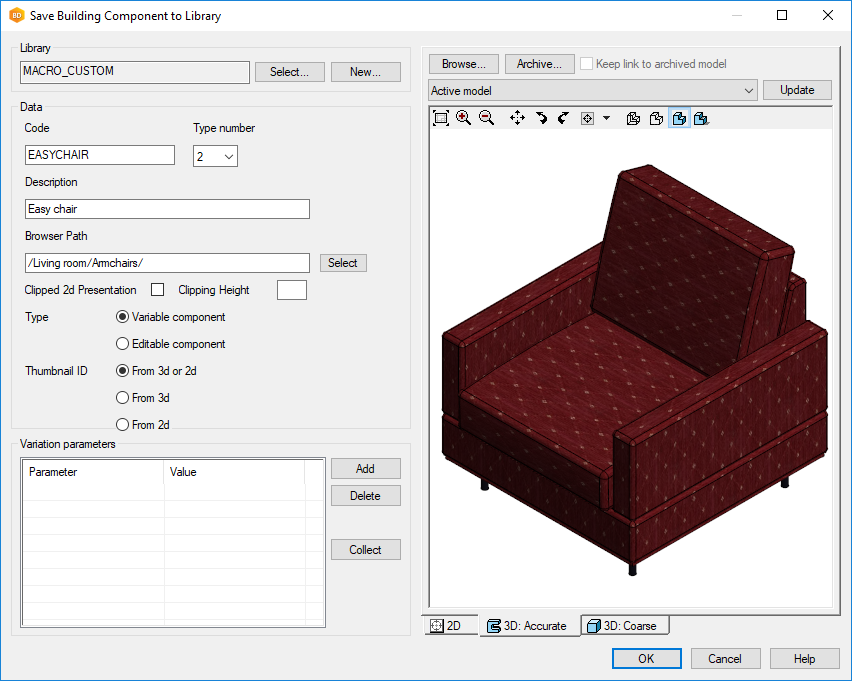
2D - Define a 2D symbol for the component. Select the 2D tab below the preview image. Select either of the following from the menu above the preview image:
- Automatic (projection) - The program will create the 2D symbol from the top projection of the model.
- Automatic (shaded projection) - The program will create the 2D symbol from the top projection with a color fill. The color fill is determined by the rendering material or color selected for the component's 3D model.
You can also draw the 2D symbol yourself or create it from the model's drawing, see Create the Component's 2D Symbol from the Model Drawing. Select the drawing file (.vxp) by clicking Browse.
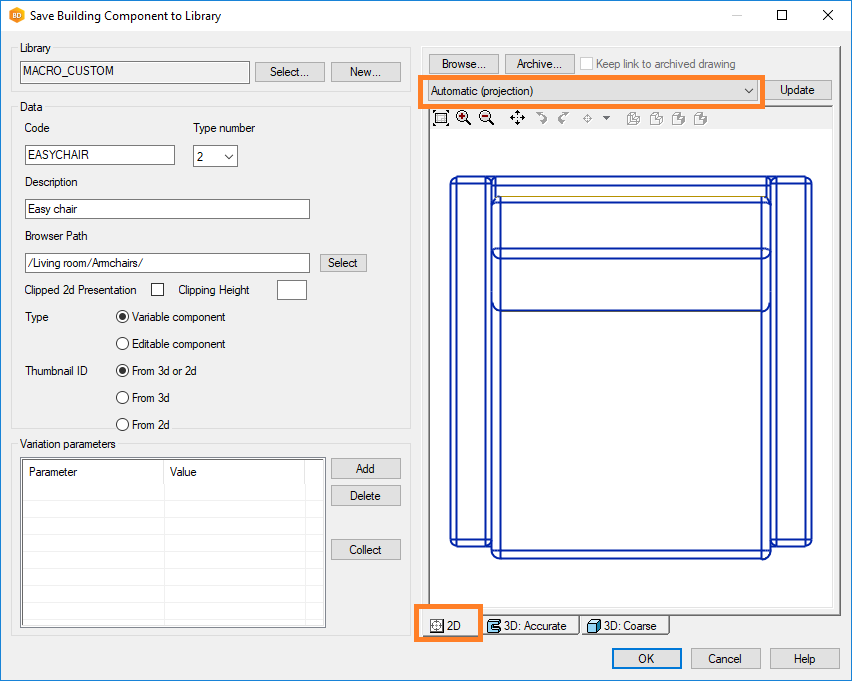
You can use the default values for the other properties.
Accept by clicking OK.
The program will update the component library browser.