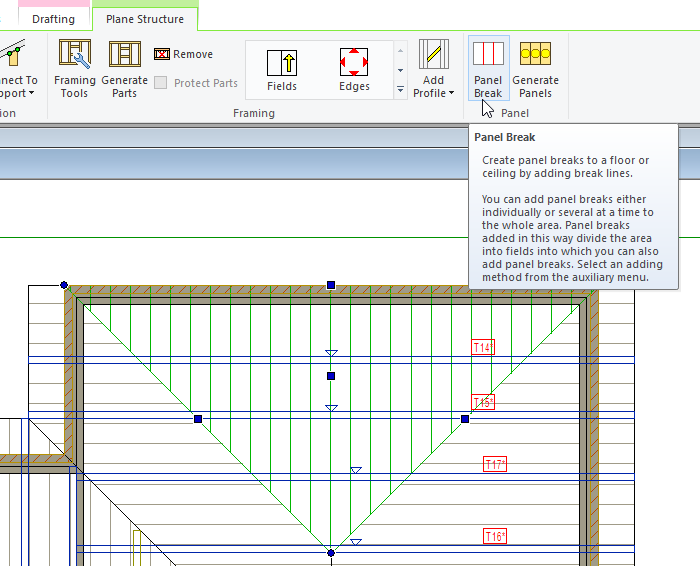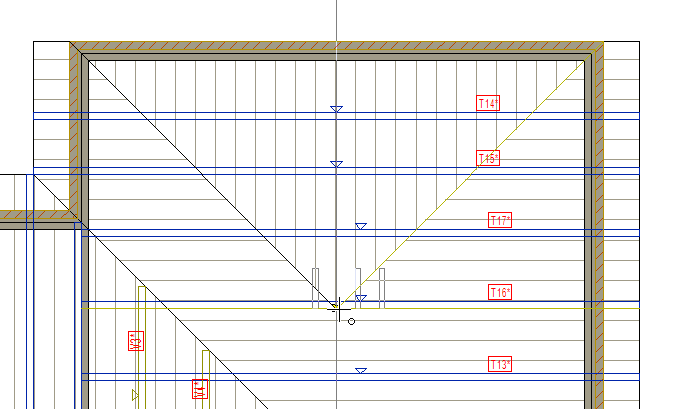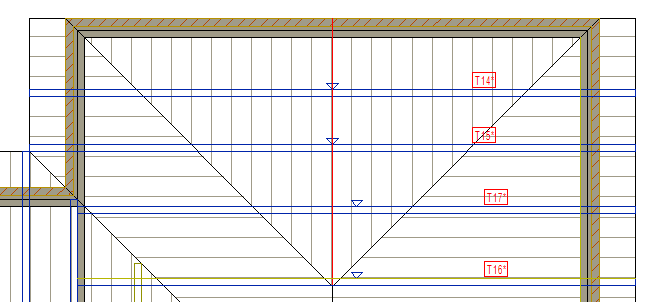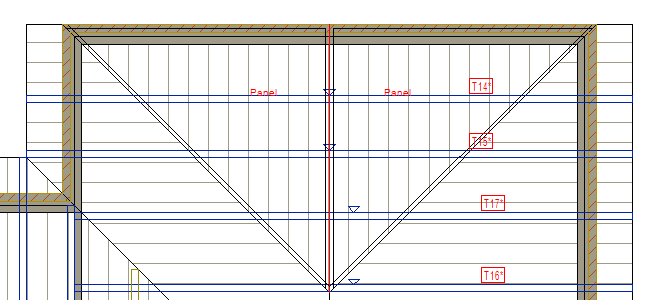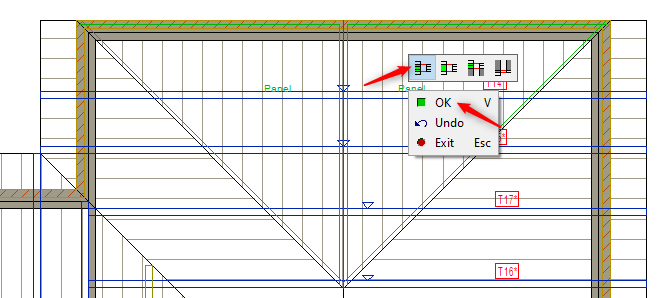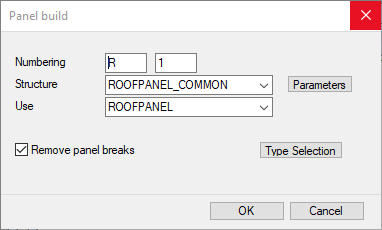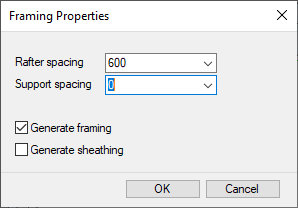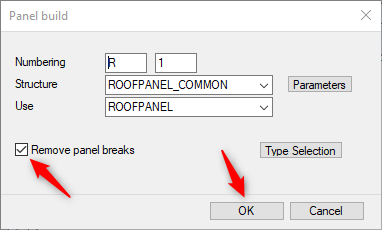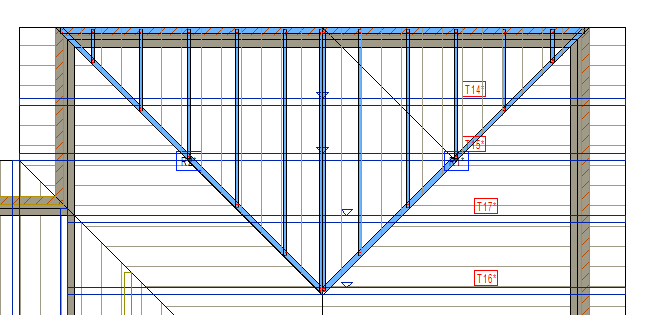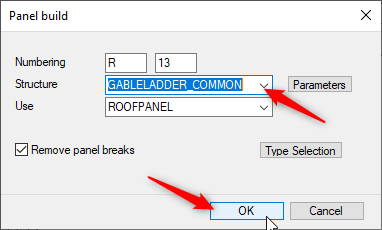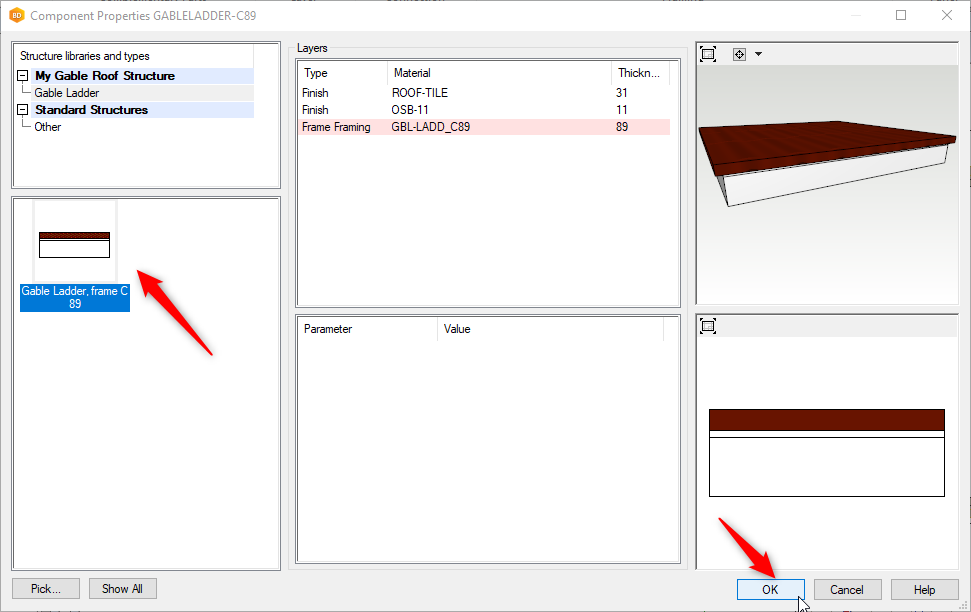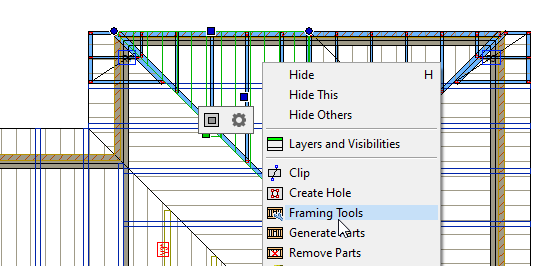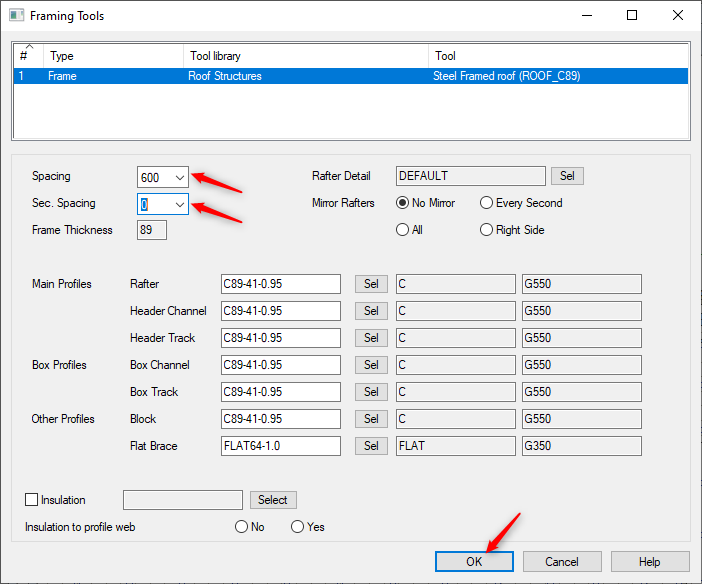8.6 Roof Panels ( Hip and Gable-Ends )
- Now we will create the roof panels for the Hip and Gable ends. Since the panel is going to be too big to be transportable, so first we will split the hip panel into two panels.
- Repeat this process to create other roof panels
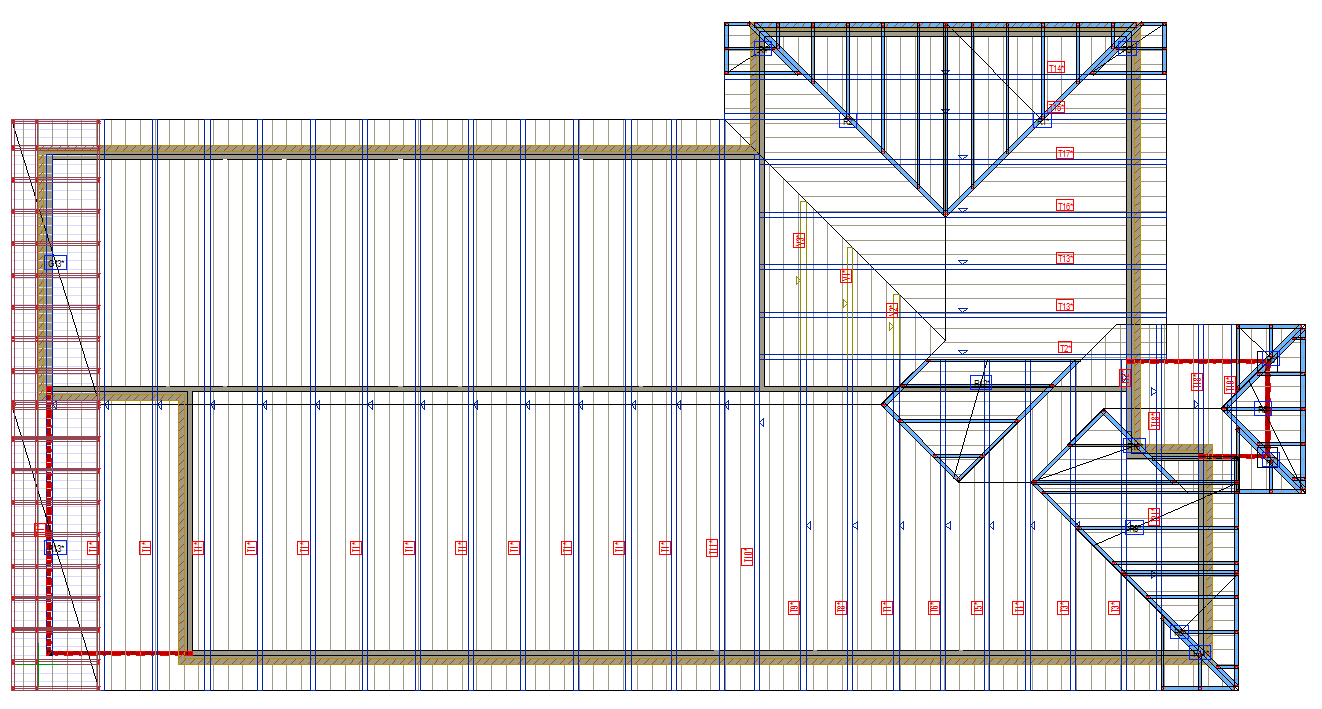
- Press F2 to switch to 3D view

Roof panel structure such as rafter spacing and section spacing can be changed.
- Make sure to 'Generate Parts' for changes to take place in the roof panel.