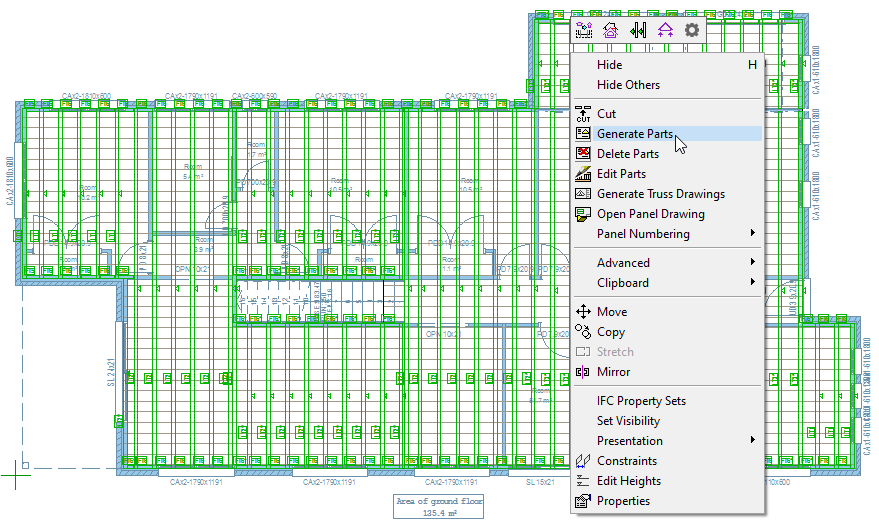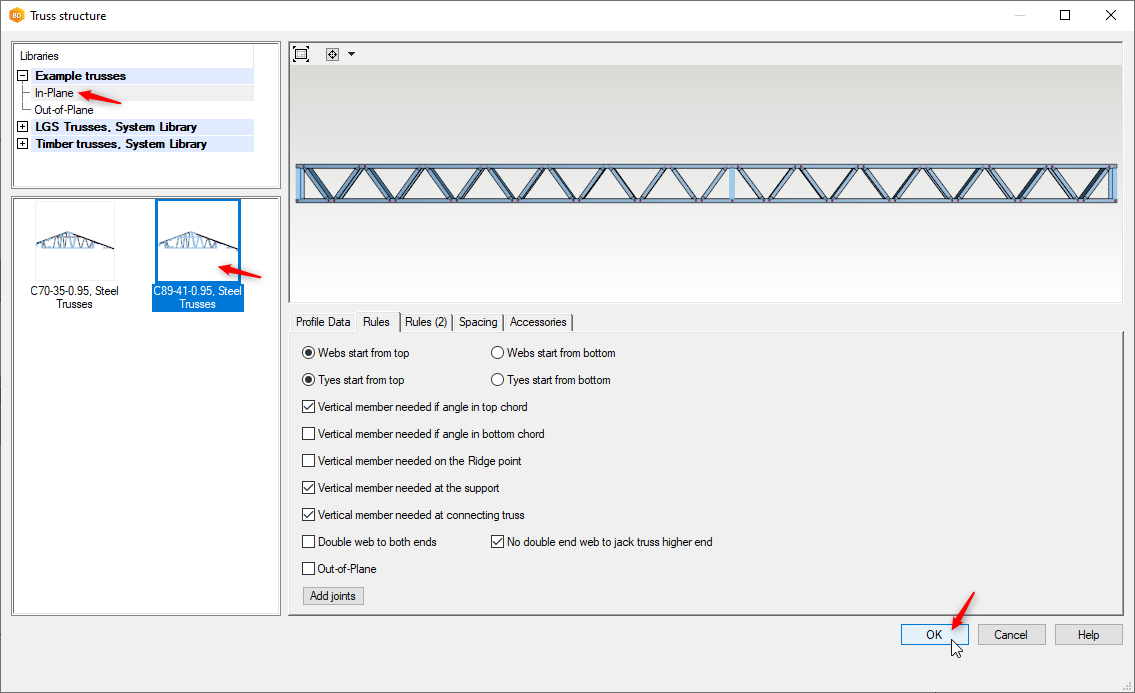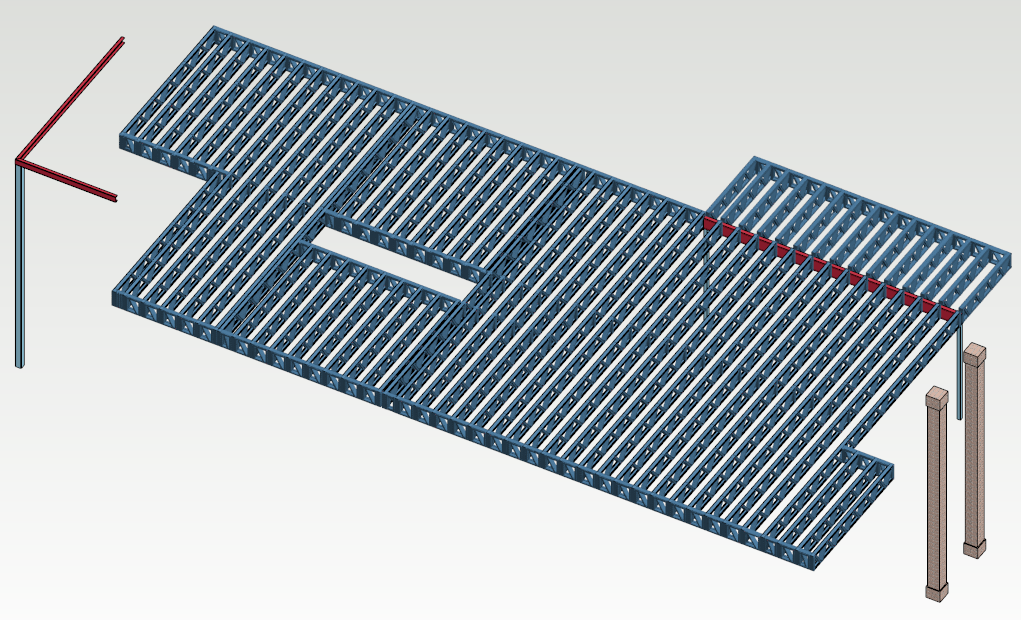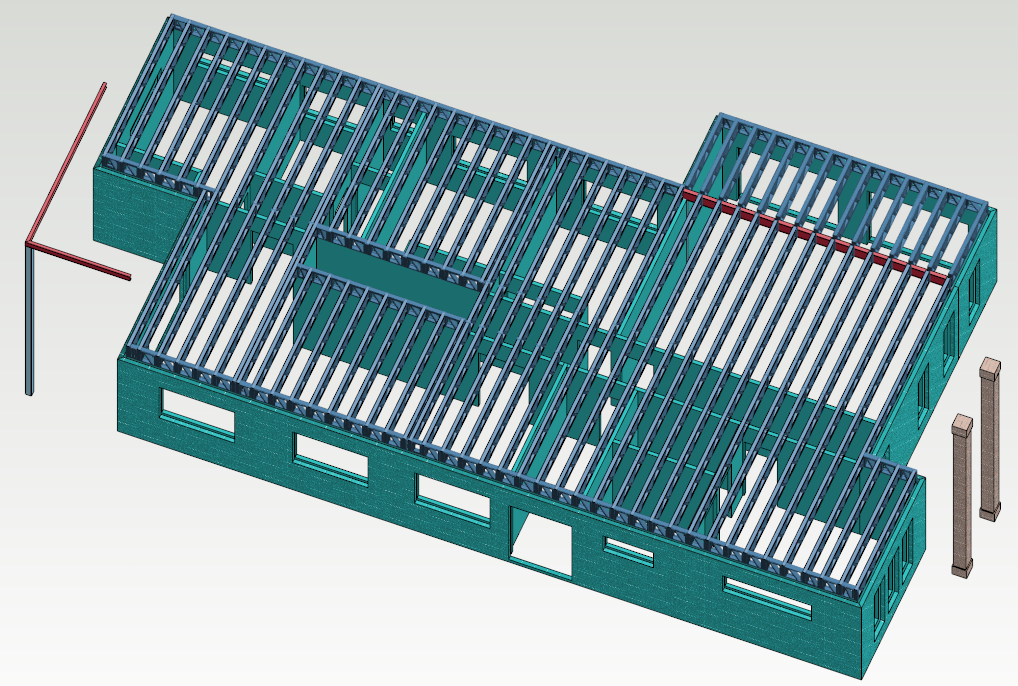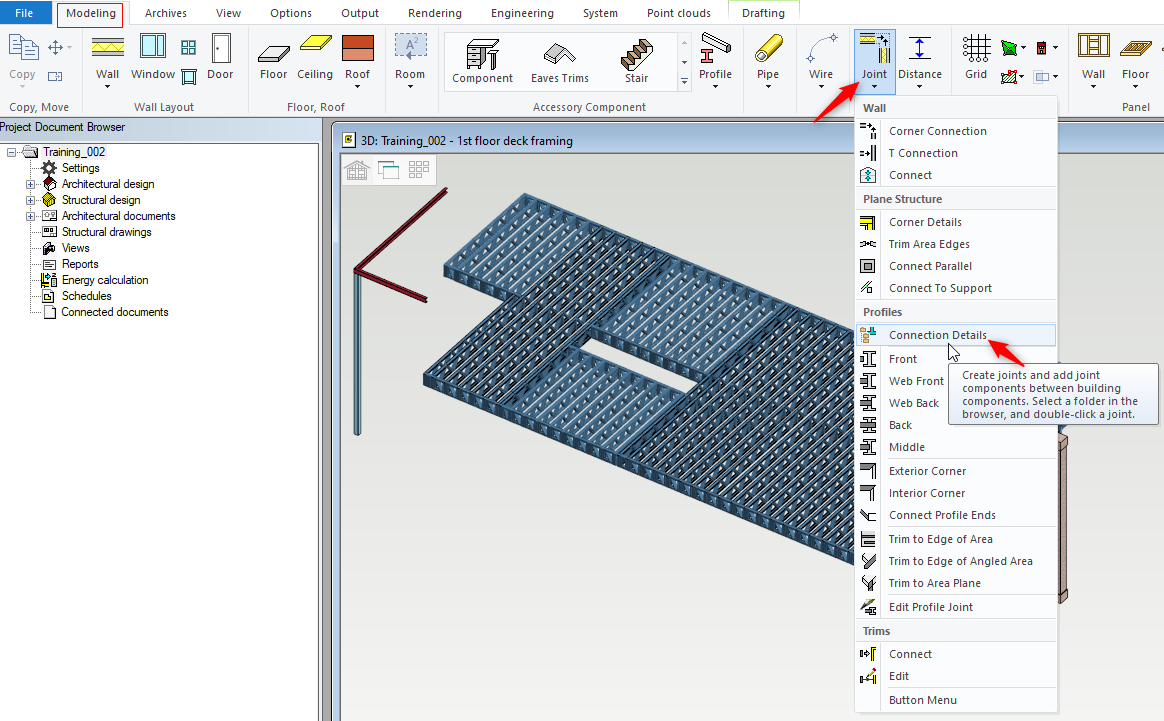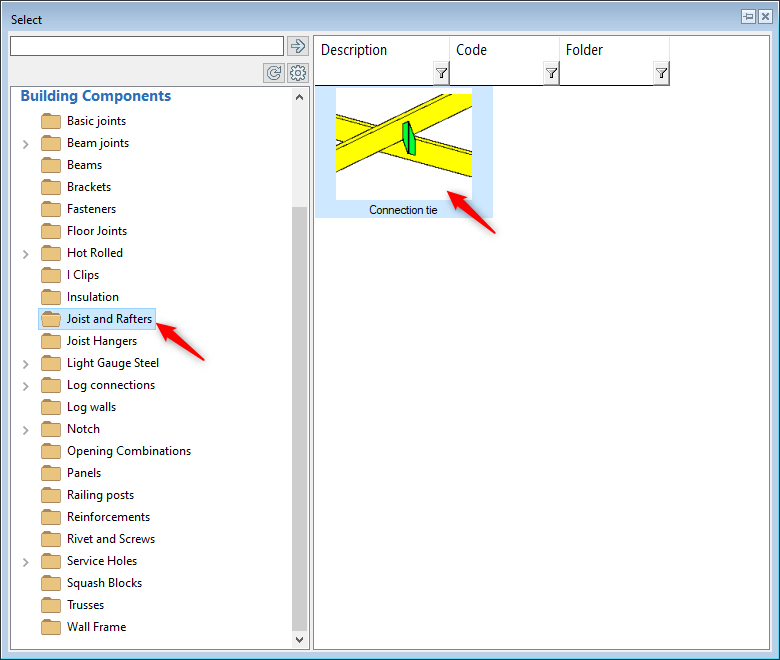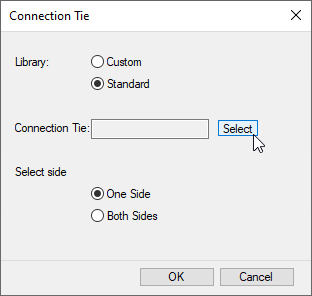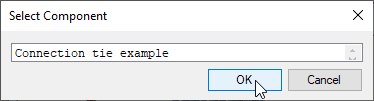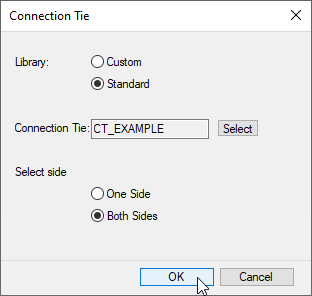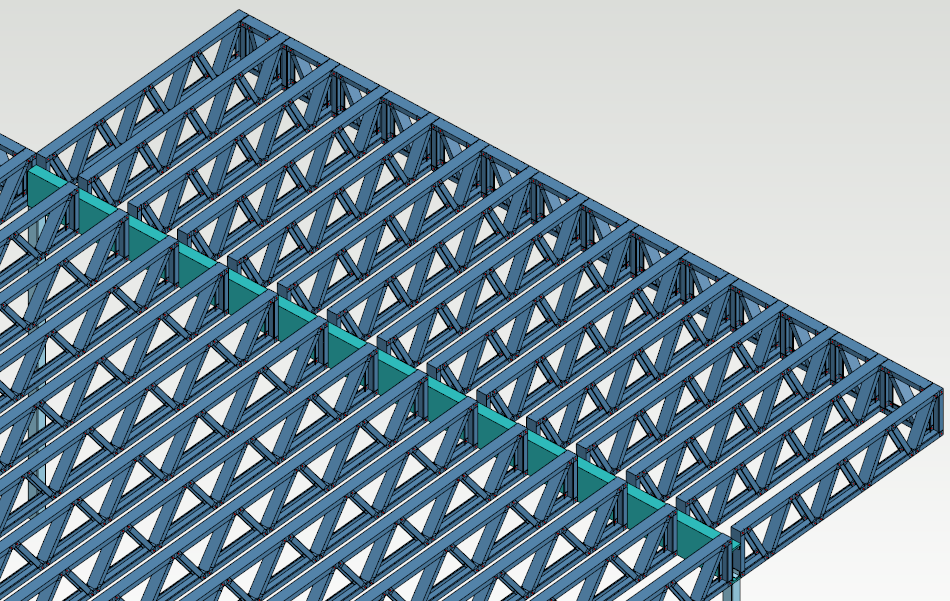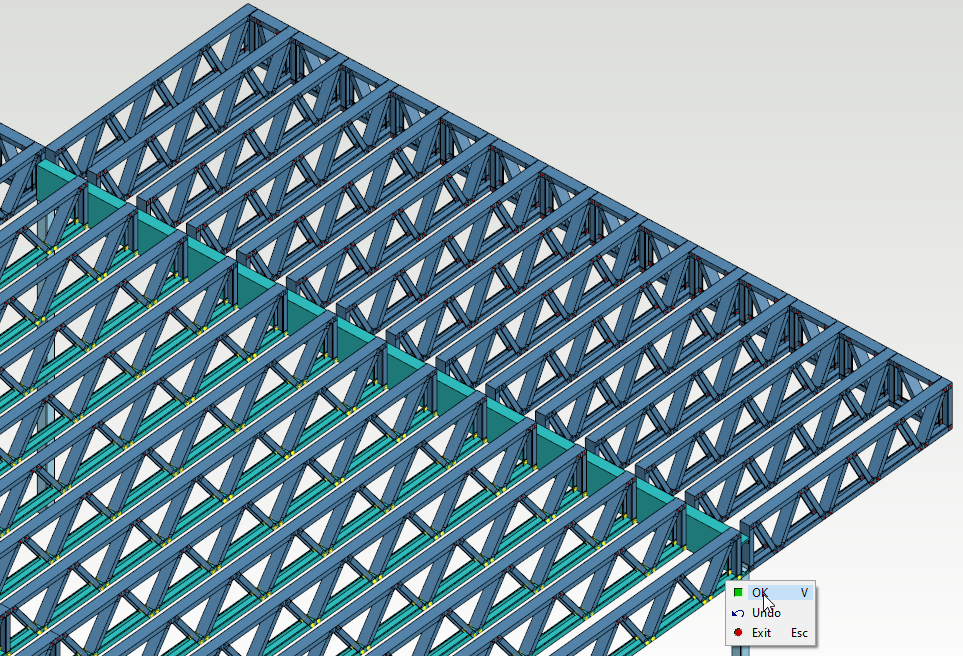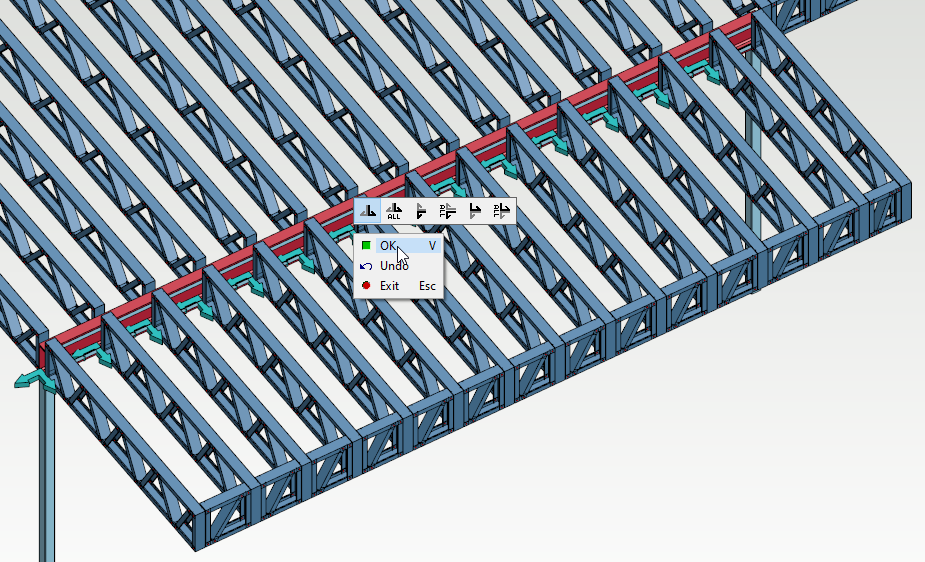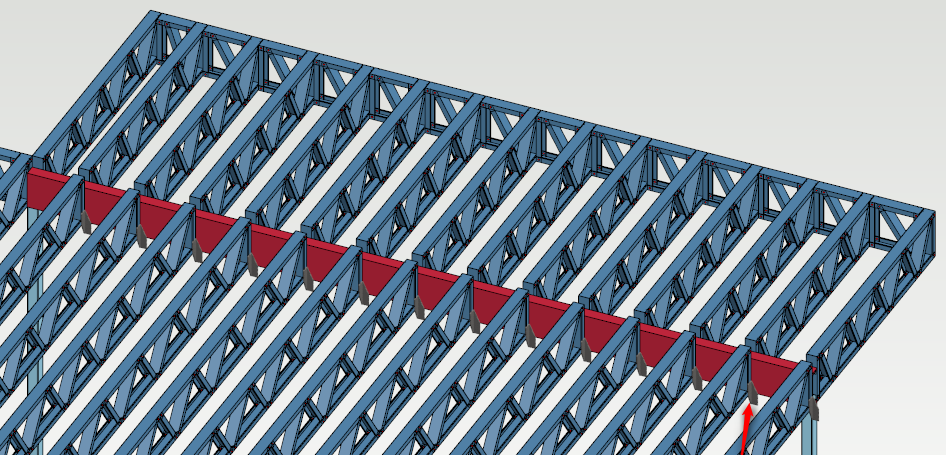4.2 Generate parts for Floor trusses
Generate parts for Floor trusses
Add Floor Truss Connections
Before engineering the Floor Trusses, few connections need to be manually defined. In this scenario we have a PFC beam floor trusses abutting to beam need connections.
- Now add the connections for the other side of floor trusses to beam in similar process