Setting up VertexID
What is VertexID?
VertexID is a unique and secure login for various Vertex services, including the MyVertex store and Vertex Sync. It provides access to Vertex System services linked to your account.
Creating a VertexID
You can create a VertexID account either during the purchase process (see Proceed with Purchase | Contact-details) or through registration.
If you are an existing customer, please do not create a new account. You should have received an invitation to MyVertex from Vertex Systems. If you have not received the invitation, please contact our support.
To register, follow these steps:
Click the Sign in button.

Select Create Account.
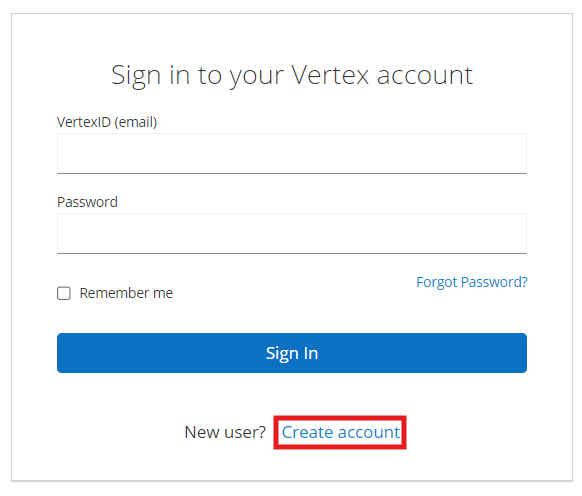
Enter your details: Name, VertexID (email address), and Password.
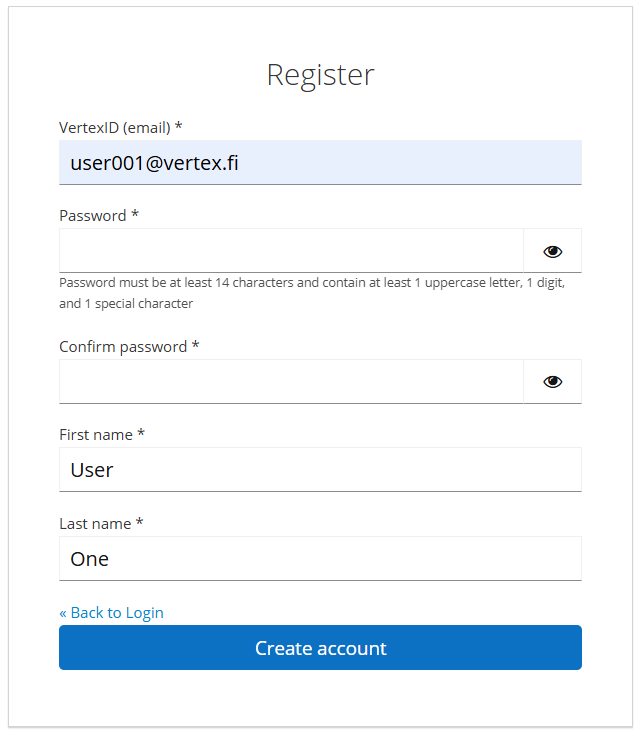
The password must be at least 14 characters long and include a minimum of one uppercase letter, one digit, and one special character.
Accept the agreements.
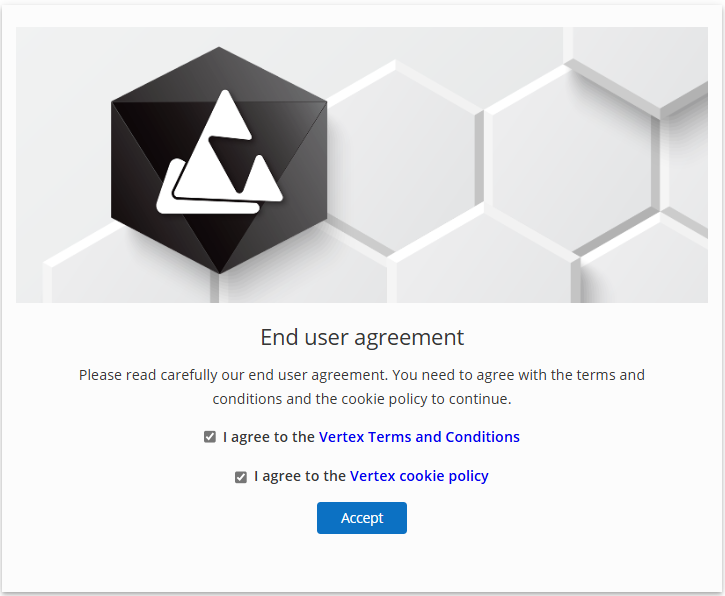
Verify your email. You should have received an automated email from Vertex Accounts. If you didn’t, press Click here to resend the email.
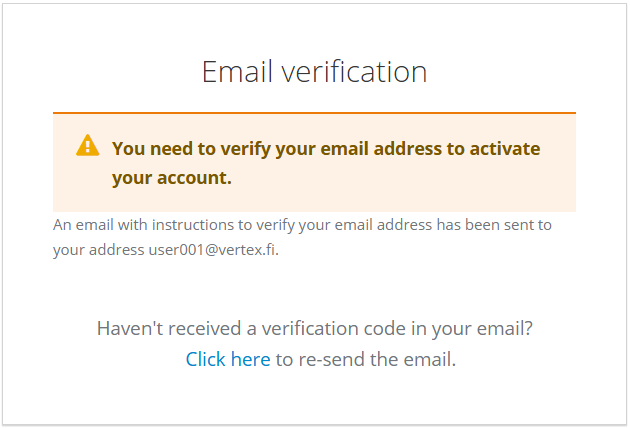
Open the email and finalize your VertexID by clicking Create VertexID.
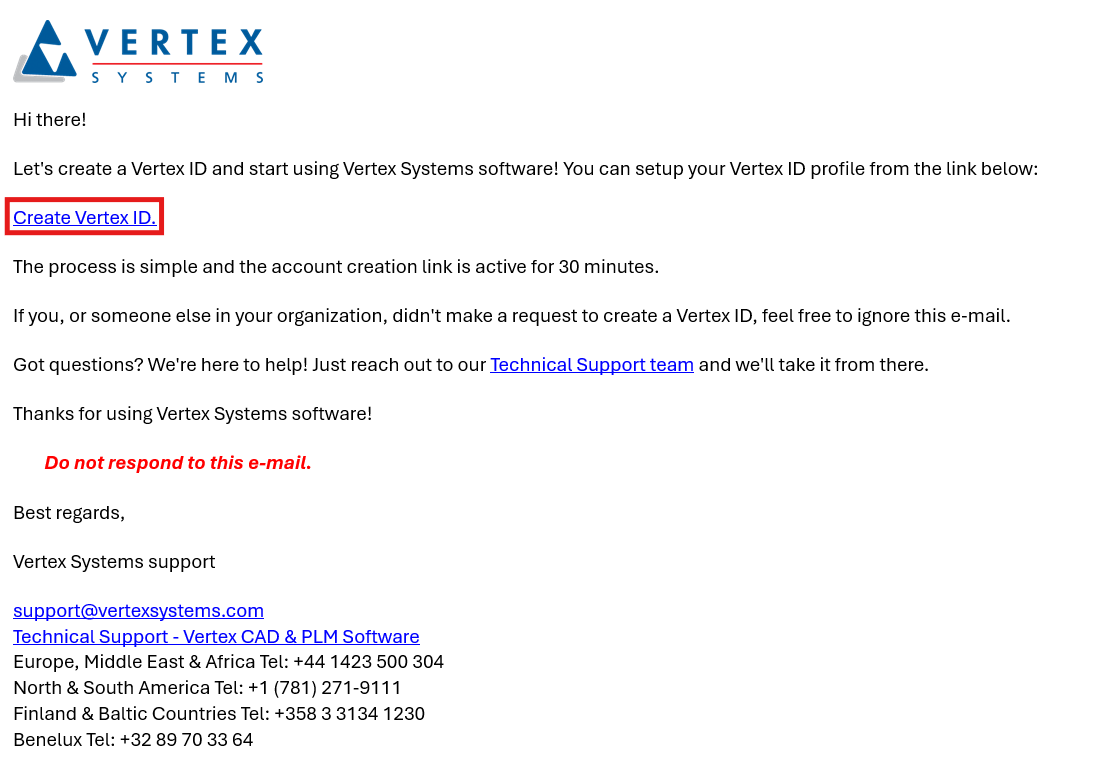
This will take you to MyVertex where you can fill in your company details (see Changing company details) and start the purchase process.
Joining MyVertex by invitation
Admin users can invite new users to the company from the admin panel (see Managing company users | Inviting-users). Invitations are sent by email, providing a quick way for new users to create their VertexID.
To create the VertexID from the invitation, follow these steps:
Open the email sent by Vertex Accounts and click Create VertexID.
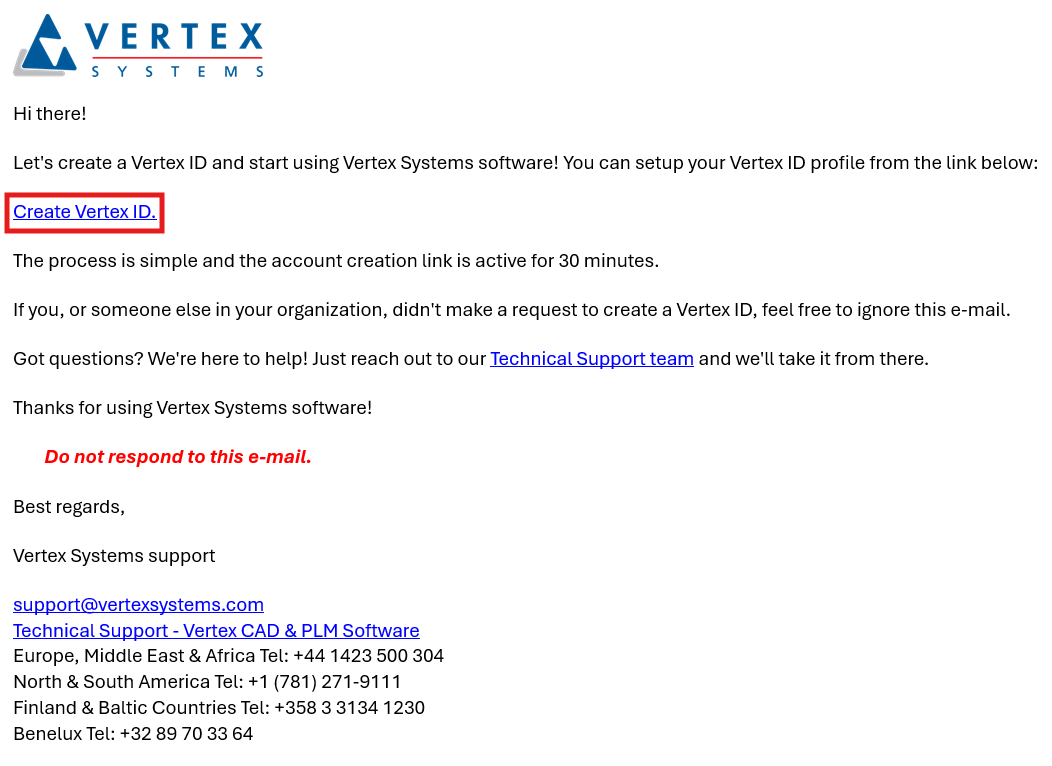
You will be redirected to MyVertex, where you can start updating your account by pressing Click here to proceed.
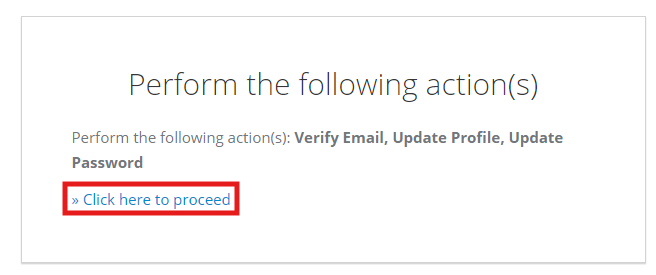
Accept the agreements.
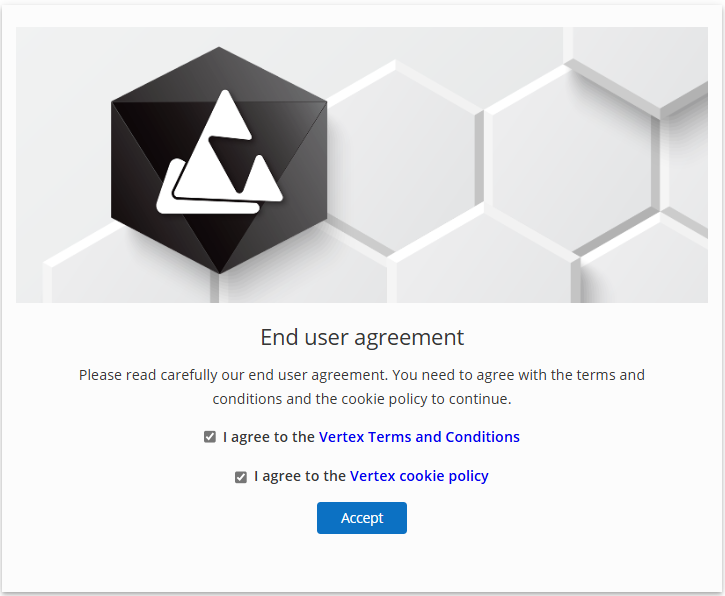
Create a password.
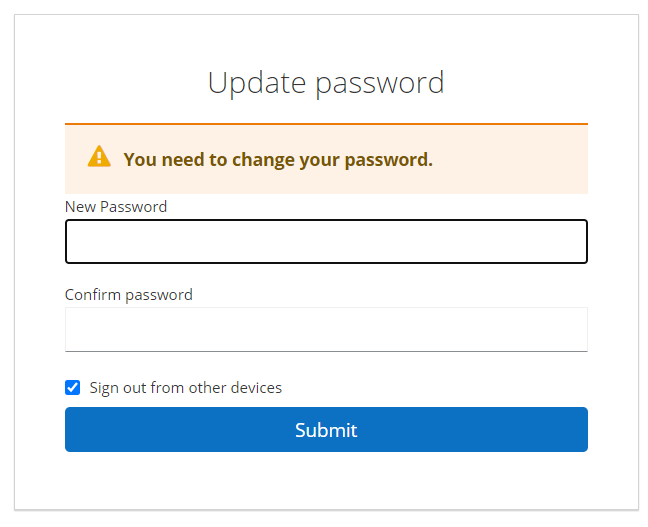
The password must be at least 14 characters long and include a minimum of one uppercase letter, one digit, and one special character.
Enter your name.
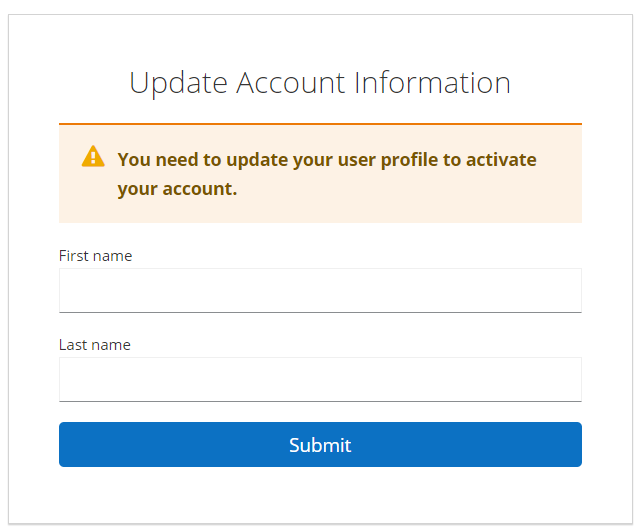
You have now successfully updated your VertexID. You can proceed to MyVertex by clicking Back to Application.
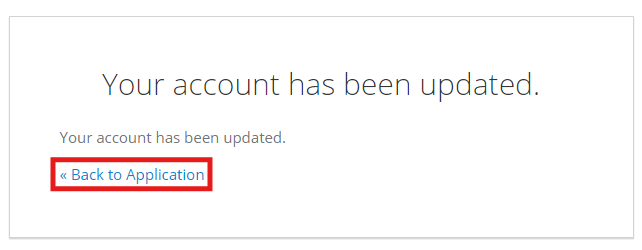
Click the Sign in button.

Enter your newly created credentials.
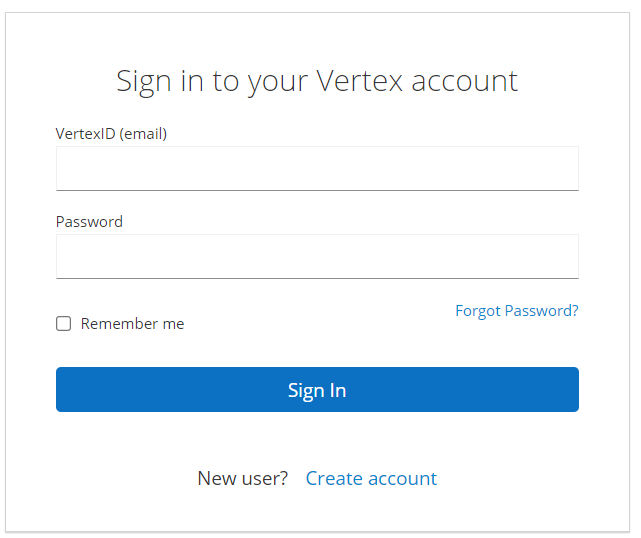
You are now ready to use MyVertex.
