Proceed with Purchase
Adding products to the shopping cart
You can begin your purchase process by selecting the desired products from the homepage.
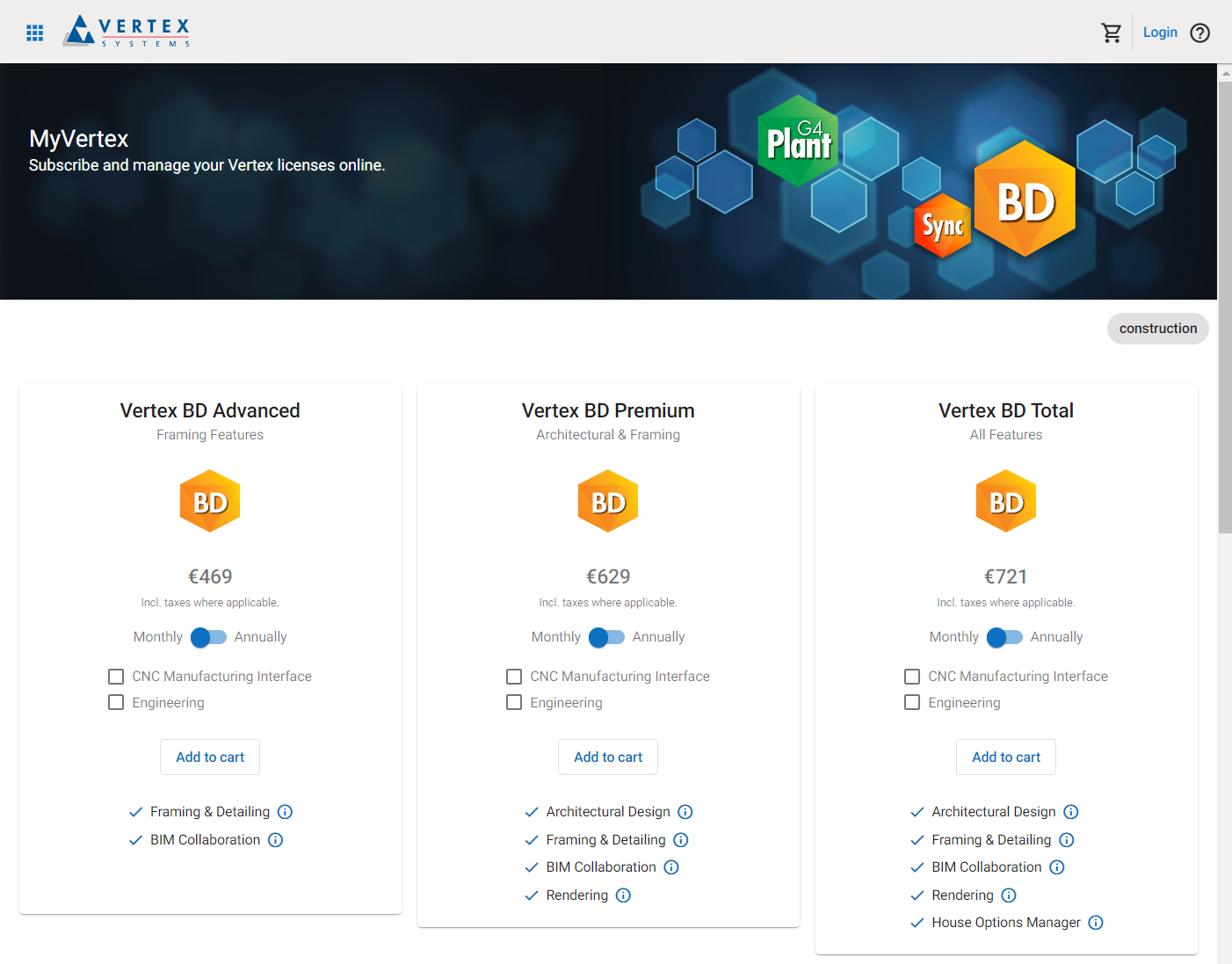
Products are displayed as cards, allowing you to configure your billing frequency and select which add-ons to include.
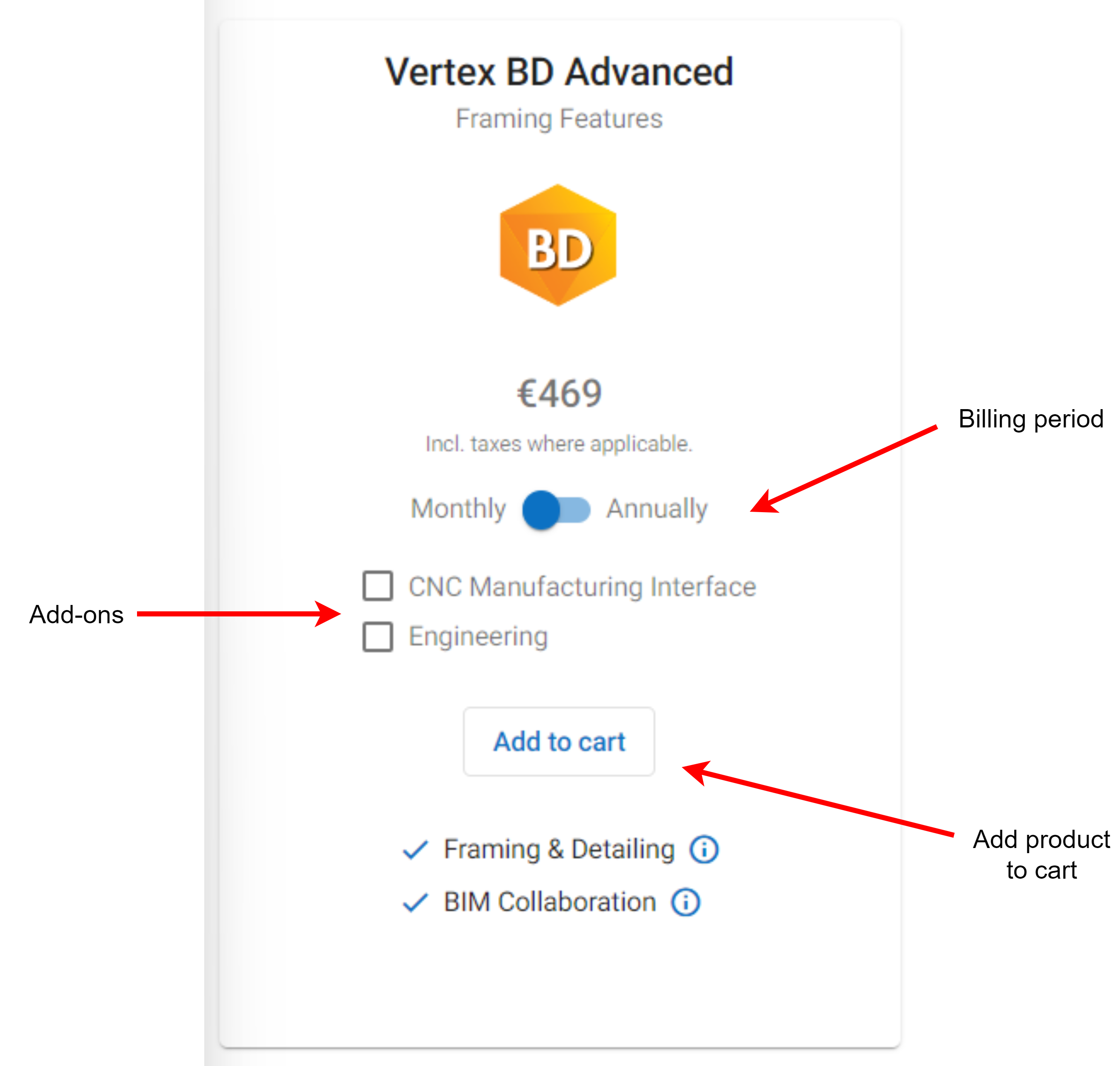
After adding products to your cart, you can proceed to the shopping cart by clicking the cart icon in the top right corner.
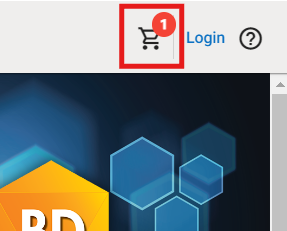
Shopping cart
The shopping cart displays your selected products in the same type of cards as on the homepage, which allows you to configure your products further. Additionally, you can now choose the number of licenses for each product. Reducing the license quantity to zero will remove the product from the shopping cart.
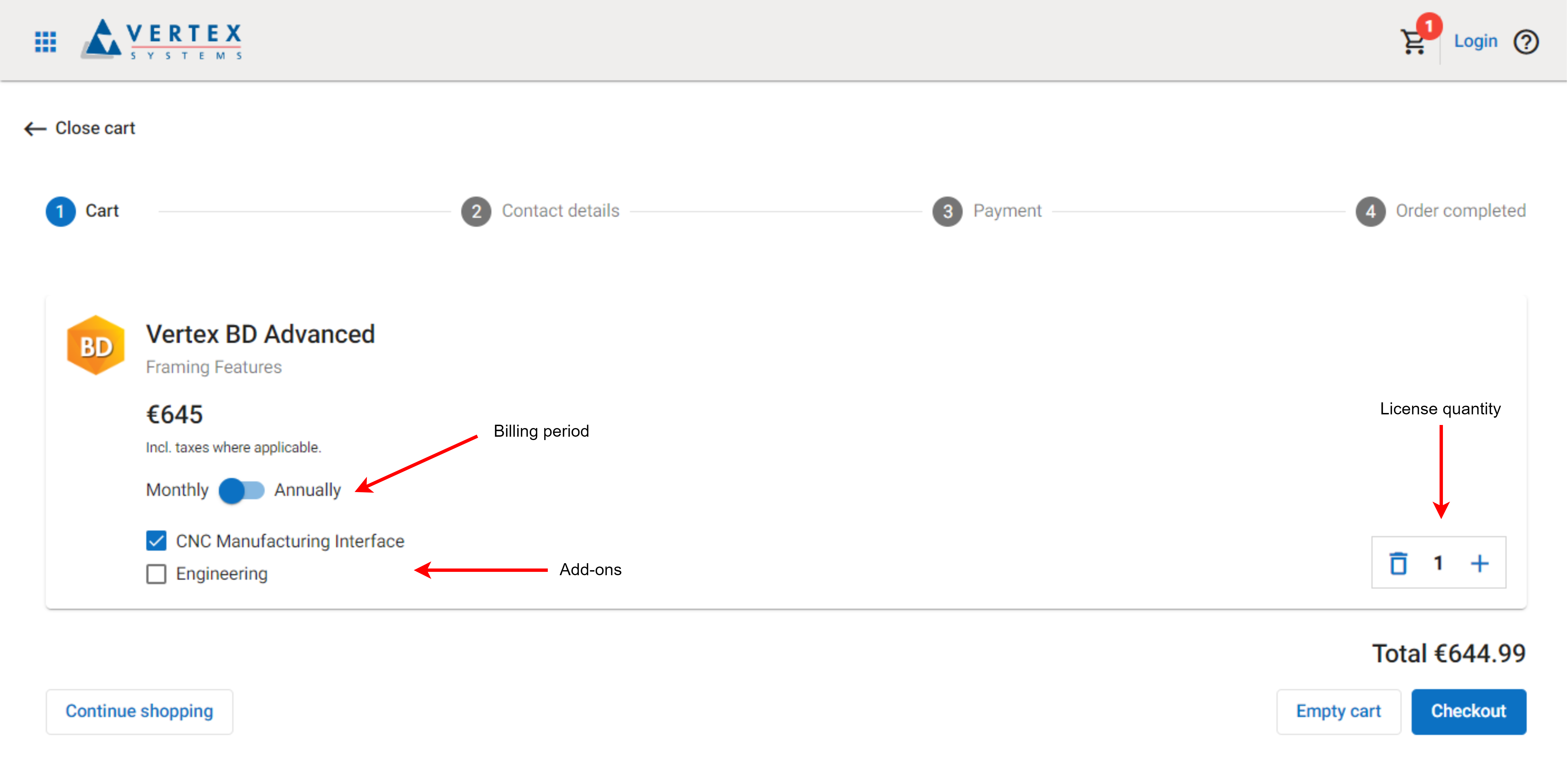
After adjusting your products, you can proceed to enter your contact details by clicking the Checkout button.
Contact details
The next step is to enter your personal and company details. If you already have an account, you can sign in, and your details will be automatically filled in. You can still modify the details if necessary.
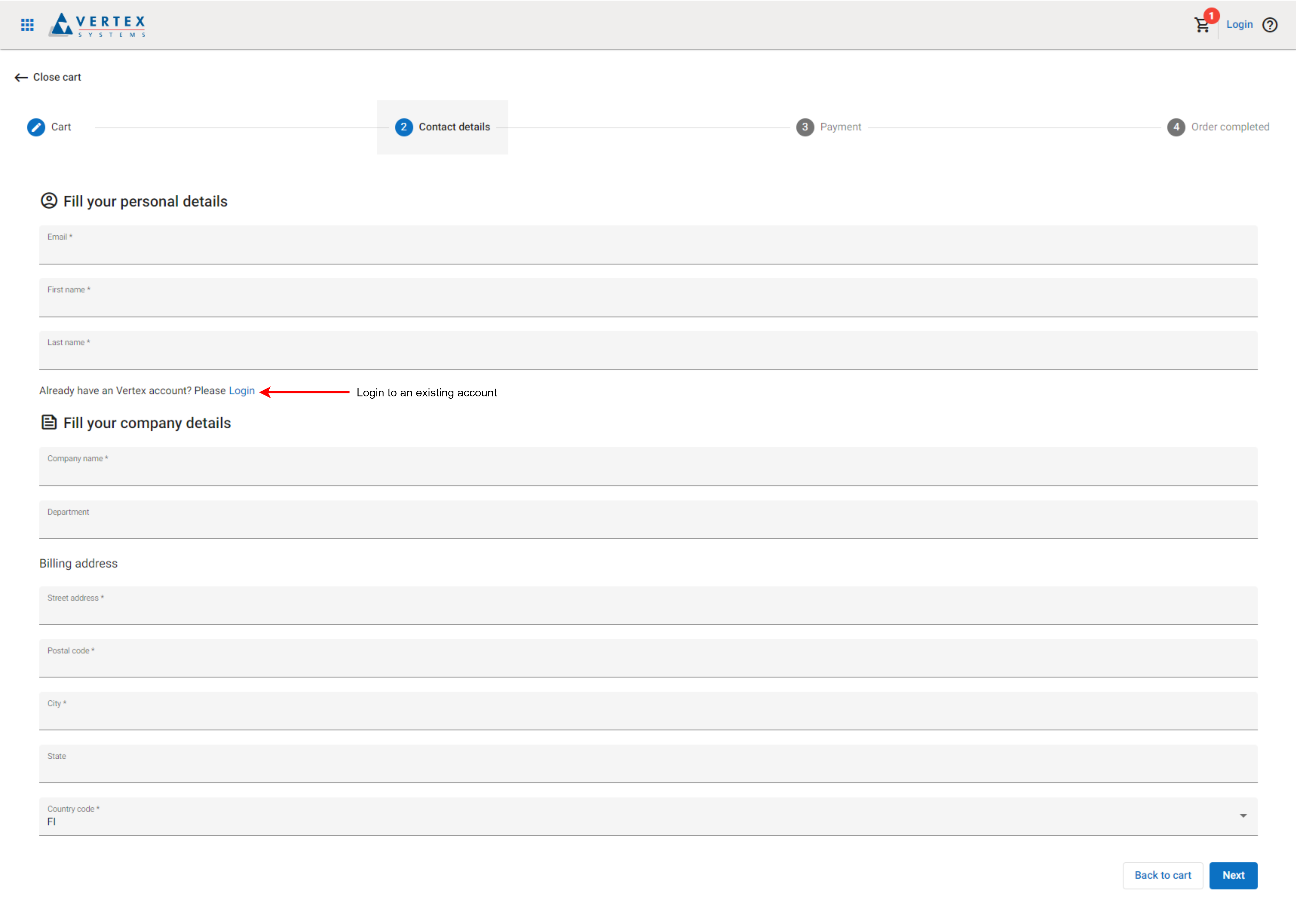
Once you have filled the required fields, you can proceed to payment by clicking Next.
Payment
FastSpring serves as the platform for processing payments. In the dialog that opens, you can enter your VAT ID, apply a discount code, and choose your payment method. FastSpring saves your payment method by default, so for future purchases, you can use the same payment method without needing to re-enter the details.
If you're starting a free trial, payment details are not collected.
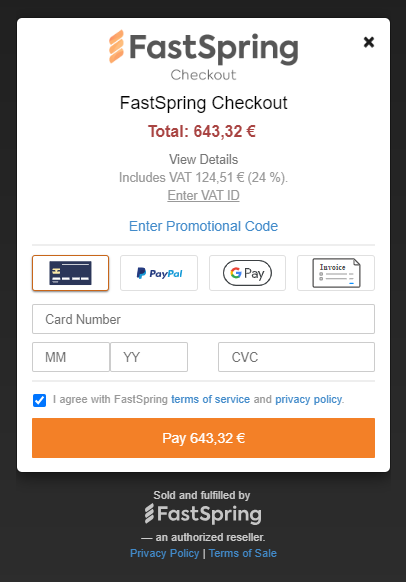
Clicking Pay will finalize your purchase.
Order completed
After completing your purchase, you will receive emails from FastSpring confirming your activated subscription and providing a receipt for the order.
If you were already logged in to MyVertex with an existing account, you can continue using the admin tools in MyVertex to inspect and modify your active subscriptions and licenses.
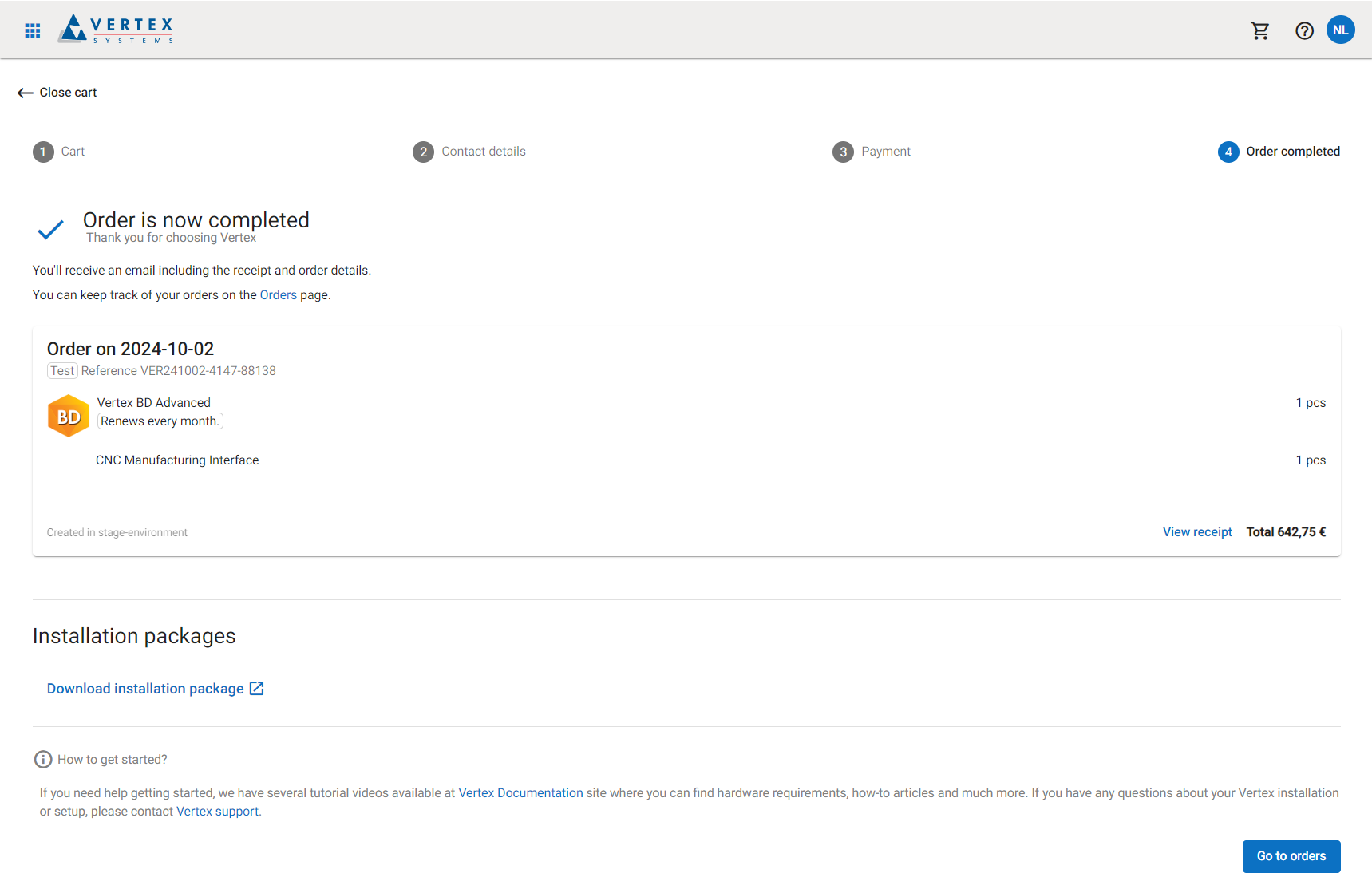
If you made the purchase as a new customer, you should receive an email from Vertex Accounts with instructions on how to finalize your VertexID account (see Setting up VertexID).
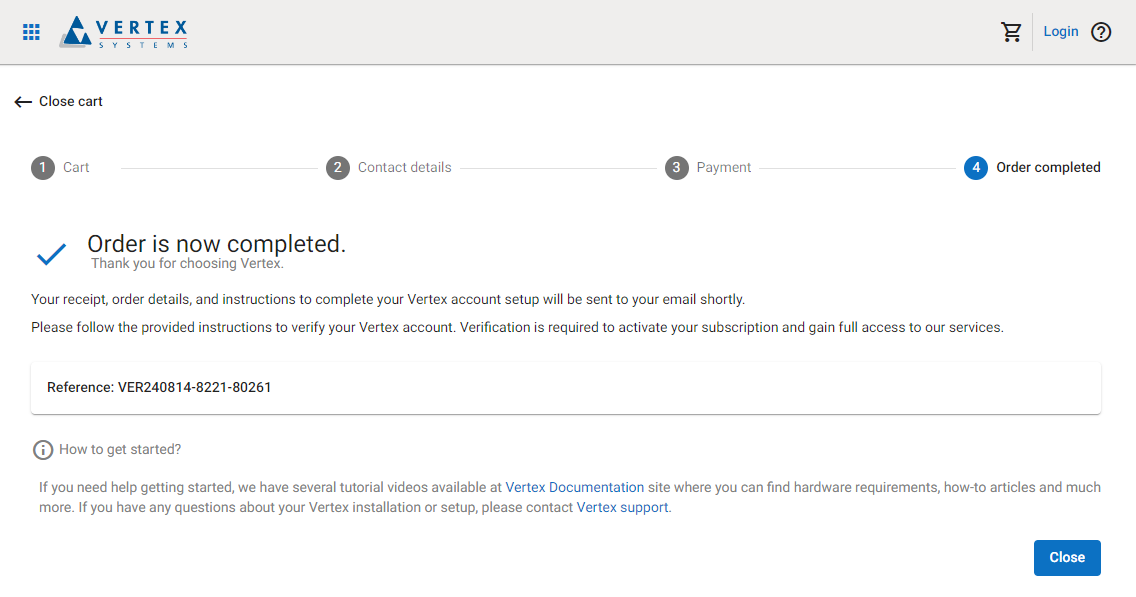
Download the CAD installation package
CAD products can be downloaded using an installation package, which can be accessed in several ways. If you were already logged in with a VertexID account when making the purchase, the installation package link will be available directly in the order completion view, as shown below.
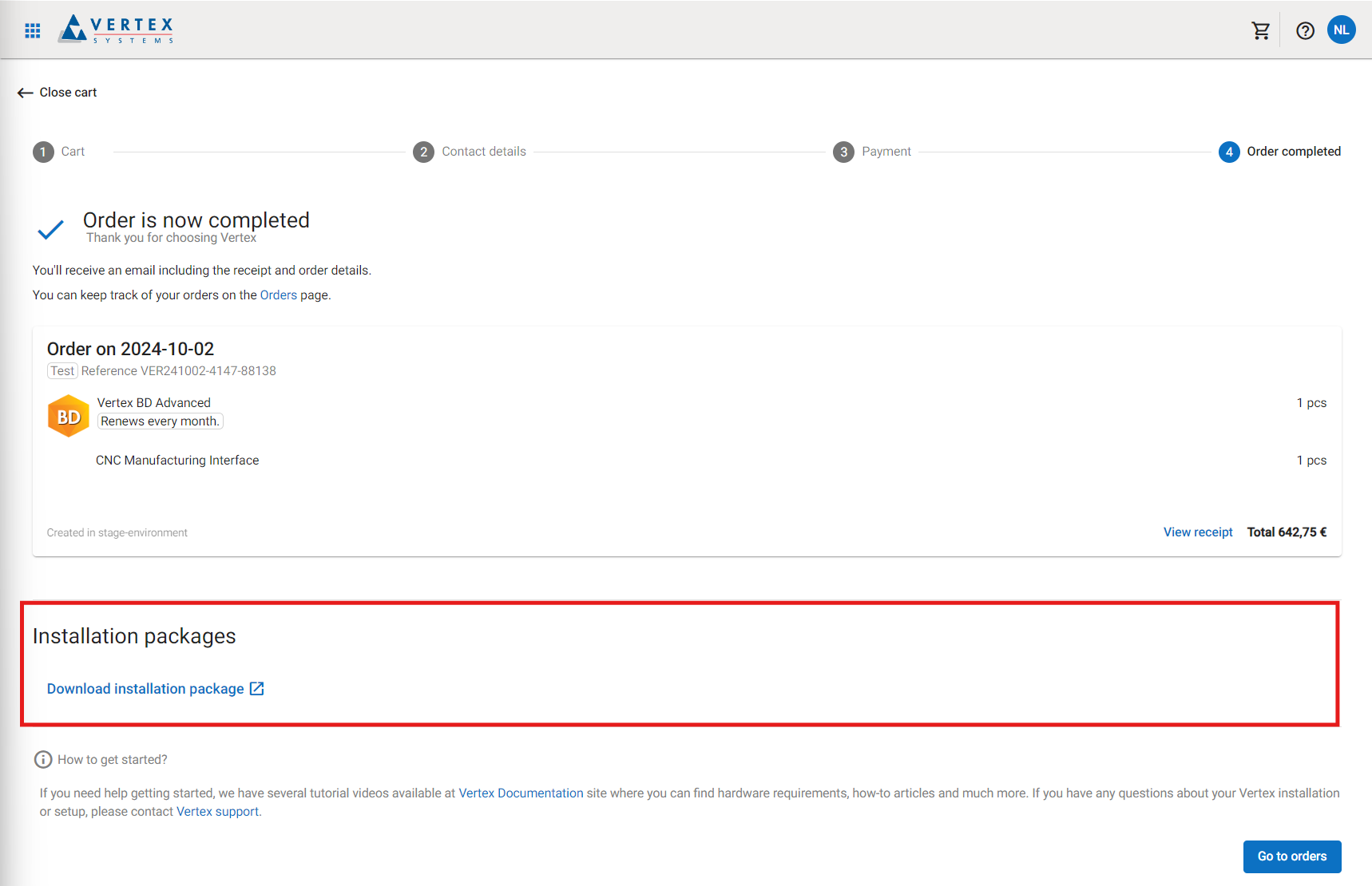
If you made the purchase as a new user, you must first log in to MyVertex to access the installation package (see Setting up VertexID). Once logged in as an admin, navigate to the Subscription view from the menu on the left-hand side.
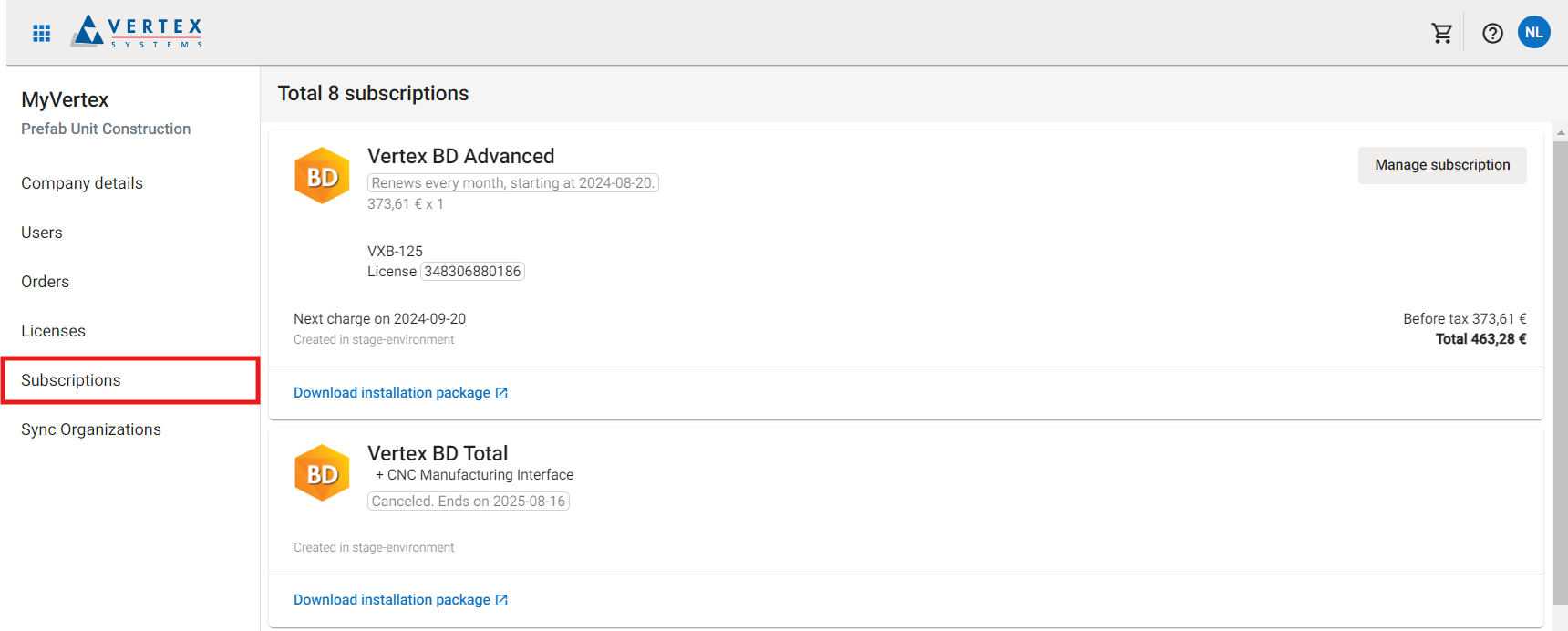
In the Subscription view, locate your new subscription and click Download Installation Package within the subscription card.
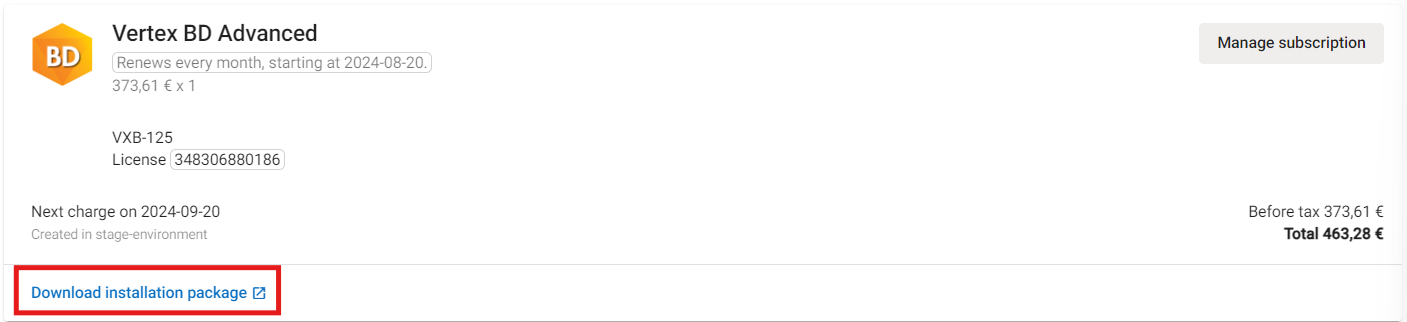
The link will direct you to an external page that provides step-by-step instructions for obtaining your installation package.
