Multipage drawings
Multipage drawings new features
New features added to multipage drawings
Now it's possible to collect the part list for a multi-page drawing form-specifically. You can also delete or move the form so that its projections follow along.
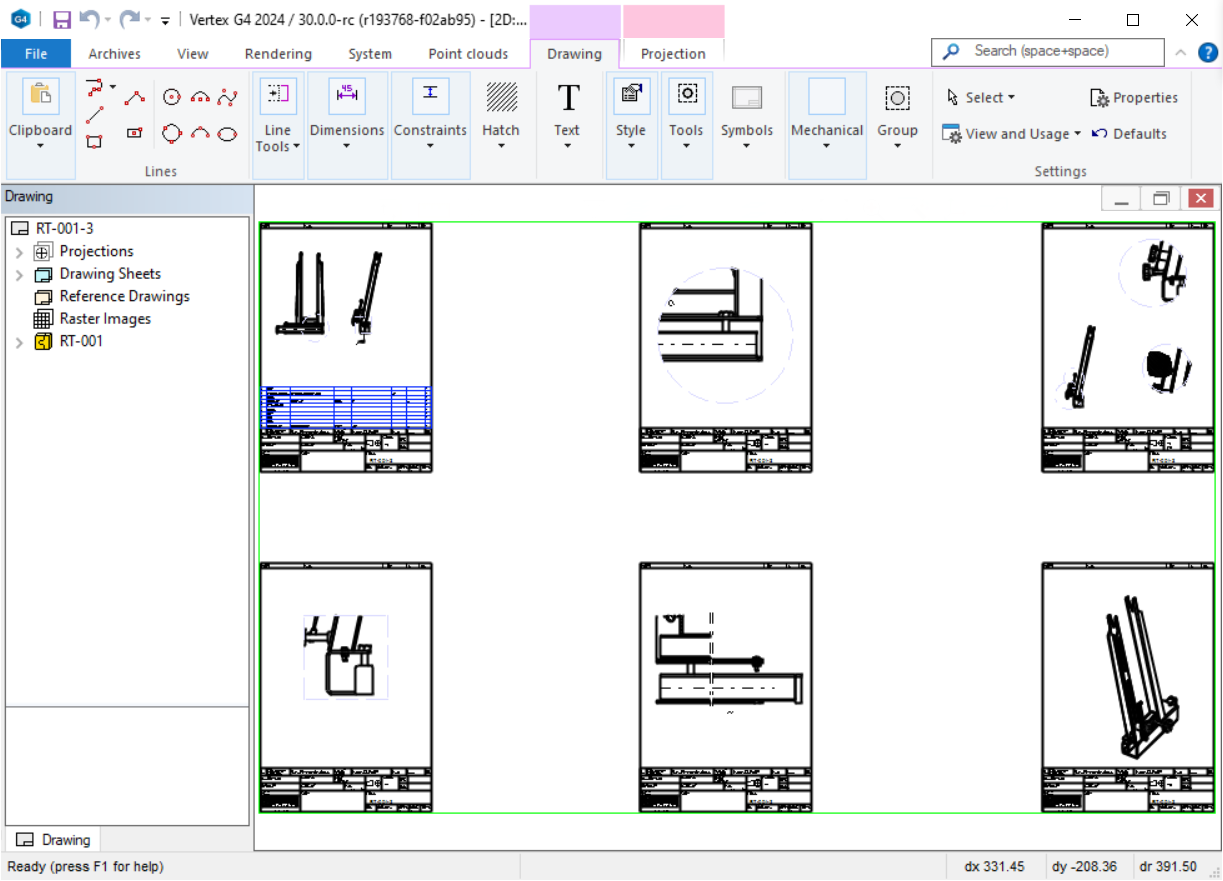
Moving or deleting a sheet
When you select a form from the tree and choose 'Move' or 'Delete,' these actions also apply to the projections of the form. This allows you to easily organize forms on the drawing template.
Also, remember that you can update only one form at a time.
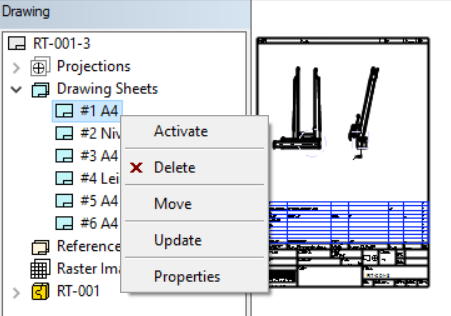
Collect parts list per sheet
The form now has the 'Numbered Only' feature. For new forms, this is selected by default; for old ones, it is not.
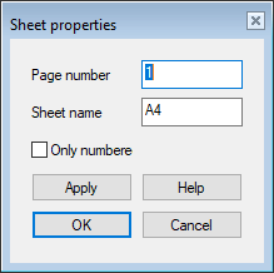
If 'Numbered only' is enabled, only the parts numbered in that form are collected in the part list. This allows you to easily manage the length of the part list.
Similarly, the scale field now displays only the scales that are in use within the scope of that form.
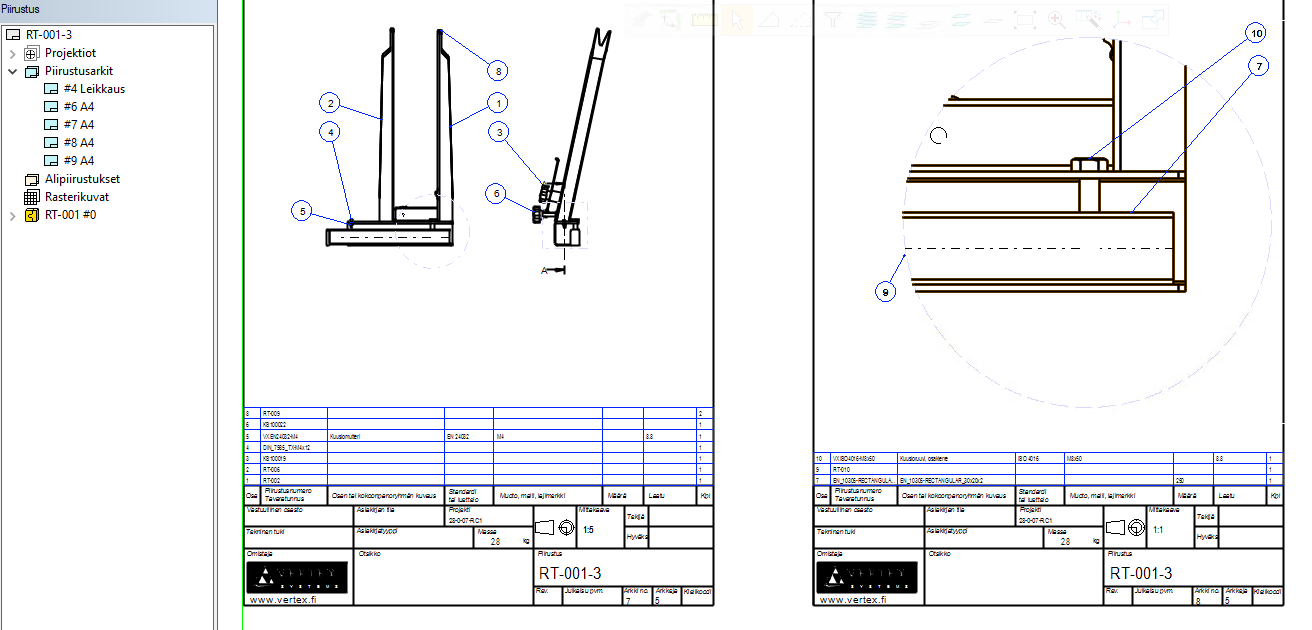
Batch print
Previously, in batch printing, a multi-page drawing printed as a single page. Now, the pages form the correct sheet structure for generating a PDF booklet or for the printer. Drawings are printed into the PDF booklet in the order they are defined in the drawing tree.
