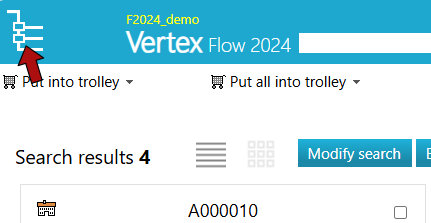Sub-areas
General
After logging in to Flow, the home page opens.
The layout of the home page is user-specific, so the home page may differ from the one shown in the adjacent image.
The structure and content of the home page depend on the user's settings and permissions.
Users acquire their permissions through groups, not directly: User Group Information.
You can define the home page in the settings. User Dropdown Menu.
Sub-areas
In the example image, the desktop's starting view is the General Desktop.
Flow Icon: check-in to starting view.
User image and name: Contains a menu.
Desktop: An example starting page is shown in the adjacent image.
Quick Search: Enables quick searching of objects.
Browser Tabs
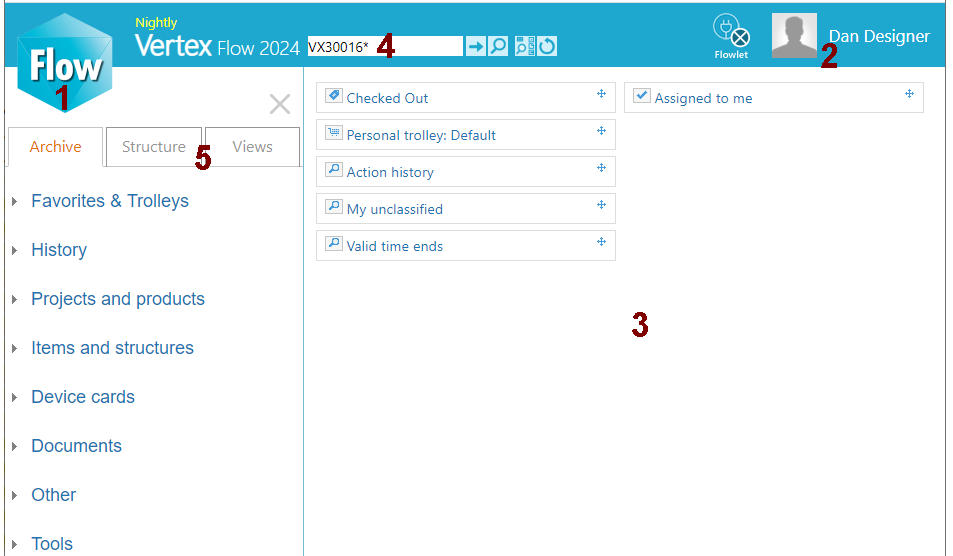
Flow icon, home page (1)
Click on the icon to access the home page.
You can also access the home page through the browser's function on the left side:
Archive > Favorites > Dashboard
The home screen is available immediately after logging in.
The view of the desktop's home page is user-specific; you can customize desktop settings in user settings.
From desktop blocks (e.g., Reserved, My Responsibilities, and Collection Bin), you can view documents reserved for your user account, the content of your favorite collection bin, documents awaiting action, etc.
Edit Home Page
You can drag and drop blocks, such as My Responsibilities or Reserved, to the desired location on the desktop.
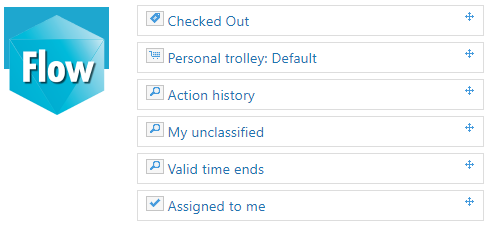
Users picture and name (2)
Click on the picture or your name to open a menu, allowing for the following actions:
What's New
Opens Vertex's website showcasing the new features of the Flow version you are using.
Release Notes
Provides a list of improvements and bug fixes in different versions of Flow.
User Guide
Information about features, usage, and installation instructions.
Settings
Opens your user-specific settings.
Profile
Opens your user profile, where you can edit your user information and change your password.
Messages
Displays a list of internal messages and notifications for your Flow account.
Timeline
Displays events that the user has performed.
Portal
Access various actions within the portal based on the permissions assigned to your account.
Send Support Request
Request Contact Vertex support services.
About
Displays information about the version of Flow you are using.
Flowlet Settings
Opens the Vertex Flowlet window, allowing you to launch, install, or uninstall.
Logout
Sign out of Flow.
For more details, see: User Dropdown Menu.
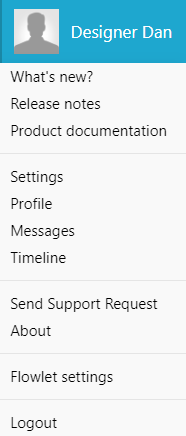
Dashboard (3)
The content of the dashboard varies depending on what you are doing.
Displays the home screen or the data of the active object or the search results etc.
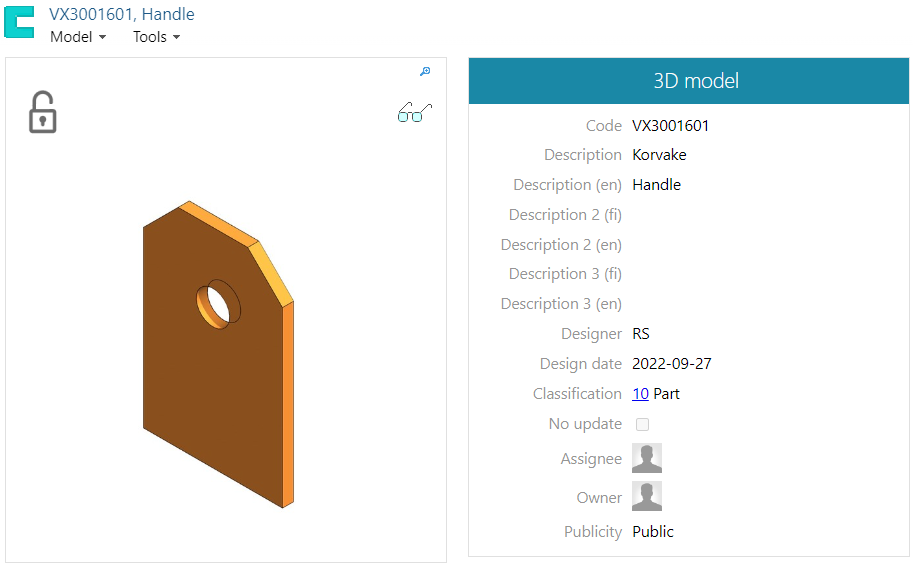
Quick search (4)
Flow searches for objects based on the string you enter.
Searches in all fields.
Searches only in the code field.
Opens the search page for all object types.
Repeats the last search.
See: Quick Search - Search by String.

Browsers (5)
Through the browser, you can browse objects, title structures, or documents through views.
The left-hand browser is divided into three tabs.
Archive
Structure
Views

Archive
Through the Archive, you can browse objects within Flow.
Objects are grouped, so click on a group (e.g., Projects and Products) first to expand it and then select an object type (e.g., Project or Event).
Click on the object type, and the browser will expand to display its classifications below, and the corresponding search view for that object type will appear on the desktop.
Click on a classification (e.g., PR010 Customer Delivery), and the program will list the objects corresponding to that classification on the desktop.
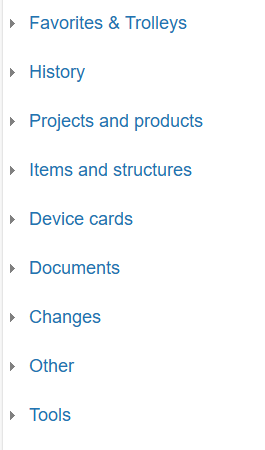
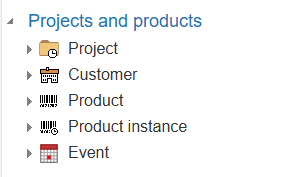
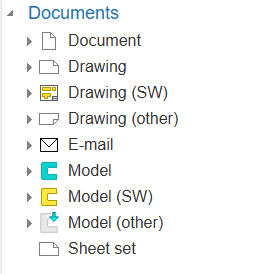
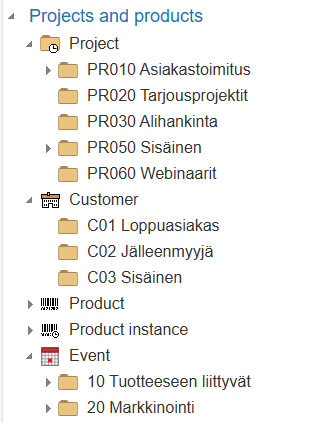
Structure
The Structure presents the structure of the latest structural object in a tree-like form.
Structural objects include:
Project
Product
Item
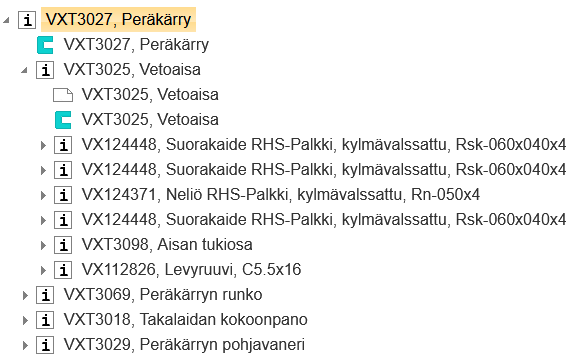
Views
Views are a way to categorize objects so that they are easy to find, for example, based on their location.
Views must be defined first for the tab to have content.
See: Views
Hide browser
The browser section (5) can be hidden and restored as needed.
Hiding and restoring may be necessary when using Flow on a mobile phone.
(1) Click on the top right corner of the browser section.
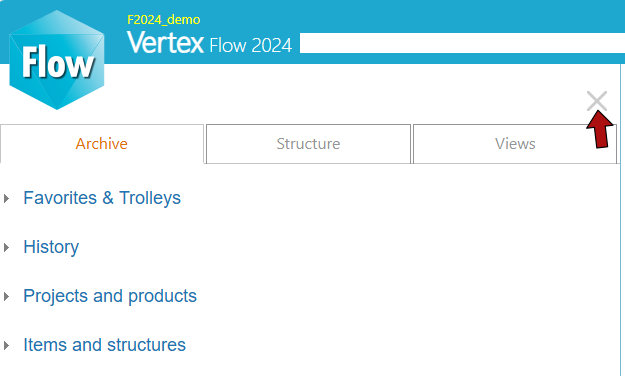
Reset the browser
(1) Click on the upper left corner of Flow.