Start file conversions
General
You can perform File Conversions for all documents or selected documents in the trolley, such as drawings and models.
The function saves different file formats depending on the options acquired for Flow, for example, PDF, DWG, STEP.
You can track the progress and status of file conversions from the list.
See possible file conversions: File Format Conversions.
Start file conversions
(1) Select the trolley for which you want to perform file conversions.
Archive > Favorites and Trolleys > trolley.
(2) Select the action Tools > File Conversions.
Flow opens a dialog box for the File Conversion process.
(3) Choose the file format.
You can either select a single file format or choose All, in which case all applicable file conversions according to the options will be performed.
(4) Select the action Start.
(5) If necessary, you can Refresh the view or Stop the file conversion process.
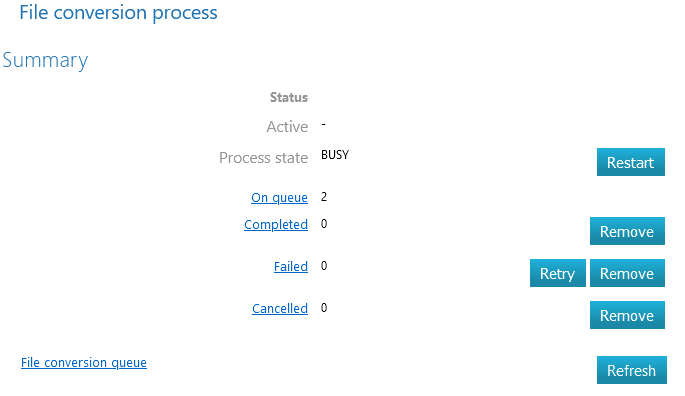
View the process of conversions
You can check the progress of the file conversion process at any time.
(1) Select the Archive tab.
(2) Choose the action Tools > File Conversion Queue.
You will see the following information:
Activity of the conversion process: Last converted object.
Process status: BUSY (conversion in progress) or RUNNING (waiting for next conversions).
Number of objects in the queue.
(3) You can view and influence the following:
Number of completed file conversions.
Clear the list by selecting the adjacent action Remove.
Number of failed file conversions.
Retry failed object conversions by selecting Retry.
Clear the list by selecting the adjacent action Remove.
Number of canceled file conversions.
Clear the list by selecting the adjacent action Remove.
(4) Refresh the view if necessary, as this view does not update automatically.
(5) Click on links (e.g., Completed) to display a list of documents in that status.