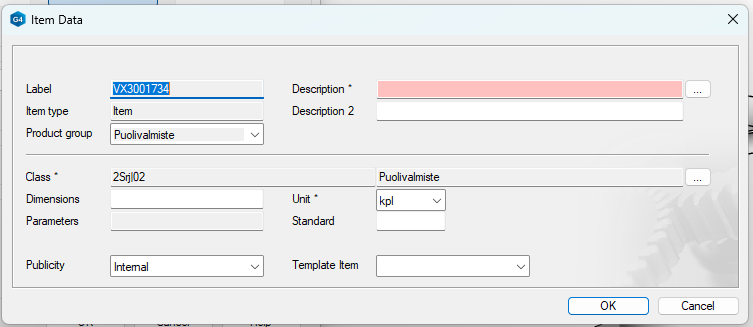Save the imported assembly to Flow
General Information
When importing an assembly from another system, such as in .sat format, it contains subcomponents that start with PART-.
We do not want unnecessary items to be created in Flow for subcomponents that start with PART-.
When you save the assembly to Flow following the example below, only the main assembly will generate an item.
Subcomponents that start with PART- will remain as local parts in the assembly.
They can later be saved as linked items and components in Flow.
Open External Model in Vertex G4
(1) Drag the model into the G4 window, or
Select the function File > Open File and browse to choose the file you want to open.
In the assembly tree, the subcomponents will appear with a PART- prefix.
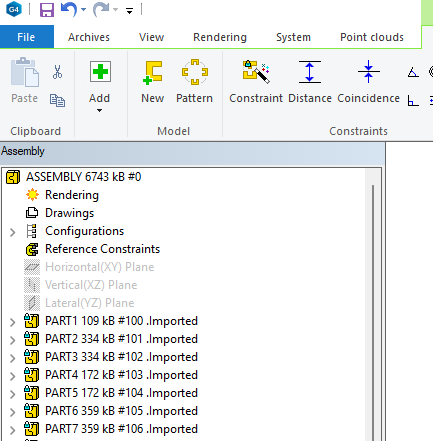
Save Model to Flow
(1) Select the function File > Save As.
Vertex G4 will ask: Should a part number be created for the document?
(2) Respond with Yes.
Vertex G4 will open the dialog window New Part / Document.
(3) Enter or retrieve the part number.
From Series, allowing Vertex G4 to fetch the number from the part number series defined in Flow.
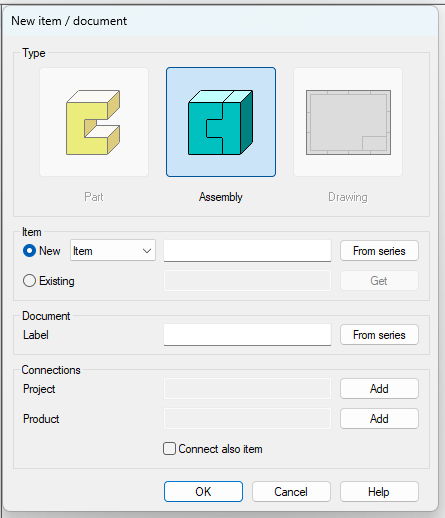
G4 will retrieve the number and open the part record for editing.
(4) Enter descriptions or select the option if you want to enter or choose English descriptions as well.
Filling in the Description field is mandatory.
(5) check-in to the previous dialog window by selecting OK.
Vertex G4 assigns the same number to the part and document (model or drawing).
It is recommended to use the same number for both the part and the model/drawing.
(7) Create the part number by selecting OK.
Vertex G4 adds the part number to Flow. The model remains on the Vertex G4 workspace.
(8) If necessary, save local parts to Flow as their own part numbers.
Select the part to be saved from the part tree or model.
Select the context menu option Save As New.
(9) check-in the model to Flow.