Quick Search (OLD)
You can do a quick search by writing a string to the search box on top of the Flow page.
The quick search uses default settings, but you can modify them in user settings.
Search in any field
Type a search criteria to the search field and press Search (in any field). For example, if you type 1028, search results will include those numbers in some field. The result can be 10280, 10287, 410288.
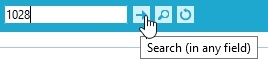
Search in any field is executed also when you type the search criteria and press Enter.
After you have typed at least three characters to the search field, Flow will display a preview of the results.
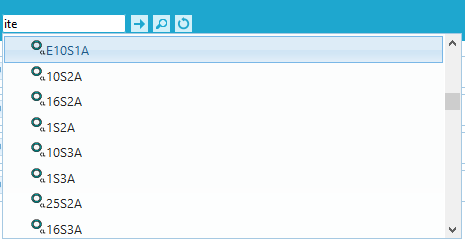
If you perform a search in any field it will take more time than when searching in only one field.
Code-search
If you want to search through only the item codes, use the Code-search. The results will have exactly the search criteria as their item code.
You can use the asterisk-symbol (*) at the beginning and/or at the end of the search criteria.
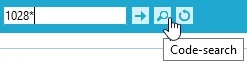
For example, if you type *1028*, your results can include objects 10280, 10287, 410288.
If there is a space in the search criteria, put quotation marks (") around it. For example "Document 123" or "Document 1*" which finds all fields that start with Document 1.
Repeat latest search
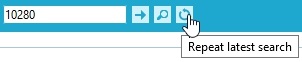
This tool repeats the latest search you have done. The latest search can be some other search than quick search, for example search by object.
With all these quick search methods you get a result page where you can view the results and open the desired object by clicking name.
Related keywords