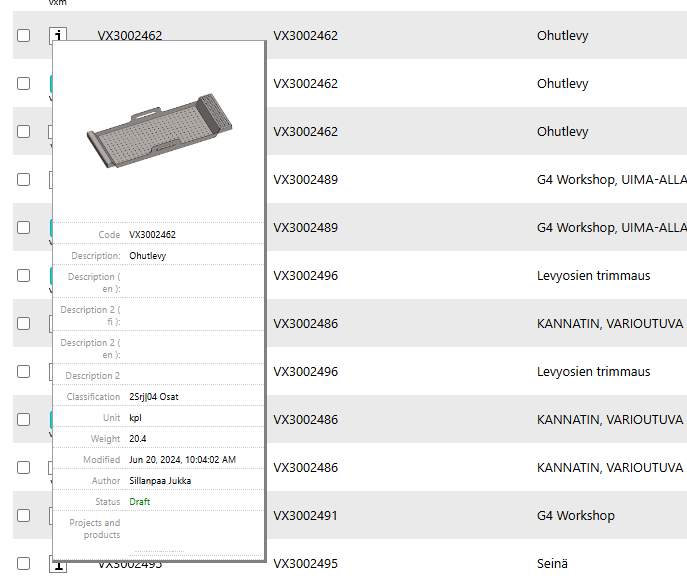Searching for objects
A typical Flow system comprises hundreds of projects and thousands of items, models, and drawings.
Finding the right information from such a volume requires careful planning.
To ensure successful retrieval, information must be systematically stored.
Retrieval is the primary function of a PLM system, so it's not a trivial matter.
In information retrieval, the object code (e.g., drawing number or item code) is unique.
There cannot be two projects with the same code, nor two drawings with the same code.
The object's code may still be fresh in the memory of someone actively working on that object. No further information is needed in this case.
As time passes and the object's code is forgotten, the metadata on the object's card (description, date, classification, etc.) facilitates finding the desired information.
By simultaneously using multiple pieces of metadata as search criteria, it's possible to efficiently narrow down the sought-after information. Classification—or any other field—should not play too large a role because using multiple fields is a more efficient method of narrowing down the data. Using the description field works well if a dictionary has been used for data entry and the field contains only limited options.
One way to search for information in a PLM system is through associations.
Usually, a person remembers some event or customer related to the sought-after information.
For example, if searching for an item, one would first look for the customer, and from the customer's card, find the related project. The relevant project (if there are multiple) is typically identified based on the date. Eventually, the item associated with the project is easily found. Metadata is not heavily relied upon in this method.
From search results
Normally, only the latest revision of the object is presented in the search results, as only the latest revision can be edited.
When entering search criteria, if needed, you can choose to include older revisions by deselecting the option Latest revisions.
Presentation of search results Search results are presented either as a list or as boxes.
Search results are presented either as boxes or as rows.
Search results are listed as rows.
Search results are listed as boxes.
Search results as a list:
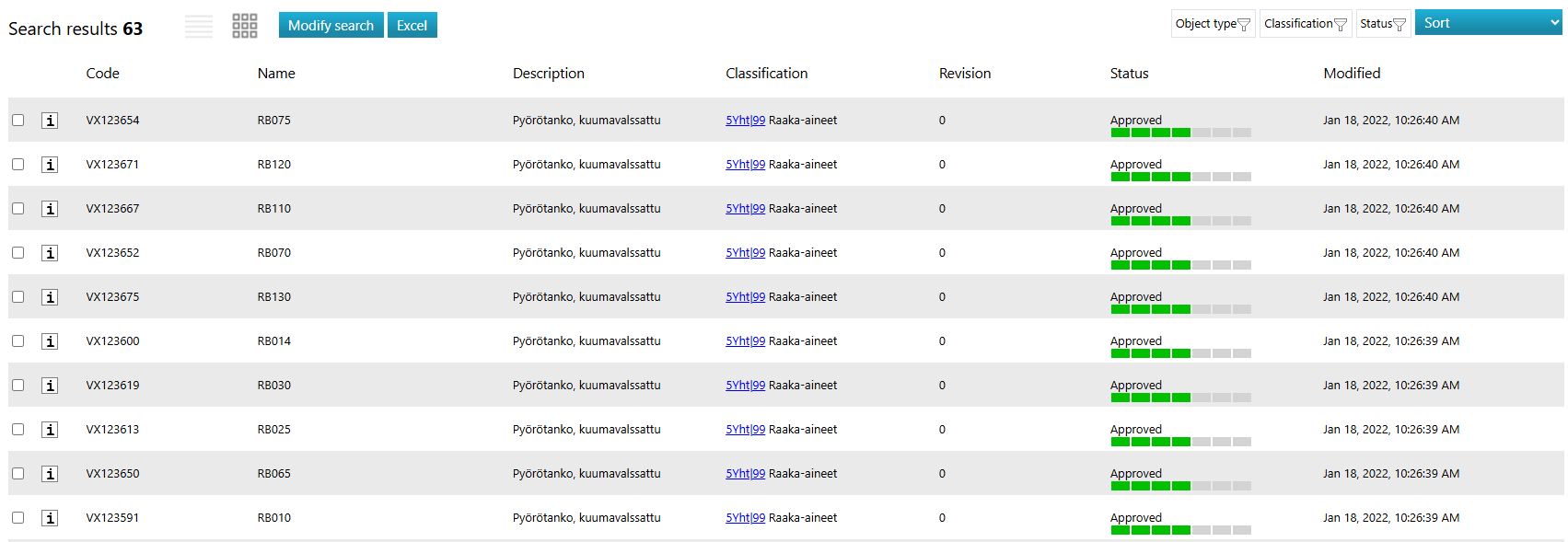
Search results as boxes:
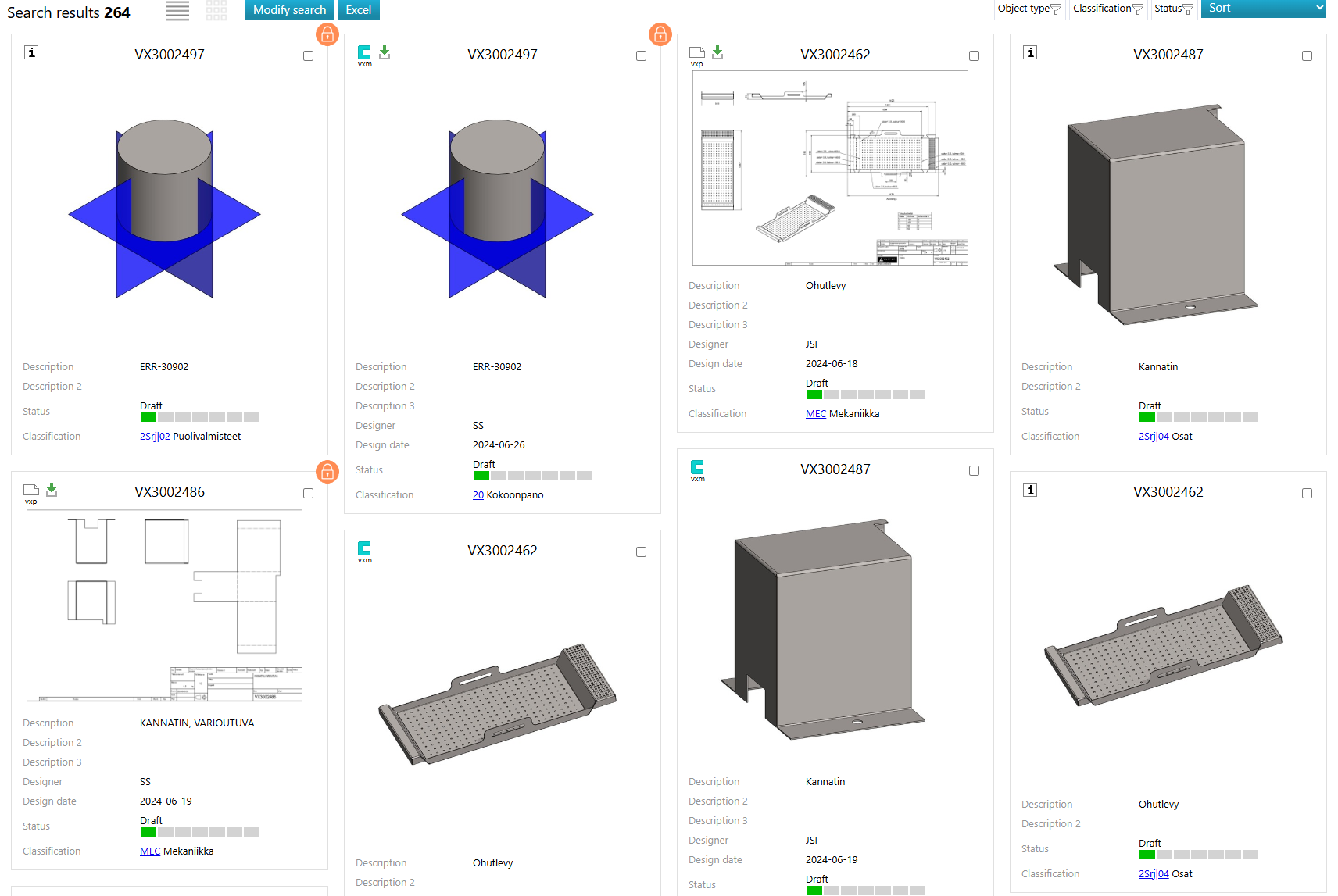
Take a look at the object's information box.
Once you've completed the object search, you'll receive the search results either as a list or as boxes.
(1) Hover over the object code (e.g., or ) and pause the cursor's movement for a moment.
Flow opens an information box, displaying, among other things, connections to projects and products.