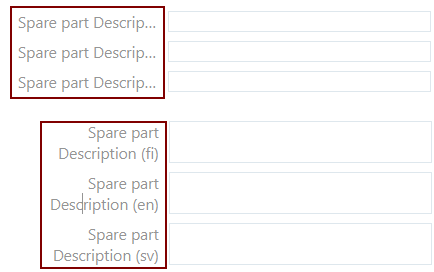Object card structure
General
The content of object cards that present the properties of objects is divided into blocks, which contain fields according to the block's title.
Each document type can have its own type of object card, where the number and titles of blocks may vary.
The general structure of a document card is as follows:
Title
Toolbar
Browser image and reservation information
Block with fields
Links block
Files block
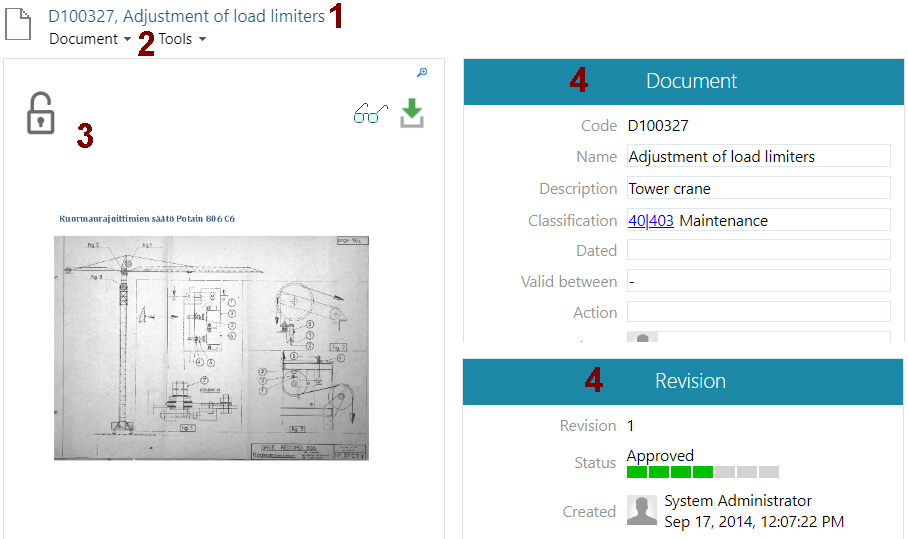
Title (1)
The general structure of a document card is as follows:
Title
Toolbar
Browser image and reservation information
Block with fields
Links block
Files block

Tools (2)
The toolbar opens dropdown menus, the contents of which vary depending on the object type.
Document
The menu opens actions related to the document, such as opening and reserving, viewing, copying, or deleting.
Tools
The menu opens actions for adding the document to the collection bin or publication, managing the document's associations with other objects, and export functions.
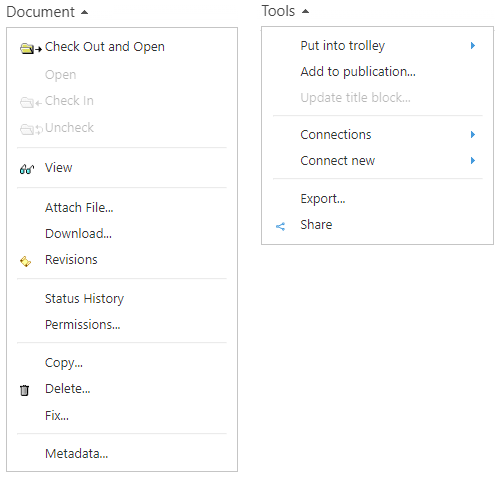
Reservation Information and Preview Image (3)
This block displays the document's reservation information and a preview image.
Reservation Information:
The object is not reserved.

The document is reserved for oneself.

The document is reserved for someone else.

Preview Image:
A preview image can be manually added for the object (e.g., for a project) or it can be generated automatically (e.g., for models and drawings).
For models and items, a 3D viewing file can be separately added through the browser, indicated by a 3D link in the block's top right corner.
See: Object Preview.
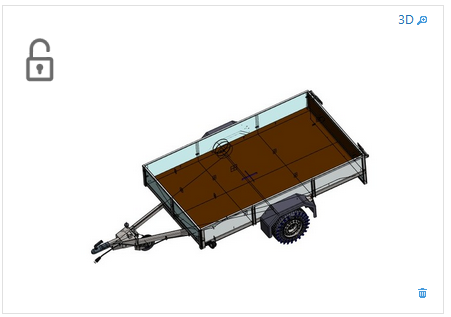
Block (4)
Different object types can have multiple distinct blocks on the object card, each containing fields grouped by topic.
The purpose of the blocks is to facilitate finding the correct field.
The location of the blocks may vary depending on the device used to view the object card or the width of the browser page.
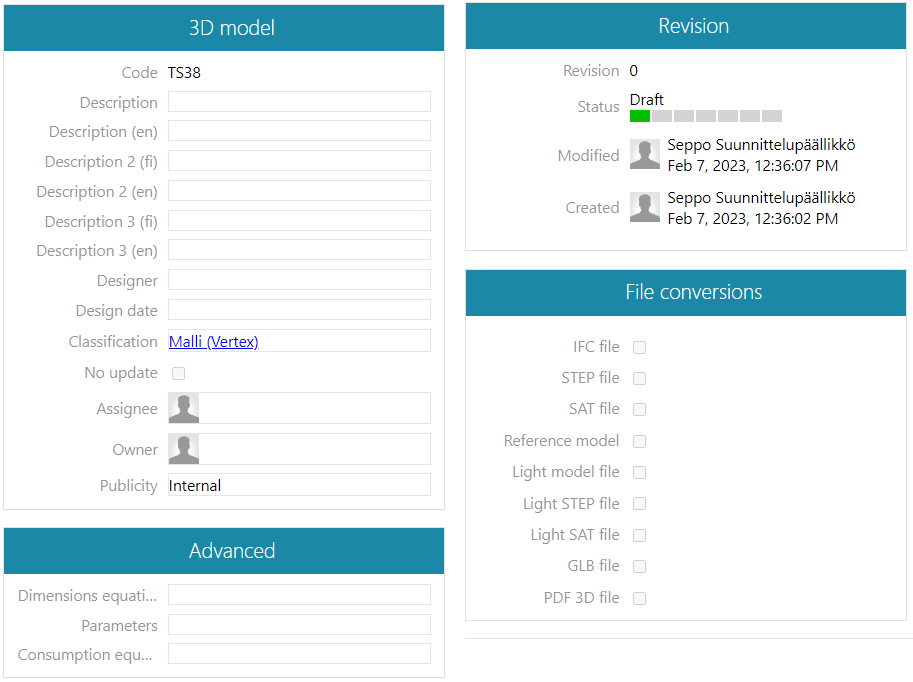
Connections (5)
The Associations block presents other objects related to the object.
The function of the block also allows you to add associations.
The number in parentheses in the block title indicates the number of associations the object has.

Files (6)
The Files block presents the files associated with the object.

Expand the title to full length
If the field title is too long to be fully displayed, click on the title.
At the same time, all long titles will be displayed on two lines.
Click on a title displayed on two lines to have all long titles shown on one line, truncated.