Use the Material Register to Report on Subassembly Components
With the Vertex Material Register you can create reports on components that are not in either of your architectural or framing models. Components are a part of a subassembly - for example a door might have a letterbox to be counted, a screw might include a washer, a lifting eye might include both washers and nuts. These sub items might also have additional subassemblies and so on.
To use the material register reporting tools you must use the classic report tool of collecting materials manually and choosing a report from Output | Materials | Report list.
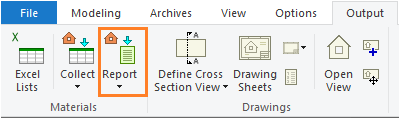
The report you choose must have "Roll Out" enabled and you must have defined some subassemblies.
The basic software delivery does not include subassemblies as standard. Typically these are unique to each customer, but in this guide we will show how easy it is to create them.
On request, the software supplier can design a template report according to your company's requirements at a customization cost. The report can be either Excel based or text based files, for example .csv. The supplier can also link to and from SQL databases in case you need to connect to stock control systems.
Please note
You can edit the Material Register when you have the Vertex BD system administrator rights.
All objects drawn in Vertex have a Vertex code. Profiles could have a code of C100-50-1.2, OSB sheets could be OSB-9-1200x1200, macros have a code as defined in their libraries. For the guide we will use a simple project consisting of 1 wall and 1 window. The window code used will be C4-1200x2400 and we will start by collecting 4 window corners.
Create the starting project
Draw a simple one wall project and add a window to the wall. Here the C window from the European metric version of Vertex BD is used and its code C4-1200x1400 is highlighted.
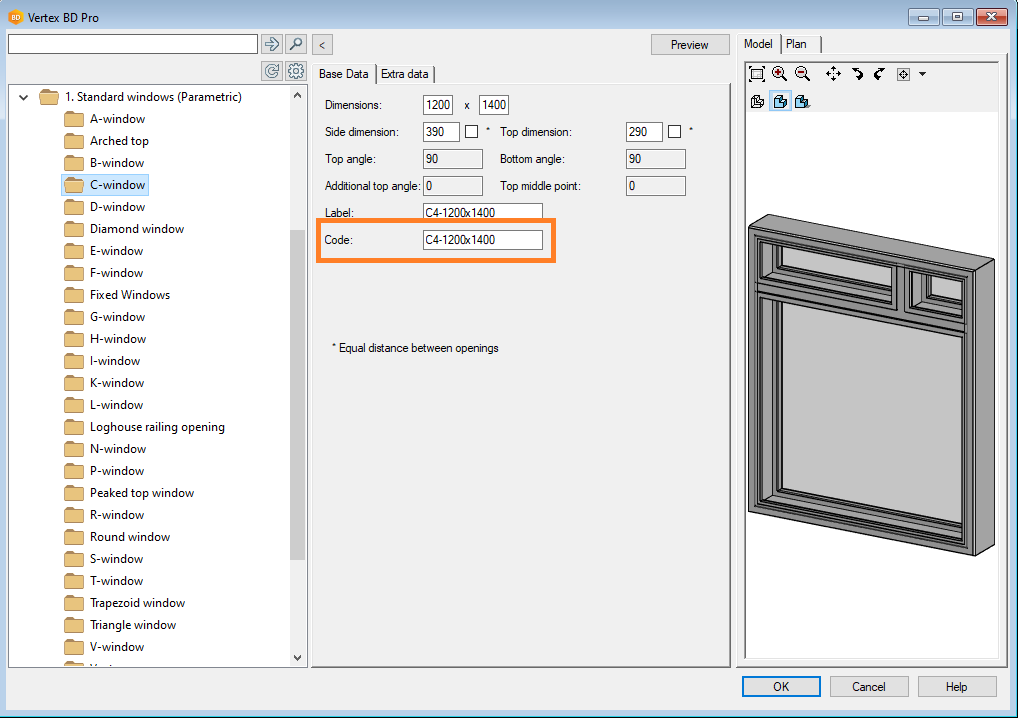
1018pxTest the Windows report before adding subassemblies
Collect the materials for the project using Output | Materials | Collect . Select all drawing-model pairs.
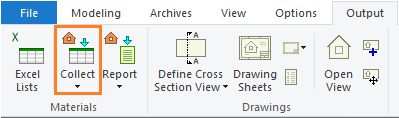
Select Output | Materials | Report and run the report "Windows".
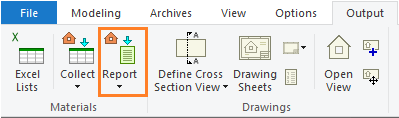
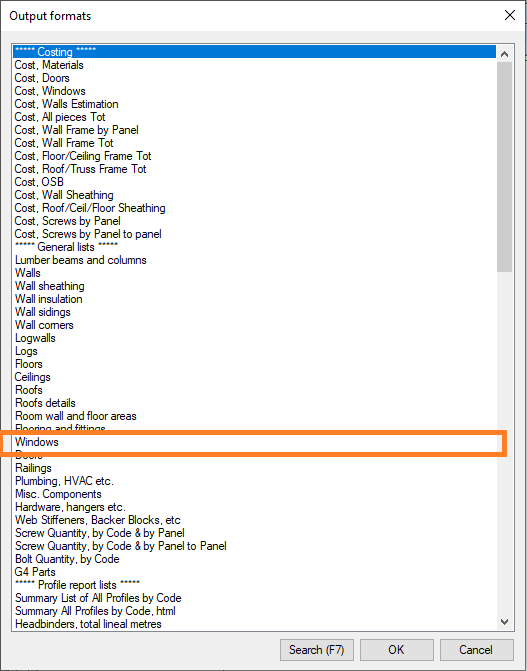
The report looks like this
Windows-list.txt
Vertex Systems
WINDOWS
21.02.2022 / VertexBD
Project : CDT-TEST
House Mod: -
CUSTOMER: Vertex Systems UK
Mtrl.code Qty Description
---------------- --- ------------------------------
C4-1200x1400 1 ------------------------------
Check the KOMPOT file to see "Roll-out" is activated
The report is controlled by system/setup/kompot setup file. If it has been customized then it will have have been copied to custom/setup folder.
Each report in the selection list has the same structure:
! is a comment
output_choice= is the text that comes to the report list
records= is an SQL type search from the collected materials database
roll_out= means collect subassemblies also, value -1 means no roll out,
0 means full roll out,
1 means roll out to the first level of sub assemblies only
format= is a file in system/forms or custom/forms folder
file= is the name of the exported file
Search the setup file for "Windows" and you should find this:
Windows report
! Windows
output_choice= "Windows" 52 52
records= "where COMP_TYPE = COMP_WINDOW"
roll_out= 1
format= parts.windows
file= Reports/window-list.txt
The report has roll_out= 1 so subassemblies are collected.
Define the component code for the window
Navigate to System | BOM | Material Register to define codes for components which you wish to have subassemblies collected from.
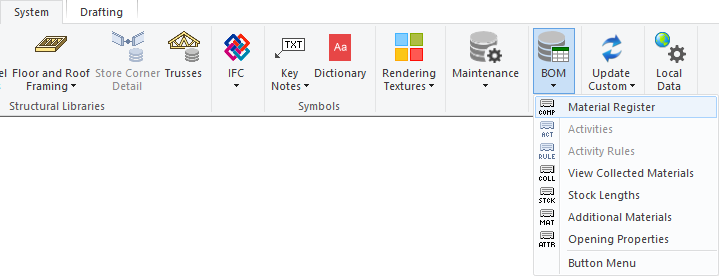
Right-click and select Copy row.
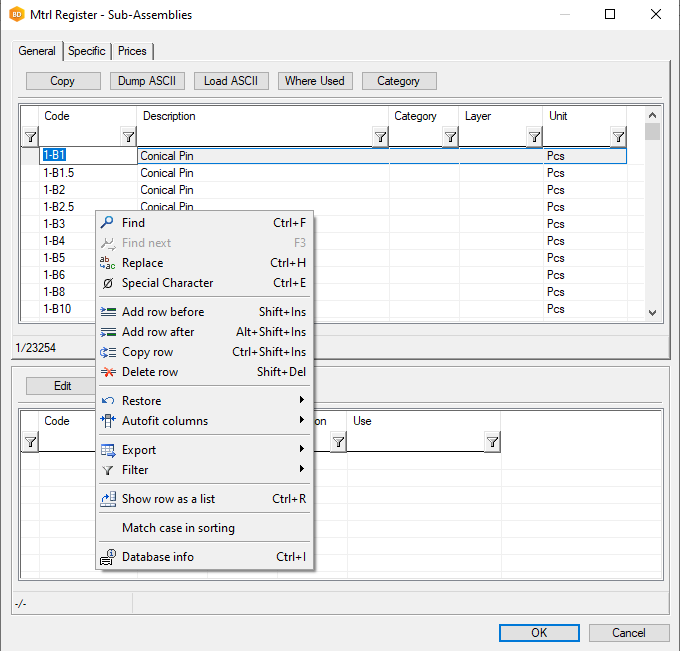
In the new blue row put in the Code, Description, Category, Layer and Unit for the window.
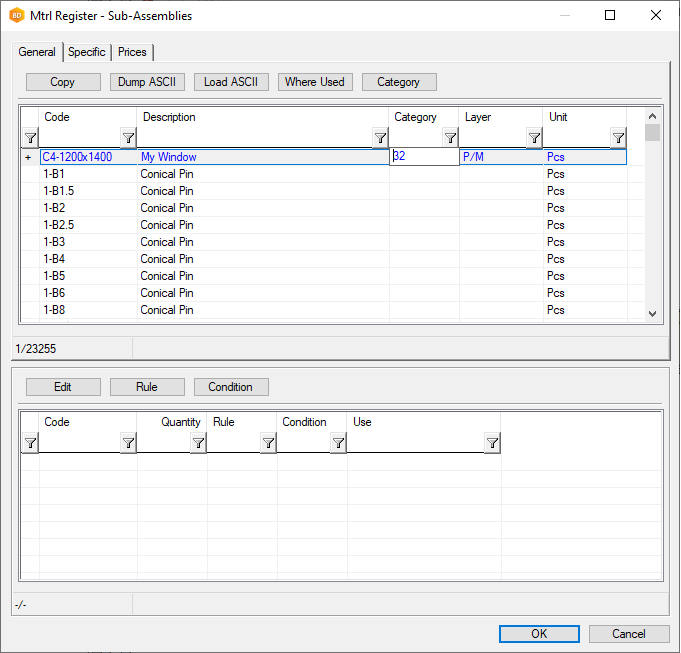
Layer can have one of the following values:
MTRL - it is a single level item, it has no subassemblies, it can belong to a subassembly
PACK - it is a collection of one or more subassembly items
P/M - it is both a material and pack
LABO - means labour rate
You are able to search by category and or layer in the KOMPOT file, for example:
records= "where LEVEL = PACK and CATEGORY = 32"
Define the component code for the window.
Example 1 : Define the subassembly material code for the window corners
Right-click to copy another row to define the code for the window corner we are going to collect.
The window corners do not have any more subassemblies within them so they are a layer type of "MTRL" (material).
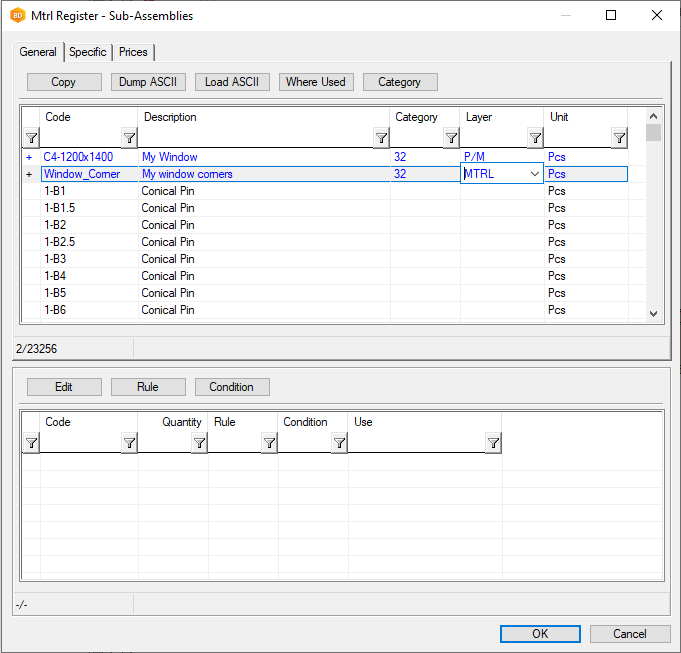
Apply a simple rule to collect 4 window corners
Select the C4-1200x1200 component and in the bottom window right-click to add a new row. Add here the Window_Corner with a quantity of 4.
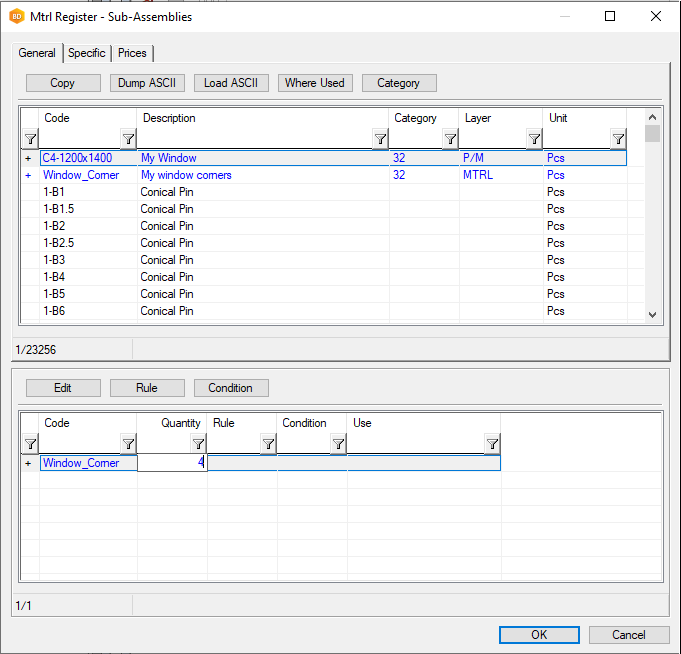
Test the windows report again
When you run the "Windows" report again you will find you now have 4 window corners also collected.
Please note that you do not need to collect materials again manually for it to find these corners. They are found during the roll-out when the report is created.
New Windows report
Vertex Systems
WINDOWS
21.02.2022 / VertexBD
Project : CDT-TEST
House Mod: -
CUSTOMER: Vertex Systems UK
Mtrl.code Qty Description
---------------- --- ------------------------------
C4-1200x1400 1 My Window
Window_Corner 4 My window corners
Example 2 : Apply a formula rule to collect advanced subassemblies
All objects drawn into the architectural model or framing model have a number of parameters collected specific to each object. You can use those parameters in the subassembly formula rules to calculate lengths, for example.
Collect materials again or select Output | Materials | Collect > View Collected Materials to view the previous collected materials.
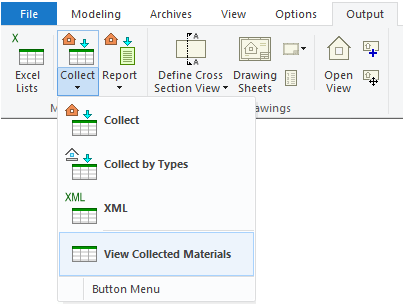
You will see the currently drawn project objects in the list and a number of pages of collected parameters for all these objects and their parameters 1 to 20 starting from Page 3 onwards.
Below we can see windows know their width, height and perimeter, parameters 1, 2 and 3 respectively, whilst walls know their length, height and opening quantity. There can be more collected parameters on further pages.
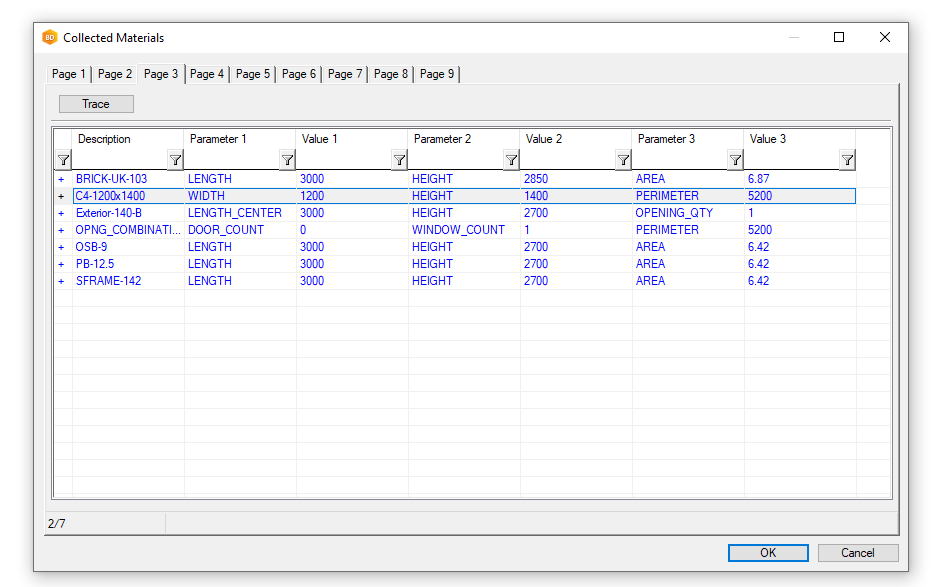
We will use the window width and height in a formula to calculate length of tape needed for every C4-1200x12400 window.
In the material register, define a new subassembly part "Tape".
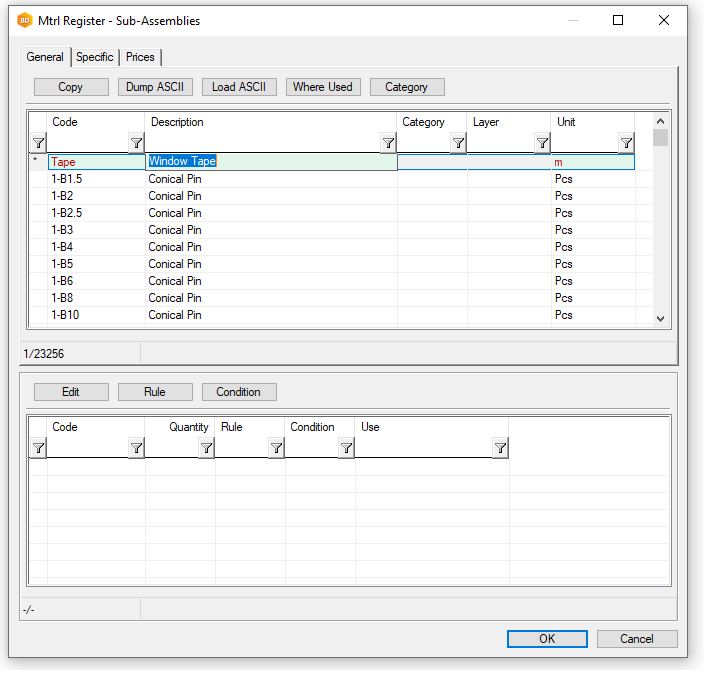
Select the C4-1200x1400 window in the register and give it the tape as a subassembly.
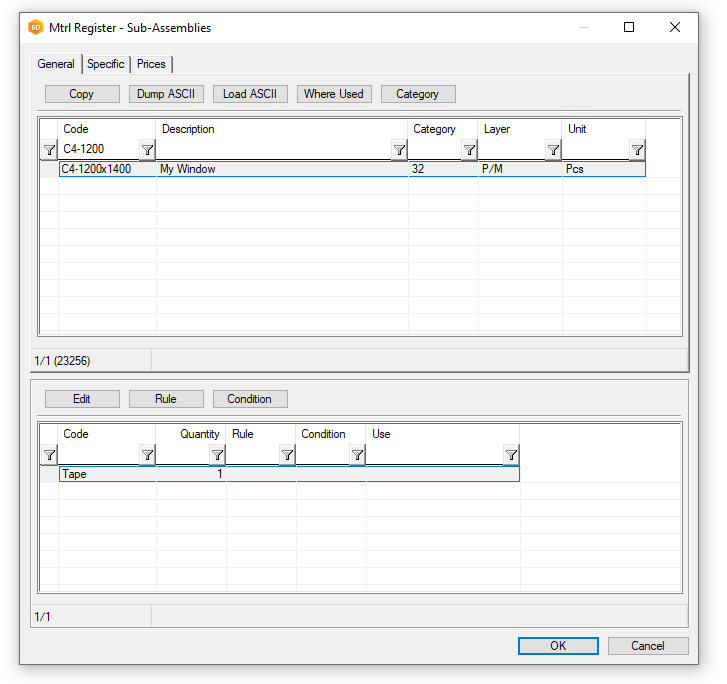
Press the rule button and define a new rule by right-clicking on an existing rule and then copy row.
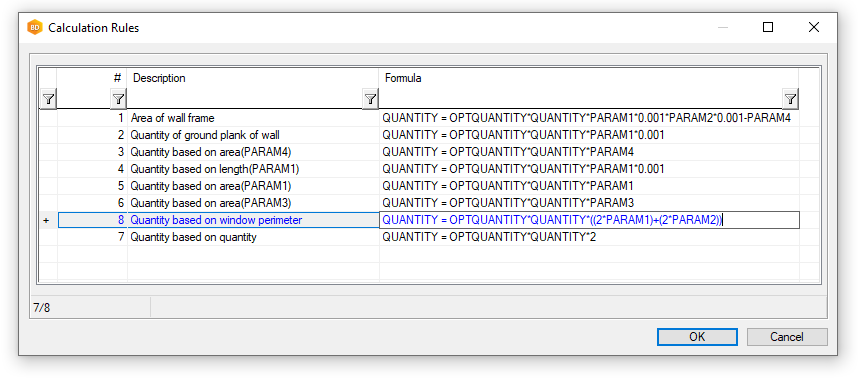
Here rule 8 is created which multiplies parameter 1 of the window by 2 + parameter2 of the window by 2 multiplied by the quantity of the subassembly.
With the selected rule press OK and the "8" is copied back to the tape subassembly rule.
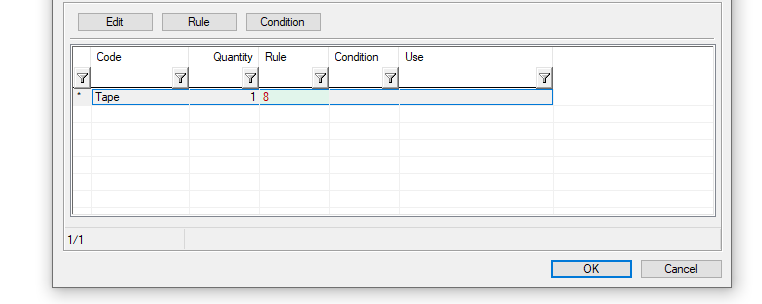
Run the windows report again to see the tape collected.
New Windows report
Vertex Systems
Phone :
Fax :
WINDOWS
02.03.2022 / VertexBD
Project : CDT-TEST
House Mod: -
CUSTOMER: Vertex Systems UK
Mtrl.code Qty Description
---------------- --- ------------------------------
C4-1200x1400 1 My Window
Tape 5200 Window Tape
Please note that you may need to edit the format file if the data is now shown correctly.
