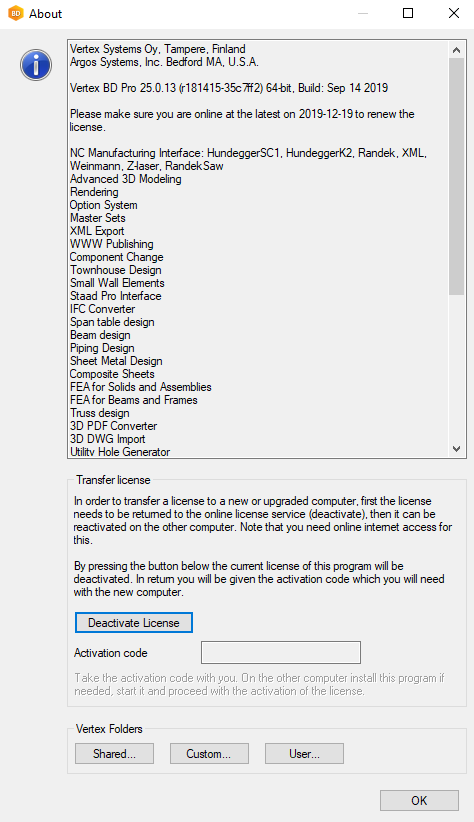How to Set Up Multiple Environments
You may want to use several custom environments for a single installation. You can do this by copying multiple program environments that use the same system folder.
Copy the Environment
Take a copy of the environment and give it a new name.
You can find the environment folders under C:\Vxbd250\.
In this example, we make a new environment with the name "Std".
Create a new folder C:\Vxbd250\Std, and copy the necessary environment folders into it.
In every environment, there are always three folders: custom, shared and user.

Change the Path in the SETUP File
The path in the SETUP file must be changed to point to the new environment. Fill in "Std" on all the rows shown in the picture below.
You can find the SETUP file under: C:\Vxbd250\Std\user.
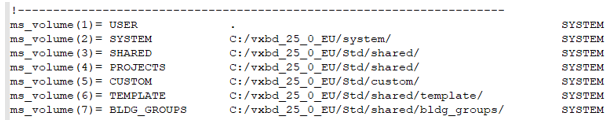
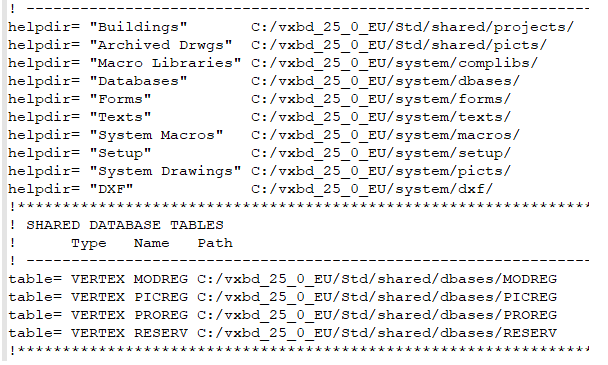
Create a New Shortcut
Copy the existing shortcut and give it a new name.
Right-click the new shortcut and select Properties.
Change the "Start in" path.
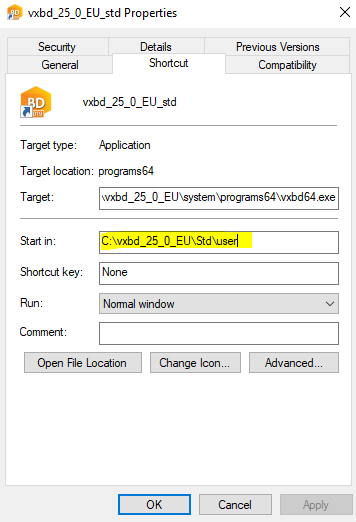
Check That the New Environment Works Correctly
Start Vertex BD by using the shortcut you just created.
Click on the archive Icon and choose This Software Version.
In the About window there are buttons for Shared, Custom and User folders.
If you click on these, you will see the paths.