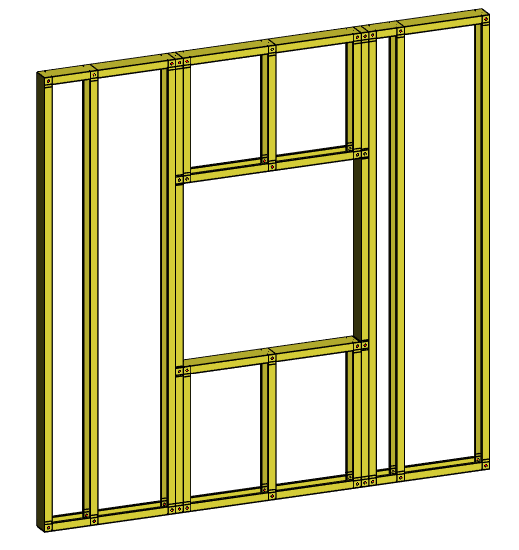How To Change Profile Colors by Panel
Edit piece.setup
Profile colors by panel type are defined in "piece.setup" settings and use the following groups:
FRAMING.FLOOR → Color for floor panels
FRAMING.CEILING → Color for ceiling panels
FRAMING.ROOF → Color for roof panels
FRAMING.GABLE → Color for roof gable ladder panels
FRAMING.WALL → Color for wall panels
Additionally you can define colors for truss panels by truss piece type:
TRUSS.TOP_CHORD → Color for truss top chords
TRUSS.BOTTOM_CHORD → Color for truss bottom chords
TRUSS.WEB → Color for truss diagonal profiles
TRUSS.JACK → Color for truss vertical profiles
TRUSS.TYE → Color for truss mid horizontal profiles
Go to File > Preferences > Edit.
Select Administrator's view.
Open the branch piece.setup, and select the keyword group piece.setup FRAMING.WALL.
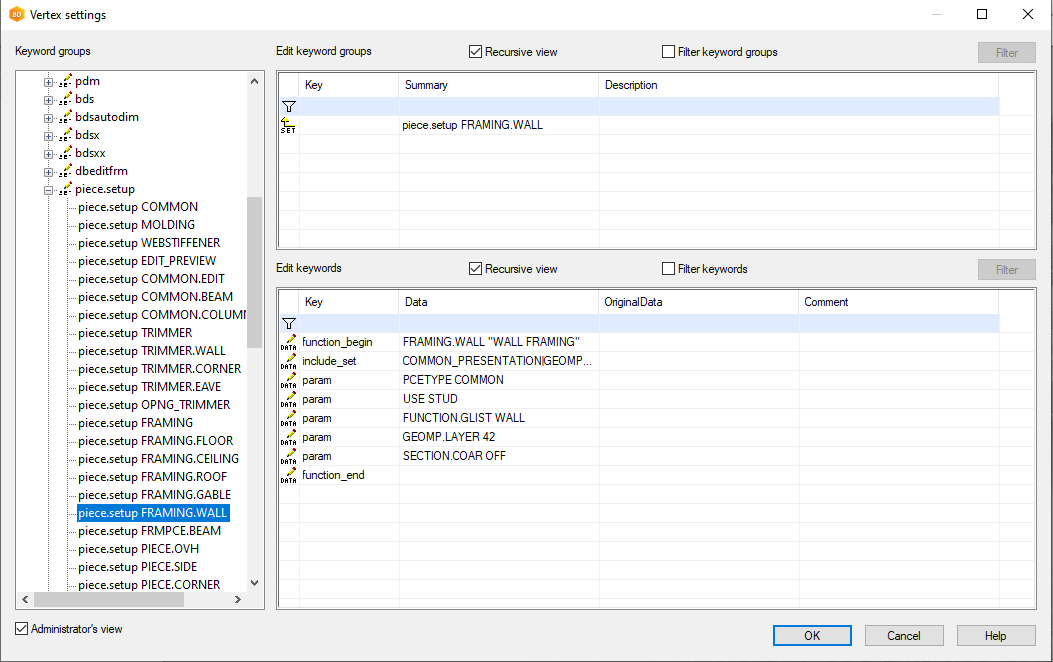
Right-click on the data pen 
COLOR.SYS as USER
GEOMP.SURF3D as PIECE.YELLOW
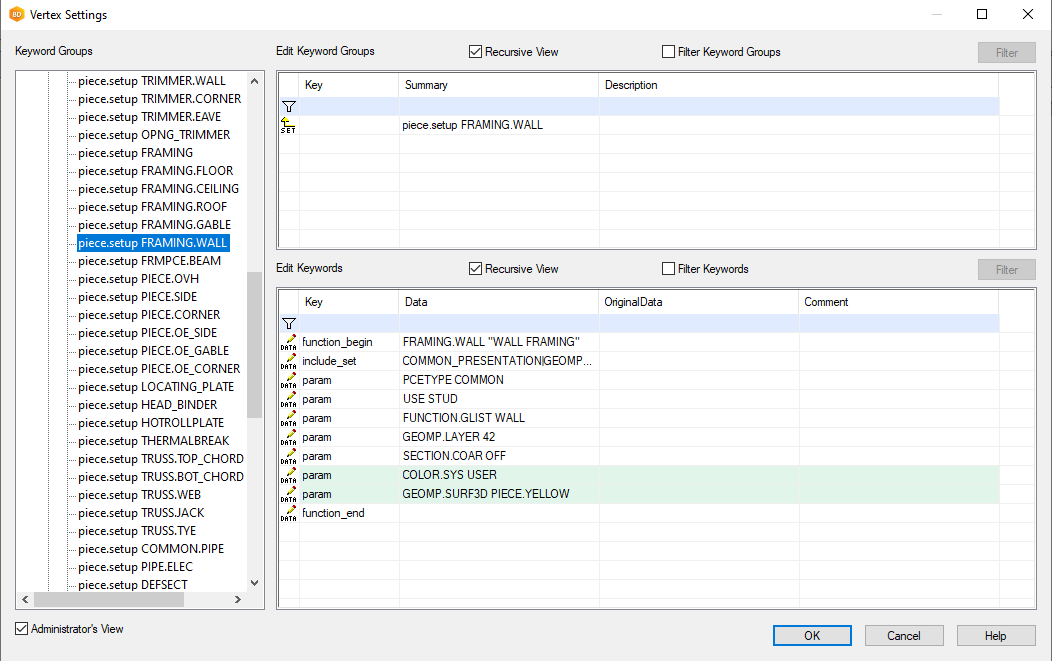
Continue as desired for other panel types and press OK to end.
The software must be restarted and the panel parts regenerated to see the affect of the settings changes.
To find available material textures, go to System | Rendering Textures > Rendering Texture Mapping > All, Custom changes included.
In the Rendering Texture Mapping window, scroll to PIECE.* categories.

Examples
Wall panels with a yellow color: