Filter out Pieces from Panel Drawing Schedule
Sometimes it is necessary to exclude pieces from the panel drawing schedule. This is one way to do it.
Note:
After editing the system settings you always need to restart Vertex BD.
Note:
After this change, all your wall panel drawings will be filtered.
Note:
Vertex BD can be configured to meet different construction requirements in each country. This article contains information related to Vertex BD Imperial Unit version. Your Vertex BD version may have different functionality available.
Step-by-step guide
- First you need to open the system settings. Select File > Preferences > Edit.
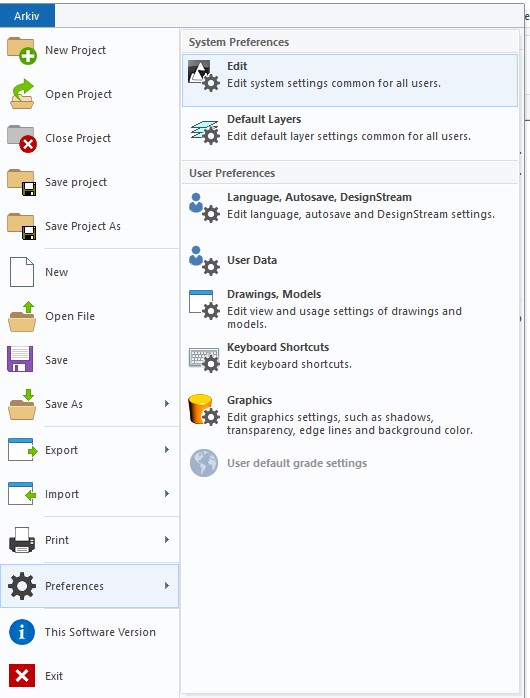
- Activate the Administrator’s View:
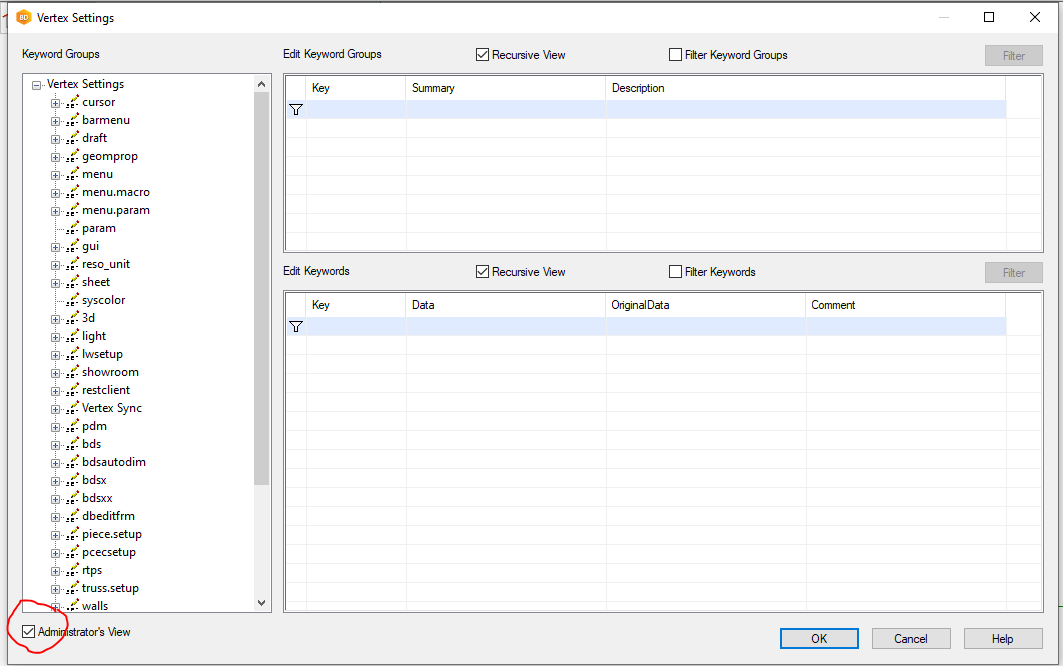
- Open the branch bdsxx/Structural element drawing partlists, and select the keyword group Wall Framing Pieces.
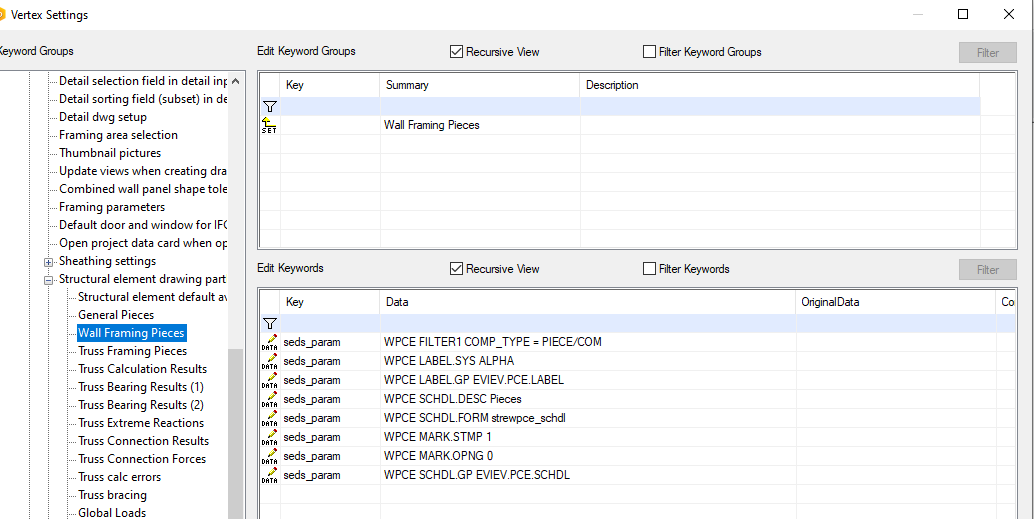
- The string “WPCE FILTER1 COMP_TYPE = PIECE/COM” is the default filter in the schedule. And in this case, all pieces will be included in the schedule. It does not filter out anything from the pieces as default.
- To exclude something from the schedule we need to add a condition:
and USE <> “Piece usage”
You can check the piece usage in the Use field in the piece properties of the part.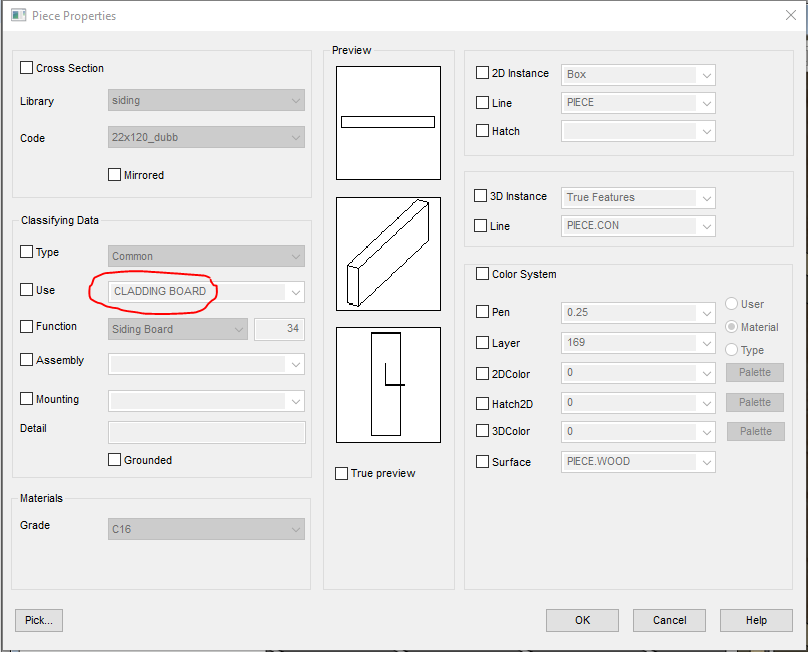
- To filter out the claddings you need to add the condition:
and USE <> "CLADDING BOARD"
So the string will be:
WPCE FILTER1 COMP_TYPE = PIECE/COM and USE <> "CLADDING BOARD". - If you need to filter out more in the schedule you just add more of the conditions:
and USE <> “Piece usage”
For example, if I also want to exclude all the battens the string will be:
WPCE FILTER1 COMP_TYPE = PIECE/COM and USE <> "CLADDING BOARD" and USE <> "BATTEN" - It is also possible to filter out loose parts or manual parts, for example. Then you need to add:
and MOUNT <> "L"
or
and MOUNT <> "M"
This is how the string will look like when you want to filter out loose parts:
WPCE FILTER1 COMP_TYPE = PIECE/COM and MOUNT <> "L" - When you have done this, all your wall panel drawings will always filter out those parts from the schedule until you restore it to the default settings. If you want to have different templates with different filters they need to be customized.
- And remember that you always need to restart Vertex BD when you have changed the system settings!