Defining default drafting layers for layer groups
You can define default layers for drafting elements for each “Favorite” layer group. The layer group must be selected to be a “Favorite”.
These are the layer groups that appear in the Favorite Layer Groups selection list on the tool strip.

Go to the File > Preferences > Default Layers to open the Edit Default Layers dialog box.
Click the Layer Groups button to open the Edit Layer Groups dialog box.
Click in the first column to the left of the layer group names to turn on the star for each group you want to be a favorite. Likewise, you can deselect the ones you do not want as favorites.
Then, select a layer group name, right click, and select Properties.
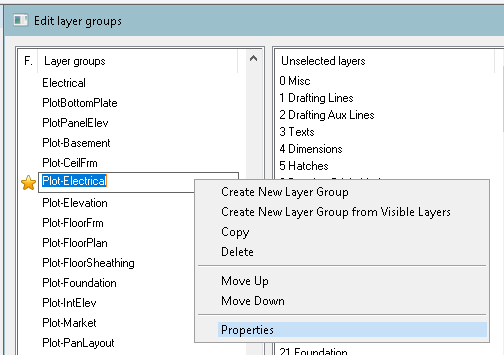
This is where you can select a default layer for each type of element for that layer group.
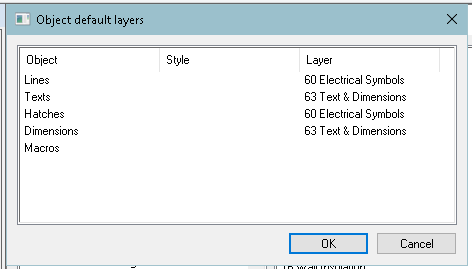
When finished, close the layers dialogs and restart Vertex BD. The restart is needed after making changes to favorites, default layers, and adding new layer groups.
Now, when you select the layer group from the Favorite Layer Groups list on the tool strip, then start to add one of the drafting elements, the default layer will be selected.