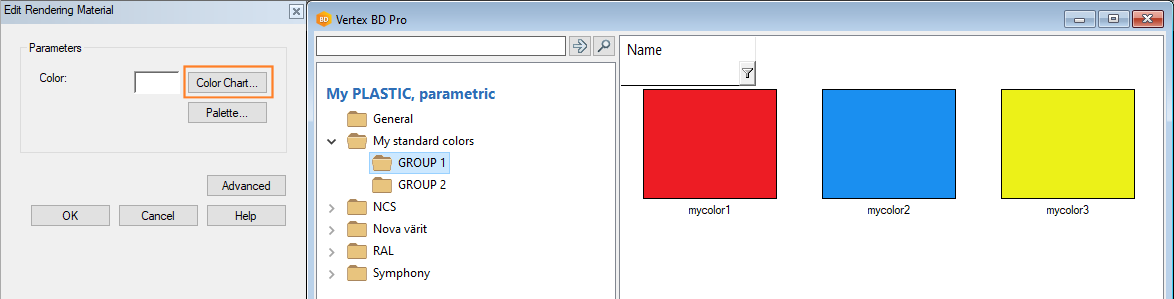Custom Color Charts and Parametric Rendering Materials
Parametric material is a material that you can modify by changing values for its parameters. The most common parameter is color. You can choose the color from a color chart or palette. The standard software delivery includes a set of color charts. You can also make your own color chart and choose a color for a parametric material from this chart. The material can be standard material from the Vertex Library, or you can make your own parametric material.
Standard Color Charts
Color charts are text files in which color shades are defined as rgb values. The software supplier's color charts are stored in system/lw/params folder. For example:
- ncs.txt
- nova.txt
- ral.txt
- etc.
The colors are defined in the file as rgb values like this:
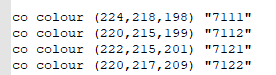
At the end of the line is the color code in quotation marks. The code is shown in the color chart browser where you select the color when editing a parametric material.
Create a Custom Color Chart
You can create a color chart of your own by copying and editing a standard color chart. Customer-specific modifications are usually saved in the custom folder, but color charts are an exception. They are saved in the shared folder, as well as customer-specific rendering materials.
Copy one of the color chart files from the system/lw/params folder, for example "ral.txt".
Paste into folder shared/lw/params.
Rename the file, for example "my standard colors.txt"
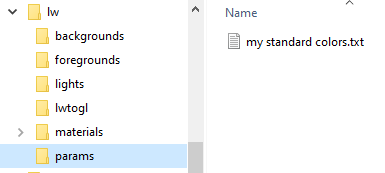
Open the file in Notepad++ and add, remove, and edit colors.
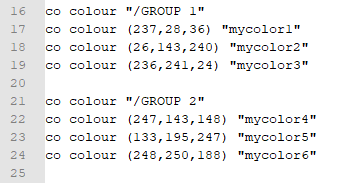
The syntax that the lines follow:
- co colour "/GROUP 1" - branch name in the browser
- co colour (237,28,36) "mycolor1" - rgb values and the code for the color shown in the browser
You can name the browser branches and colors as desired. Grouping the colors in different branches is not necessary, you can add all colors in the same branch. In that case, leave out the lines:
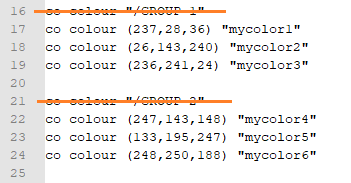
Save the file.
Set the Custom Color Chart for a Standard Material
The color charts available for parametric material, as well as other parameters and their values, are defined in a text file that is also located in the system/lw/params folder. The name of this parameter configuration file is the same as the name of the material. For example, the parameter configuration file for the material "UTV painted" is "UTV painted.txt".
If you want to use your custom color chart for this standard material, you can copy the material's parameter configuration file and paste it into shared/lw/params folder.
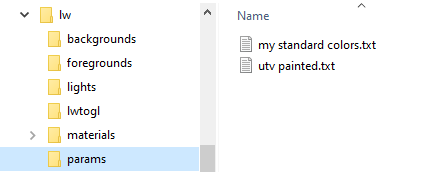
Open the file for editing in Notepad++.
The color charts available for the material are defined at the beginning of the file like this:
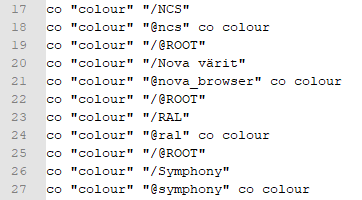
The syntax that the lines follow:
- co "colour" "/NCS" - color chart description shown in the browser where you select the color
- co "colour" "@ncs" co colour - the name of the color chart file (ncs.txt)
- co "colour" "/@ROOT" - starts a new branch in the browser tree for the next color chart
Add a reference to your own color chart:
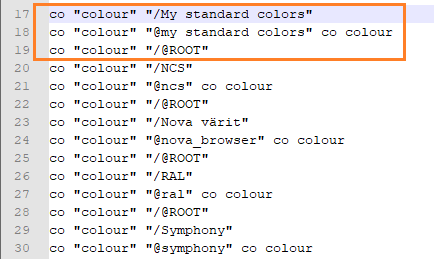
Save the file.
When you choose the material "UTV painted" for a surface, you can choose a color from your own color chart:
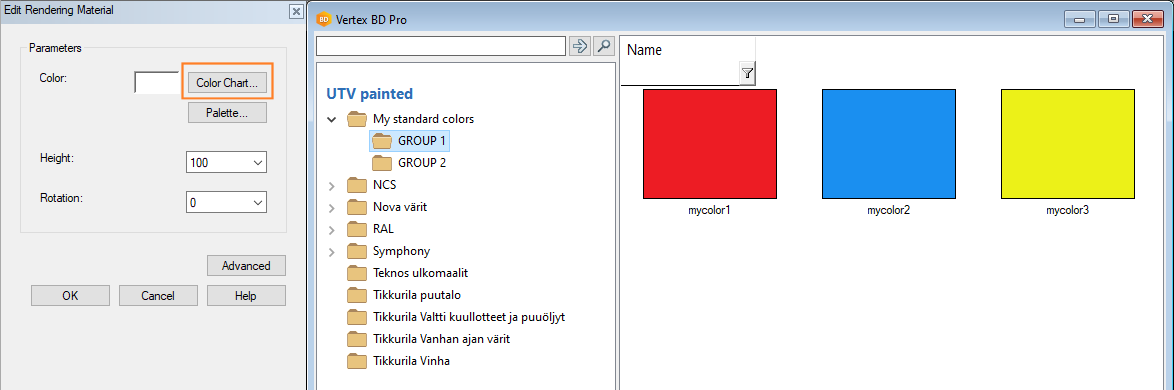
Create a Custom Parametric Rendering Material
You can also create custom parametric rendering material and use the standard or custom color charts for it.
The easiest way to create custom rendering material is to copy and edit standard material.
Select System | Rendering Textures.
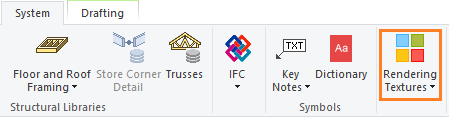
Select the parametric material you want to copy from the Vertex Library. Right-click and select Copy.
Go to My Library and add a new folder to the library or select an existing one.
On the right-side browser pane, right-click and select Paste.
Name the new material. The name must be different from the material in the Vertex Library.
In this example, the parametric material "PLASTIC, parametric" was copied and renamed "My PLASTIC, parametric".
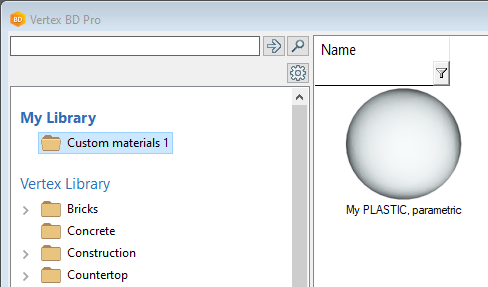
Customer-specific rendering materials are saved in the shared/lw/materials folder.
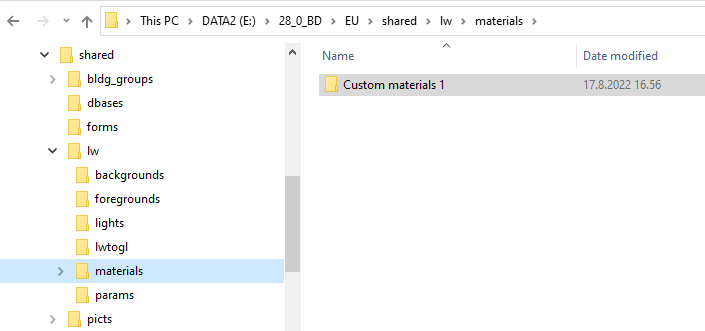
Set a Standard Color Chart for Your Custom Material
You can use the same software supplier's color charts for your custom parametric material that the standard material you copied from the Vertex Library uses.
In this example, the available color charts and other parameters are defined in the parameter configuration file "PLASTIC, parametric.txt".
Copy the file from system/lw/params folder and paste it into shared/lw/params.
Rename the file. Use the same name as for your material: "my PLASTIC, parametric.txt".
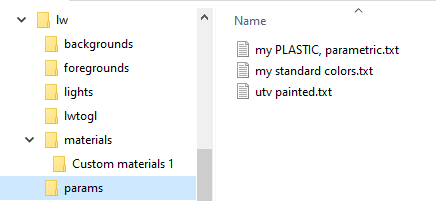
The same color charts are now available for your custom parametric material as for the original one.
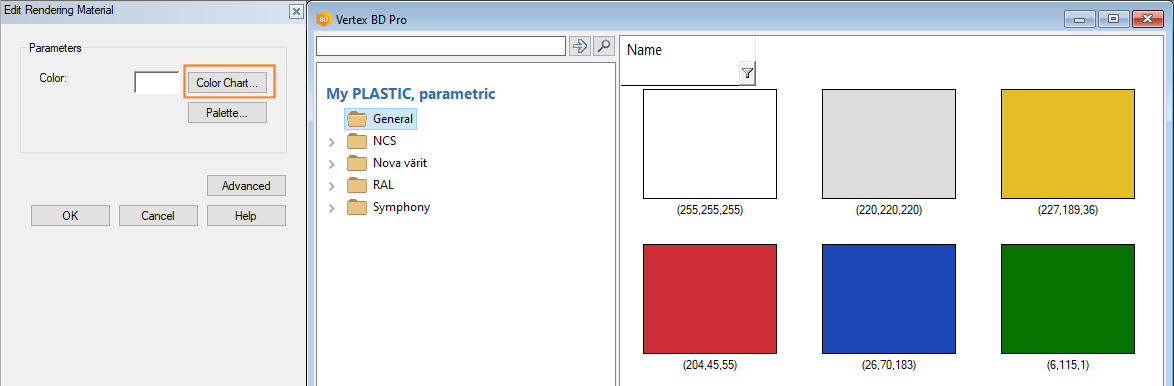
Set the Custom Color Chart for Your Custom Material
If you want to use your custom color chart for your custom material, open the parameter configuration file "my PLASTIC, parametric.txt" for editing in Notepad++.
Add a reference to your own color chart:
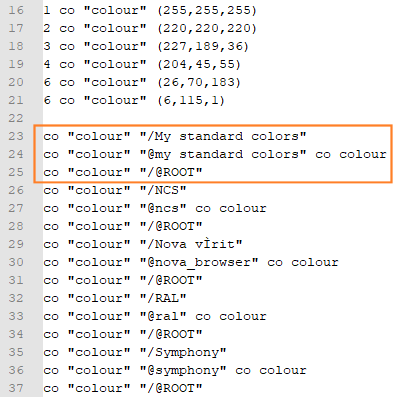
In this example, a color chart of six colors has been defined directly in the parameter configuration file (the first lines in the file). These colors are shown in the browser folder General.
Save the file.
When you choose the material "My PLASTIC, parametric" for a surface, you can choose a color from your own color chart: