Create New NC Output Menu Options
Vertex BD allows the creation of Numerical Control (NC) files which can drive saws, roll-forming machines, sheathing stations, and z-lasers. Each machine that Vertex BD supports will come with one standard menu option which uses a standard setup file. It is easy though to create new menu options, for example a C89 light gauge steel roll forming machine might require different settings to a C150 roll forming machine. Settings can include save location, tool names, sizes etc.
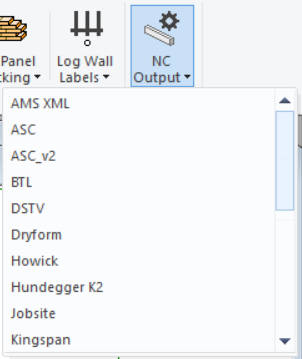
In this guide we will see how to create a menu option for a secondary Light Gauge Steel CSV option.
Note that you would only see the machines in the NC Output menu for which you have a license option for.
Step 1. Edit the system settings
Select File > Preferences > Edit.
Select Administrator’s View.
Select the keyword group bdsxx / NC Output.
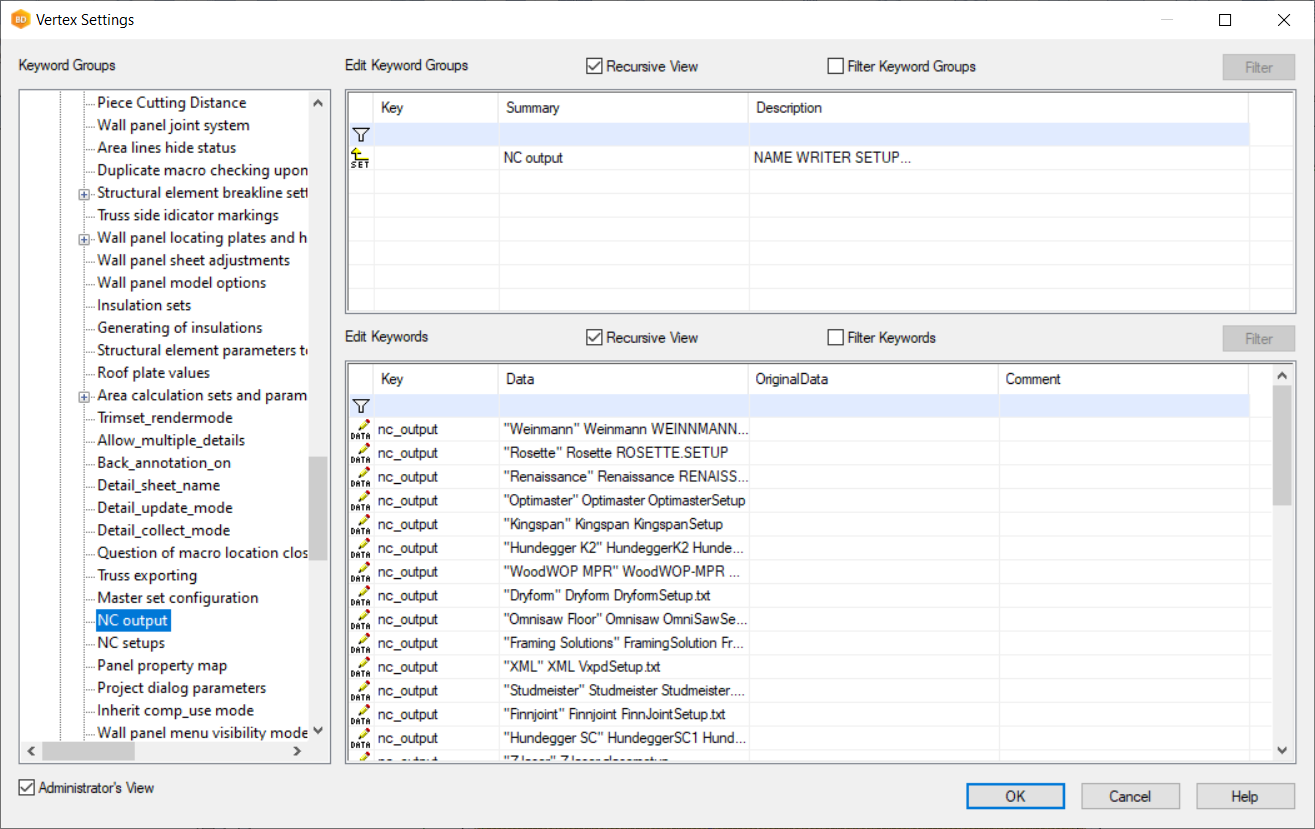
In the bottom right-hand part of the window, you can use the scroll bar to scroll down. Find and click on the “Light Gauge Steel CSV” option, or use the first blue filter line to give a Data filter and then select Filter Keywords. Right-click on the pen icon at the start of the line, select Copy Keyword, then right-click again and select Paste Keyword.
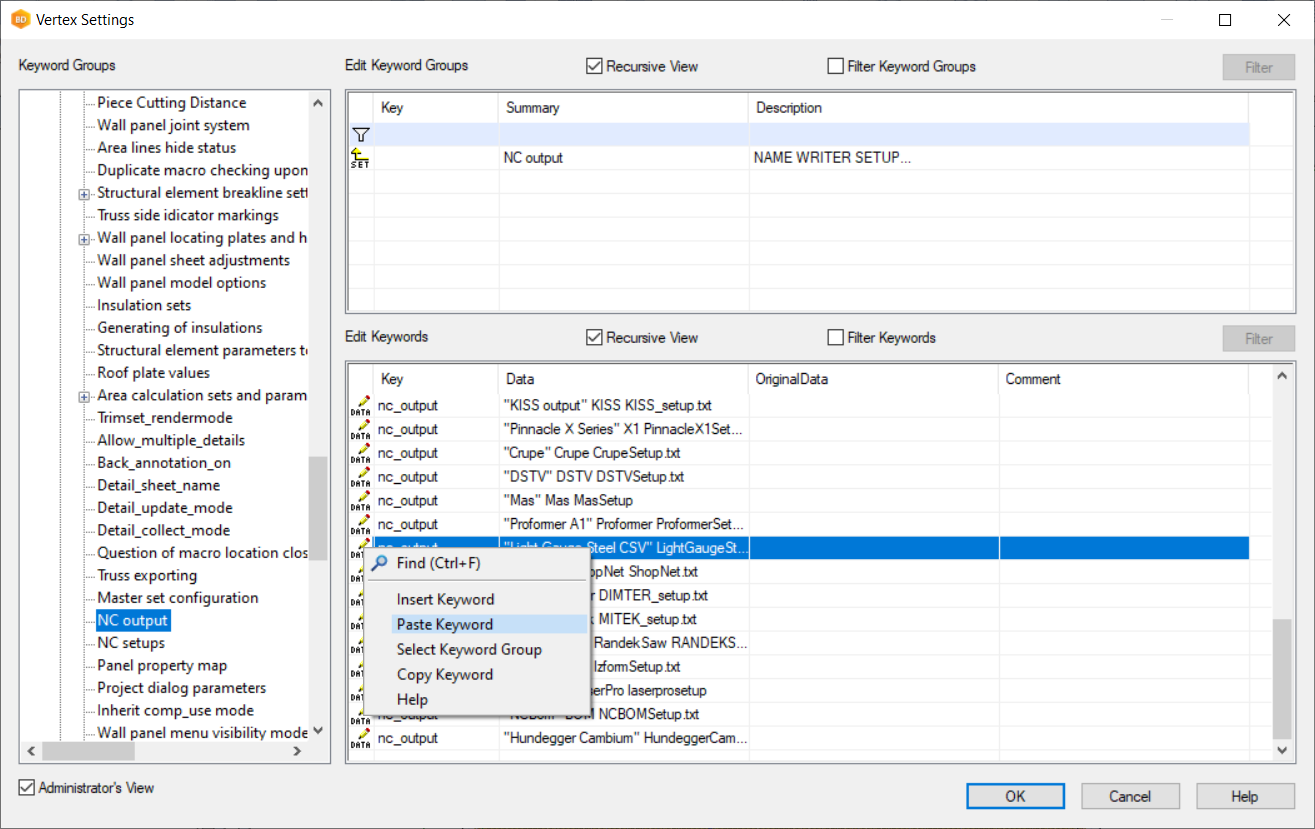
You now have 2 “Light Gauge Steel CSV” menu options, the original line and one in green. The format of the line is:
“NAME” WRITER SETUP
”NAME” = Name to appear in the drop-down menu in the user interface.
WRITER = Name of the NC writer. DO NOT CHANGE THIS.
SETUP = Name of the setup file to use with the NC writer. It will be placed into the custom/setup folder.
Change the lines to be this:
“C89 Machine” LightGaugeSteelCSV LightGaugeSteelSetup89.txt
“C150 Machine” LightGaugeSteelCSV LightGaugeSteelSetup150.txt
Step 2. Create and edit the matching NC setup files
In Windows Explorer, copy the file c:/vxbdXXX/system/setup/LightGaugeSteelSetup.txt file to the c:/vxbdXXX/custom/setup folder, then paste it again and rename the file names as above.
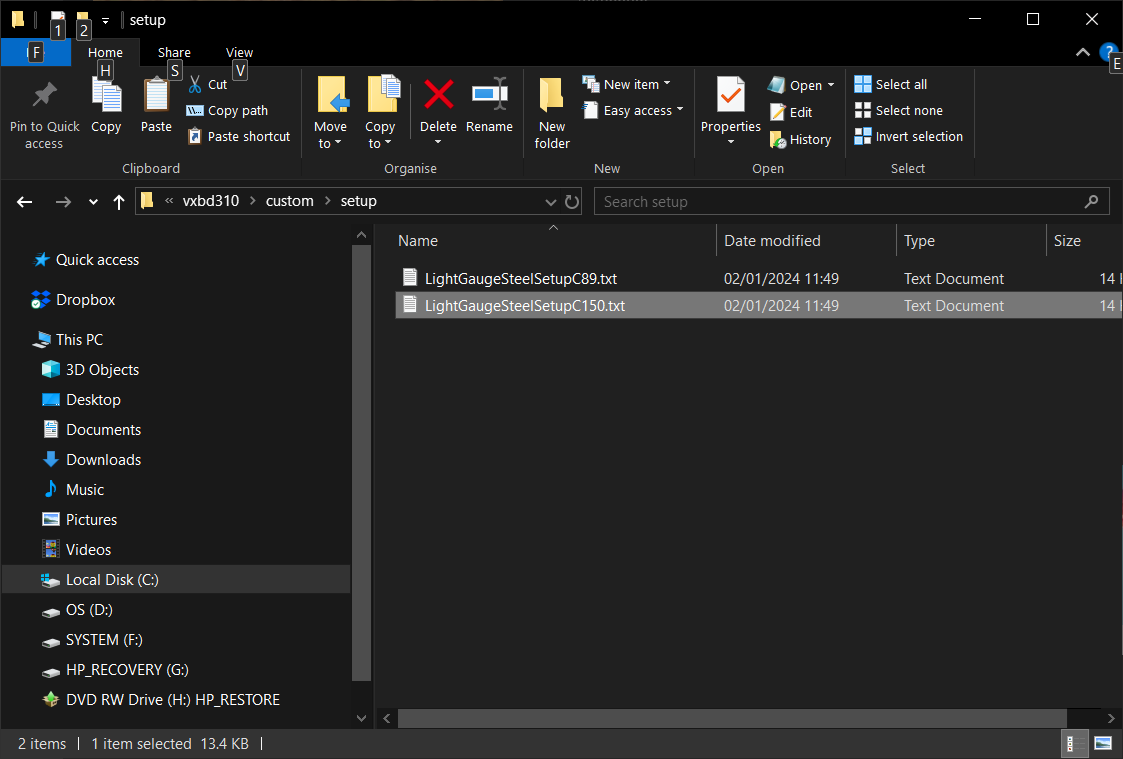
Step 3. Edit the setup files as you require
The NC setup files can now be edited. Use your favourite editor to open them, for example Notepad or Notepad++.
