Create a New Storage Folder for Projects
Projects are saved to the program's ../shared/projects folder by default. You can also define any other folder in your system as a storage folder. It may be an existing folder, or you can add a new folder for this purpose. Define the folder as a project storage folder by editing the program's user/SETUP file.
Add a New Folder
Add a new folder "CustomerModels", and a folder called "projects" under it.
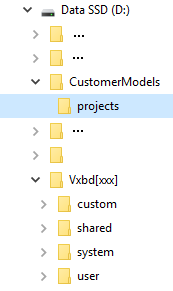
Edit the user/SETUP File
- Open the SETUP file in the ../user folder for editing to Notepad++, for example.
- Find the rows starting with "ms_volume" in the file.
- Add a new ms_volume definition CUSTOMERMODELS and set a path to the new project folder d:/CustomerModels/ for it.
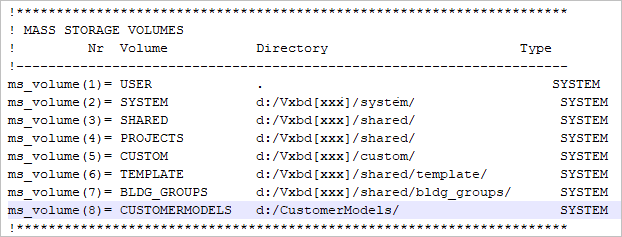
- Save by pressing Ctrl+S, and close the file.
- Restart Vertex.
Create a New Project
You can now select CUSTOMERMODELS as the storage folder, when you start a new project.
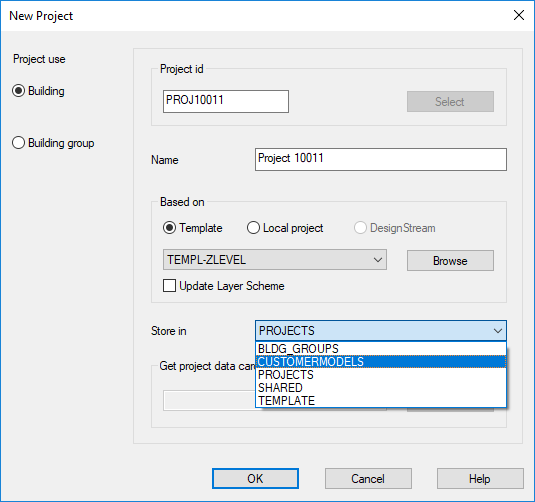
The new storage folder is also visible in the Open Project dialog box after you have a saved a project in it.
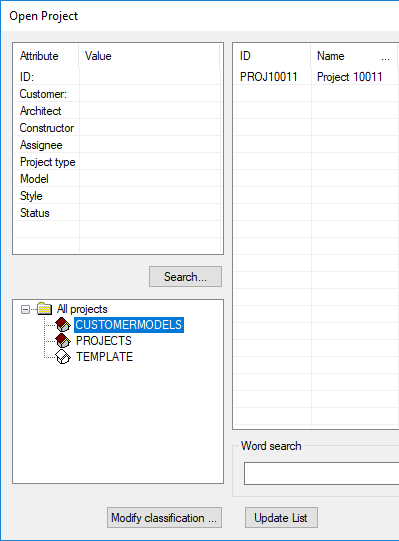
Change the Folder Location of a Project
You can also move existing projects to the new storage folder. Select Archive | Projects | Maintain > Change Project Folder Location.
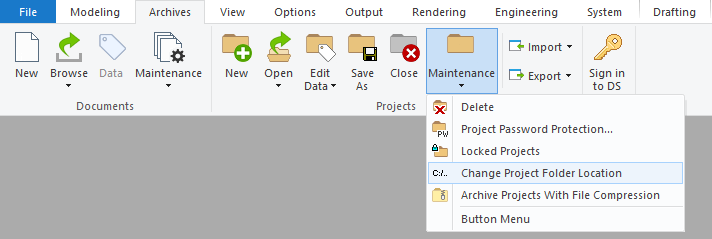
Select the projects to be moved and the new storage folder you created as the storage location.
Set the New Folder as the Default Storage Folder
If you want new projects to be saved in the folder you added by default, edit a keyword in the user/SETUP file:
- Open the SETUP file in the ../user folder for editing to Notepad++, for example.
- Find the keyword "project_ms" in the file. By default, project_ms= PROJECTS.
- Type the ms_volume definition you created as the keyword value:
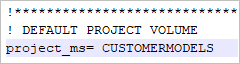
- Save by pressing Ctrl+S, and close the file.
- Restart Vertex.