Convert IFC Objects to Vertex Parts
Now that the IFC Object model is created, you can begin to convert IFC objects into Vertex parts. This can be done in two ways:
Select the IFC objects and convert them to generic Vertex parts.
Convert generic Vertex parts to Vertex parts from the libraries.Select the IFC objects and using conversion rules directly convert to Vertex parts from the libraries (quicker).
On larger projects you will find it easier to convert to Vertex parts in stages using the selection filter.
All external walls
All internal walls
All slabs
All roofs
In this article we will use the first method in stages.
Step-by-step guide
Import an IFC model: Import an IFC Model as an Object Model.
All IFC objects have IFC properties. Double-click on an external wall to see its properties. You might also know and have agreed with the architect what layers and properties the wall has. Ideally you want to use the same wall definition between softwares that are exchanging the IFC file, so the conversion is one to one. Then it won't matter which reference side of the wall you choose when later converting.
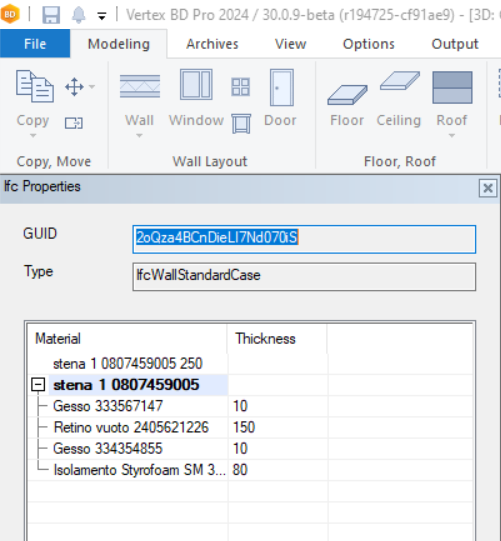
Select all external walls with the same properties.
Use the selection filter to select only IFC walls.
Choose Walls (IFC) and press >> to expand the selection filter options.
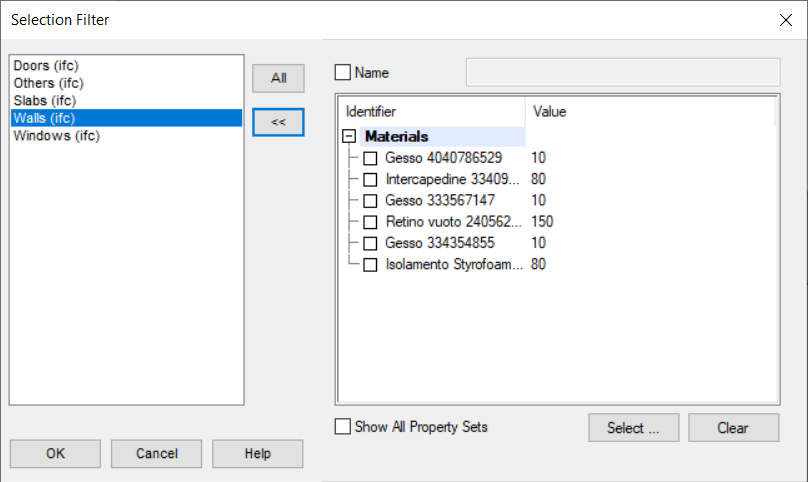
Press Select to pick an IFC wall object from the model and tick all the returned Materials found. Press OK.
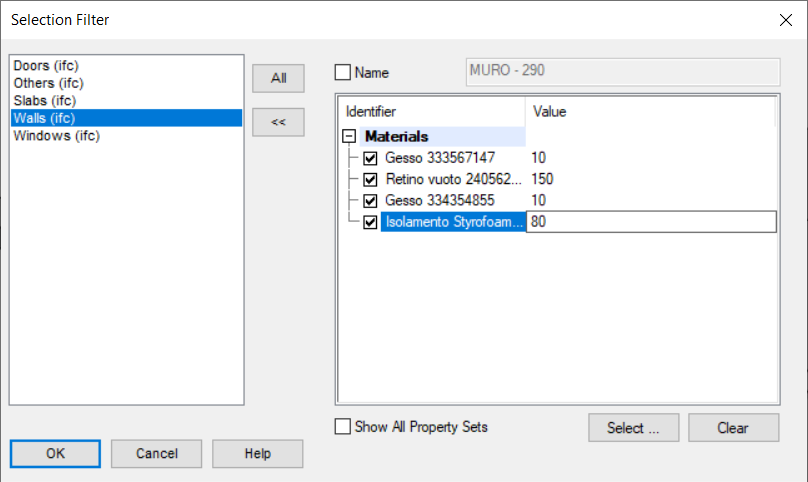
In the 3D model, press CTRL+A. It will only select the IFC Walls with those matching properties.
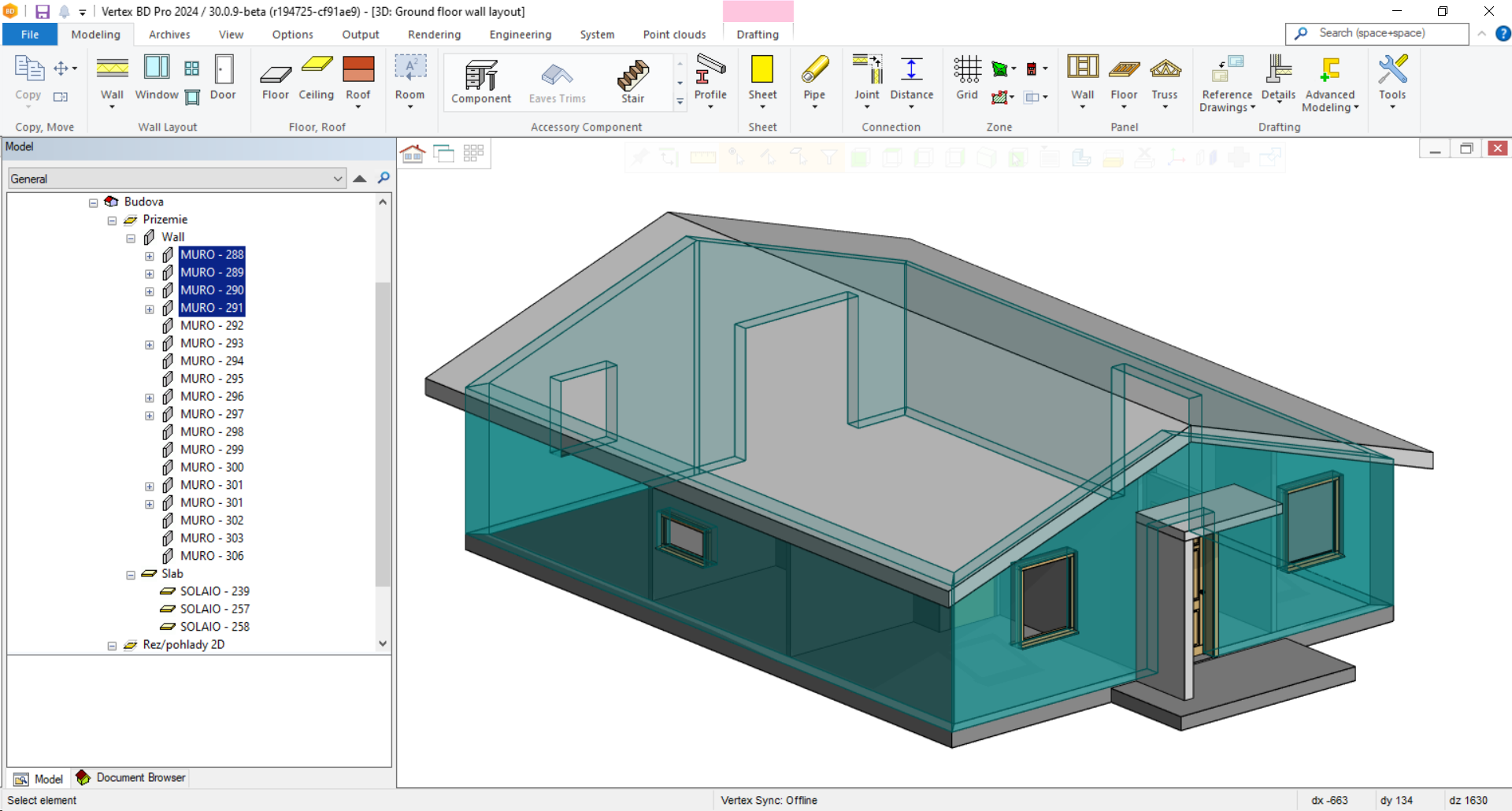
Right-click and choose from the context menu Build Vertex part from IFC.
In the Convert IFC Objects to Vertex Objects window press Convert, or pick the walls you want first, then convert.
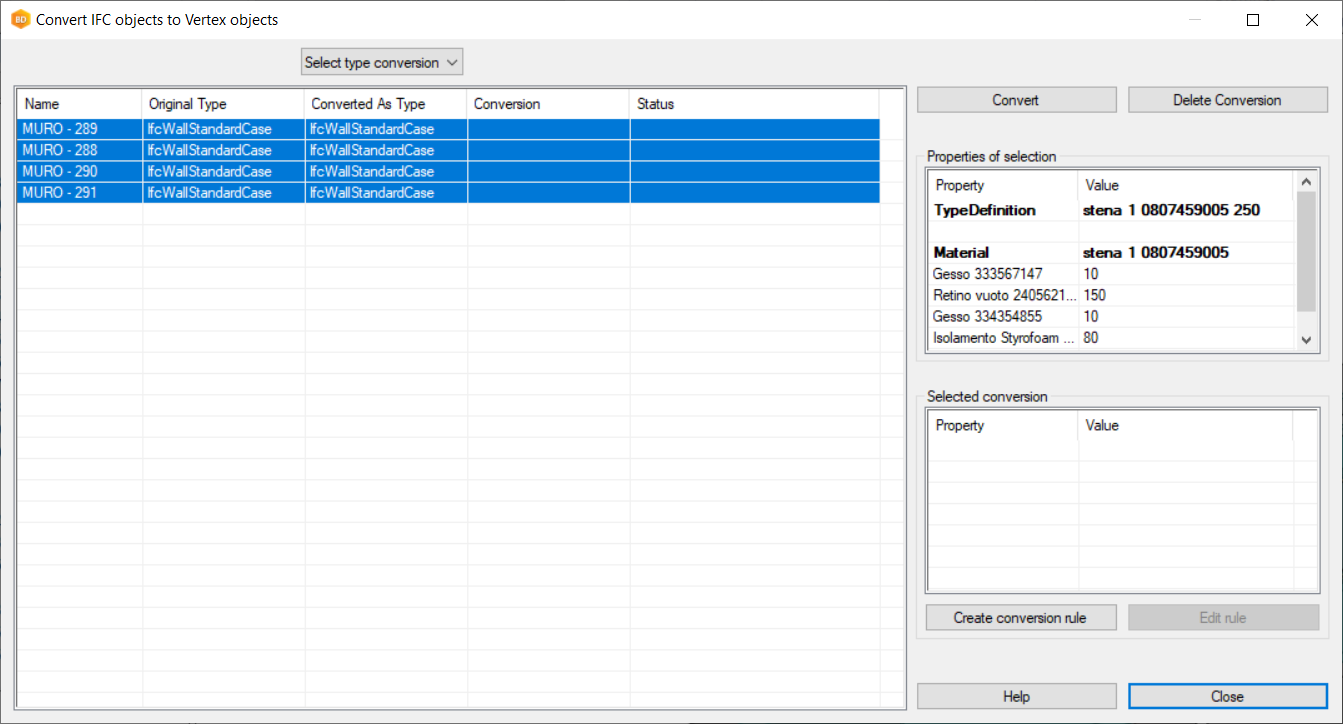
The walls will be marked as conversion succeeded. Close the dialog.
For sloped walls you will notice the slope has now disappeared. This is normal. You will find your generic Vertex walls at the bottom of the model tree as Exterior wall IFCIMPORT. The selection filter does not affect the model tree, so select these walls, right-click and choose Change IFC Wall to Vertex Wall. The wall dialog appears. Edit the wall layers to match what the architect has used, setting the framing tools, as necessary. Press OK.
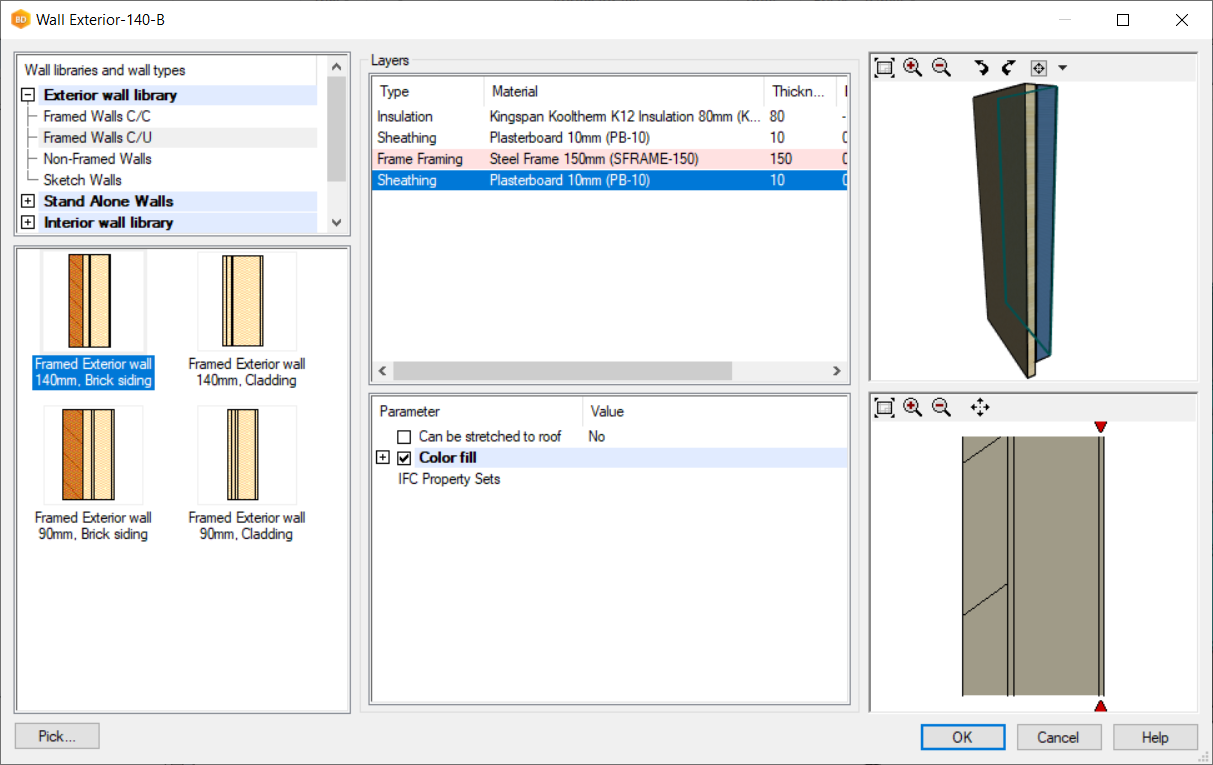
Select the reference line for the wall conversion. If the Vertex wall matches the IFC, this step does not matter.
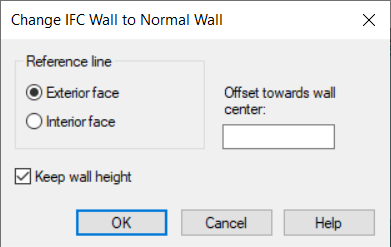
Repeat steps 3 to 6 for the roof. However, slabs and roofs do not have a specific tool Change IFC Slab/Roof to Vertex Slab/Roof. When the roof has been converted and appears in the model tree as “Floor---------------”, pick these floors and select Properties to pick a roof from the library. Roof selections are not visible until Show All is clicked.
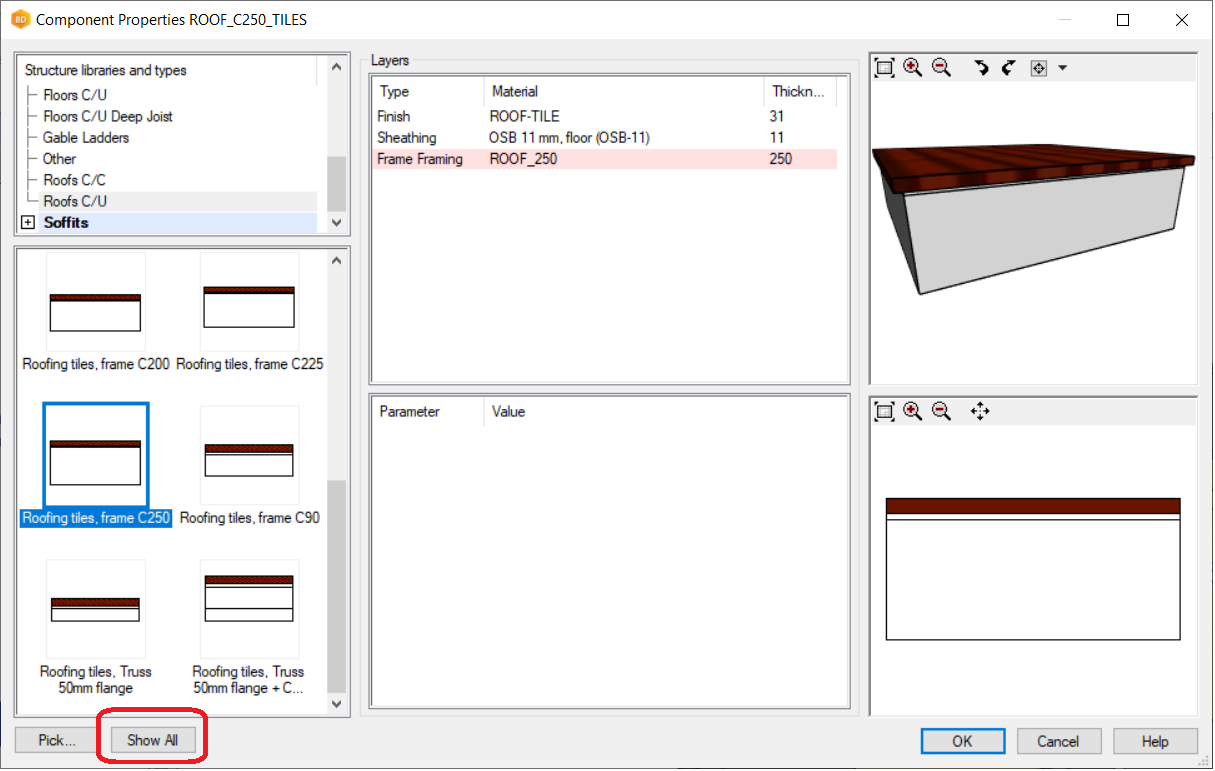
The model now looks like this. It can now be edited/fixed before moving to framing.