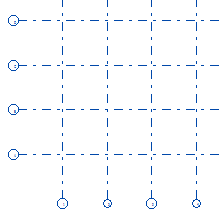Change Grid Line Type
Grid lines can be assigned a different line type.
Edit Grid Line Type
Go to File > Preferences > Edit
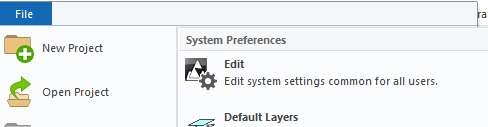
Check the box for Administrator's View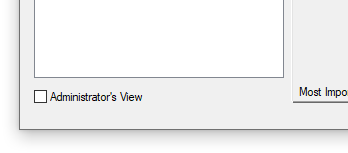
In the Keyword Groups Panel,
A. Select geomprop.
B. Select Line Properties.
C. In the Edit Keywords panel, Search for the following data label…. "GRID.LINE".
D. Change the 1 value (Line Type number) to another Line Type number, Examples…
- 1 & 2 = Solid
- 3 = Dot-Dash-Dot
- 4 = Dashed
- 5 = Arrowhead
- 6 = Double
- 7 = Hedge
- 8 = Insulation
Note: Change the 1 located to the left of "-4m" as indicated below. It is important no other values are modified.
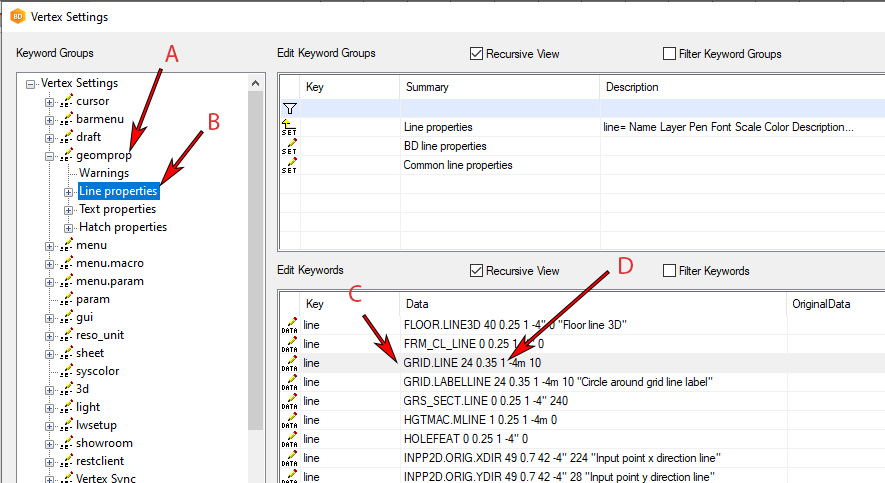
Shut down and restart the software.
Insert a new grid, go to Modeling | Zone | Grid.
New grids will display the updated grid line type.
To Update Existing Grids
Double click on the existing grid to bring up the grid Properties window.
Select OK to close the Properties window. (The grid lines will refresh.)
The existing grid will update to reflect the new grid line type.
Before… (Continuous Line)
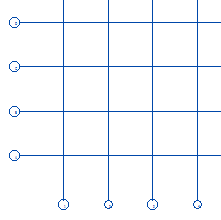
After… (Dot-Dash-Dot Line)