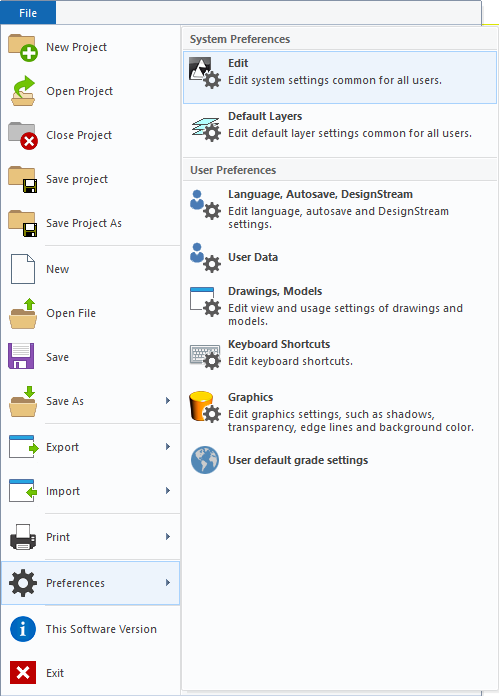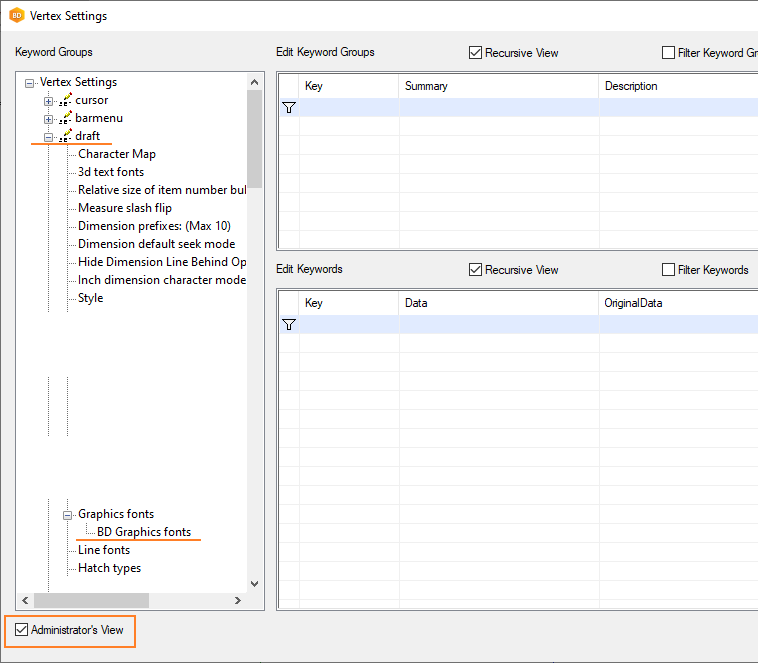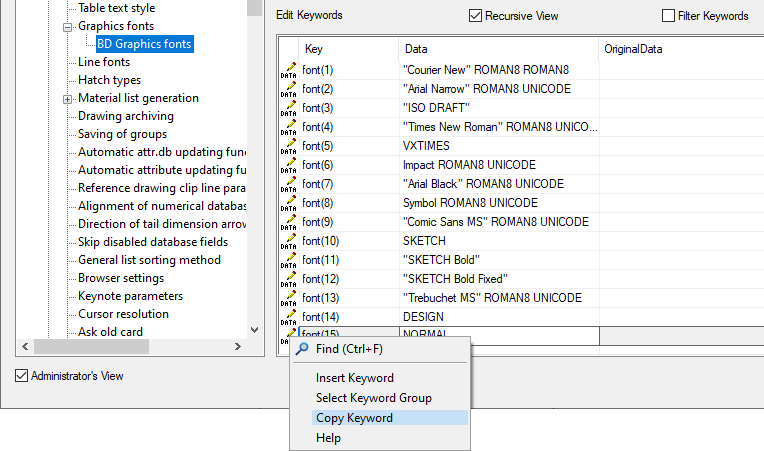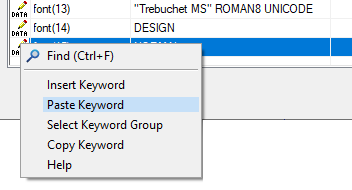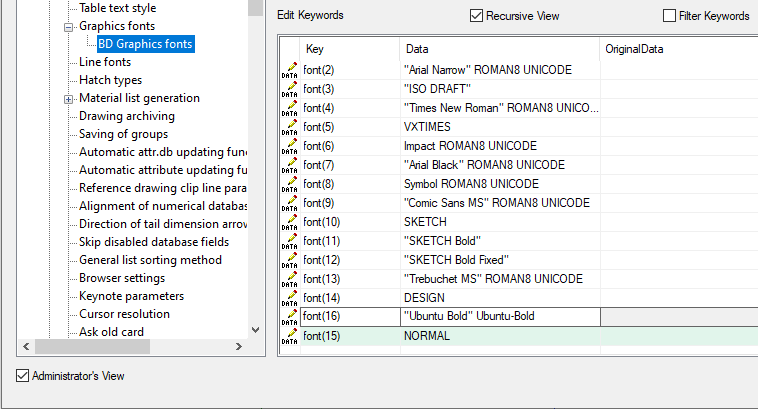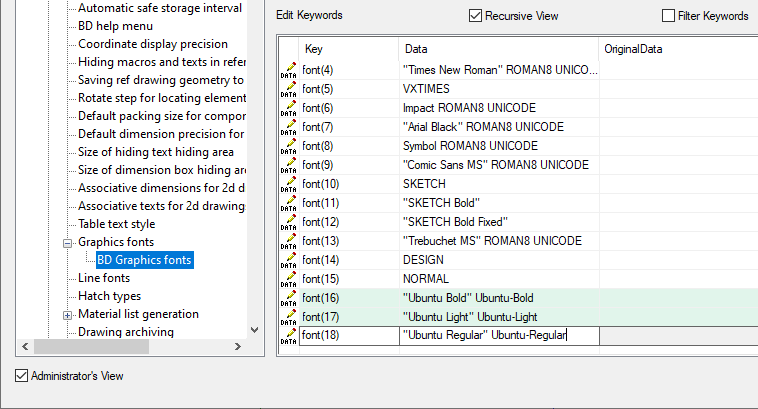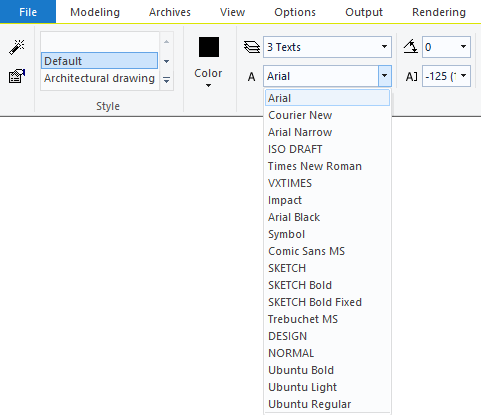Add a New Font to Vertex Settings
You can add a new font by editing the system settings. The font must be a True Type Font. You can search the internet for the font you want in TTF type and add it to Windows. Save the font to your computer, right-click the .ttf file and select Install.
After installing the font, you can add it to the system settings.
Please note
The maximum number of fonts in the system settings is 32. The fonts are numbered starting from 0, so the possible font numbers are font(0)...font(31).